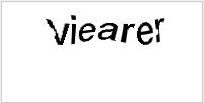ログイン失敗に対する Captcha 設定を行う
Confluence 管理者権限を持っている場合、Confluence の設定により、ログイン試行の最大繰り返し回数を定めることができます。失敗したログイン試行が一定回数(既定は 3 回)に達したあと、再度ログインしようとすると、Confluence はユーザーに指定した単語を入力するよう求めるキャプチャ フォームを表示します。これによって Confluence のログイン画面に対する総当たり攻撃を防ぐことができます。
同様に、XML-RPC または SOAP API を使用したログイン試行が 3 回失敗したあとも、Web インターフェイス経由でログインするようにユーザーに指示するエラーメッセージが返されます。ユーザーがこのログイン方法を試みると、キャプチャが自動的に有効になります。
'Captcha' is a test that can distinguish a human being from an automated agent such as a web spider or robot. When Captcha is activated, users will need to recognise a distorted picture of a word, and must type the word into a text field. This is easy for humans to do, but very difficult for computers.
スクリーンショット:キャプチャ テストの例
ログイン失敗に対するキャプチャの有効化、無効化および設定
既定では、ログイン失敗に対するキャプチャは有効であり、ログイン失敗試行回数は 3 回に設定されています。
ログイン失敗に対するキャプチャの有効化、無効化、設定の方法は、
- Choose the cog icon , then choose General Configuration under Confluence Administration
- 左側のメニューから「セキュリティ設定」を選択します。
- 「編集 」を選択します。
- キャプチャを有効にするには、
- 「ログイン時のキャプチャ」の横にある「有効」チェックボックスにチェックを入れます。
- 「許容最大認証試行回数」の横にあるログイン失敗の最大回数を設定します。ゼロより大きい数値を入力する必要があります。
- キャプチャを無効にするには、「有効」チェックボックスのチェックを外します。
- '保存' を選択します。
スクリーンショット:ログイン失敗に対するキャプチャの設定
注意
- Disabling all password confirmation requests, including Captcha on login. Confluence installations that use a custom authentication mechanism may run into problems with the Confluence security measure that requires password confirmation. If necessary, you can set the
password.confirmation.disabledsystem property to disable the password confirmation functionality on administrative actions, change of email address and Captcha for failed logins. See Recognised System Properties.