Add a system-wide announcement banner
Bitbucket Data Center と Server の管理
- Users and groups
- 外部ユーザー ディレクトリ
- グローバル権限
- Setting up your mail server
- アトラシアン アプリケーションとの連携
- Connect Bitbucket to an external database
- Migrating Bitbucket Server to another server
- Run Bitbucket in AWS
- Specify the Bitbucket base URL
- Configuring the application navigator
- アプリの管理
- 監査ログの表示と設定
- Update your license key
- Configuration properties
- Bitbucket のコンテキスト パスを変更する
- Data recovery and backups
- Git リポジトリへの HTTP(S) アクセスの無効化
- スマート ミラーリング
- プロジェクトとリポジトリのエクスポートとインポート
- Git Large File Storage
- Git Virtual File System (GVFS)
- Git リポジトリへの SSH アクセスを有効にする
- Use diff transcoding
- Change the port Bitbucket listens on
- Lockout recovery process
- プロキシとセキュアな Bitbucket
- High availability for Bitbucket
- Diagnostics for third-party apps
- Enabling JMX counters for performance monitoring
- Enable debug logging
- Bitbucket Server の拡張
- Add a shortcut link to a repository
- Administer code search
- Adding additional storage for your repository data
- Add a system-wide announcement banner
- アプリケーションを横断したプロジェクト リンクの構成
- レート制限でインスタンスの安定性を改善する
- Atlasssian Data Center アプリケーションで CDN を使用する
- Managing personal access tokens
- Connecting to a 3rd party application using Application Links
- Setting a system-wide default branch name
- 非アクティブなプル リクエストを自動的に却下
- データベース パスワードの暗号化
このページの内容
関連コンテンツ
- 関連コンテンツがありません
An announcement banner is a great way to communicate important information like scheduled downtime or upcoming maintenance periods. When turned on, it appears in Bitbucket Data Center and Server at the top of every page until you turn it off, helping to make sure you get your message out.
On this page:

When setting up your banner, you can:
use markdown syntax to add bold and italic text, and to add a link to where users can find more information
control whether all users or only logged-in users can see it
Turning on the announcement banner
You can set up and turn on the announcement banner through the Bitbucket settings page.
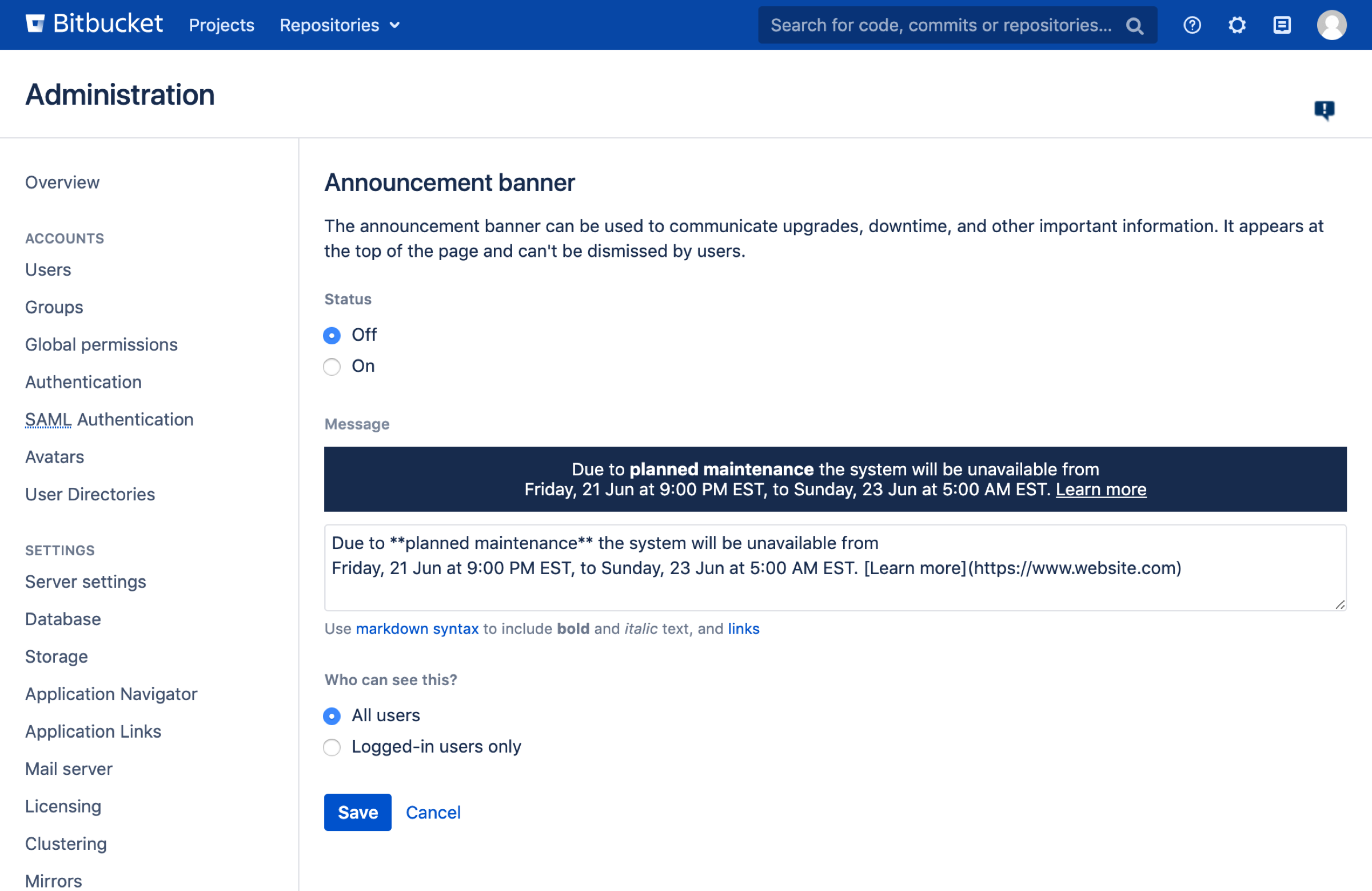
To turn on the announcement banner:
Go to
 > Announcement Banner
> Announcement BannerChange the status to On
Write your message
Select who should see it
[保存] を選択します。
Your announcement banner will appear immediately.
When writing your message, use the banner preview to make sure it fits inside the banner. If it doesn’t, you won’t be able to save it.
Turning off the announcement banner
Once you turn on your announcement banner it will be shown to users until you turn it off.
To turn off the announcement banner:
Go to
 > Announcement Banner
> Announcement BannerChange the status to Off
[保存] を選択します。
関連コンテンツ
- 関連コンテンツがありません