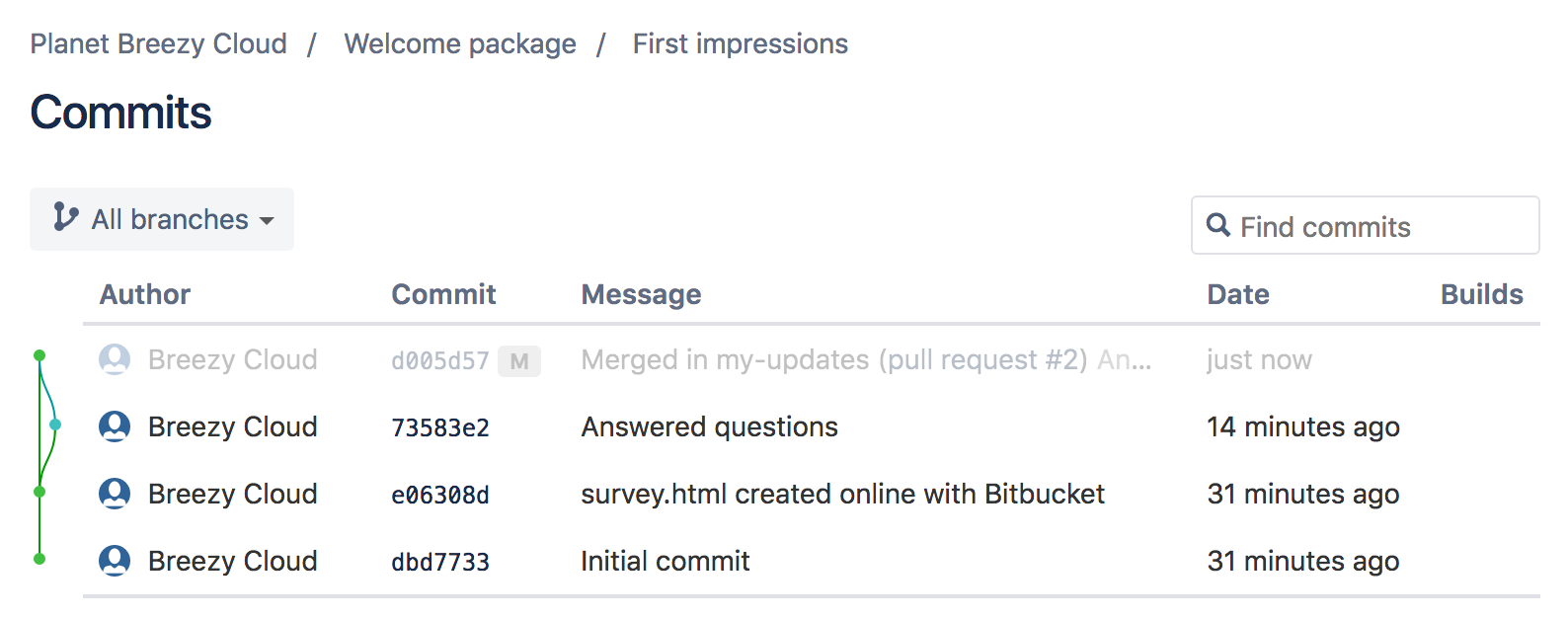プル リクエストを作成して変更をマージする
To add reviewers to check and approve your code prior to merging, your next step is to create a pull request. In addition to a place for code review, a pull request shows a comparison of your changes against the original repository (also known as a diff) and provides an easy way to merge code when ready.
ステップ 1. プル リクエストを作成する
プル リクエストを作成するには、ブランチが必要です。このチュートリアルの前のセクションで作成したブランチを使用しましょう。
リポジトリで、グローバル (一番左の) サイドバーで + をクリックします。[作業を開始する] の下の [このリポジトリをフォークする] を選択します。Bitbucket により、リクエスト フォームが表示されます。リポジトリに移動してからグローバル サイドバーで + をクリックするようにします。
- Complete the form:
- 最後のコミット メッセージがタイトルとして自動的に入力されています。
- 必要に応じて [説明] を追加します。
(Optional - adding a reviewer) If you need someone to review or approve your code prior to merging, add them in the Reviewers field. You can see that we have added a reviewer named Breezy Cloud to the example pull request below. In order to add a reviewer to a pull request, you must first grant the user access to your repository by adding them to a group. For more information and detailed steps, refer to the following: Grant repository access to users and groups. Note: You can always create the pull request and then add reviewers later. |
When you're done, the form will look something like this:
3. Click Create pull request.
Bitbucket opens the pull request, and if you added a reviewer, they will receive an email notification with details about the pull request for them to review.
ステップ 2. プル リクエストをマージする
これは多くの場合、すぐに行うことはできません。画面上部には [マージ] ボタンがあります。変更が承認されたら、このボタンをクリックします。プル リクエストは、チームメイトが受信するメール通知以外に、レビュワーの [あなたの作業] ダッシュボードの [レビューが必要なプルリクエスト] にも表示されます。
プル リクエストでは、レビュワーは [承認] ボタンを押す前に、差分を表示し、コメントを追加してディスカッションを開始できます。
プル リクエストが承認されると、メール通知が届きます。必要な承認が得られると (この場合は 1 つ)、マージすることができます。プルリクエストから、[マージ] をクリックします。これで完了です。ブランチをメイン ブランチとマージしたときの結果を確認するには、[コミット] をクリックしてコミット ツリーを表示します。