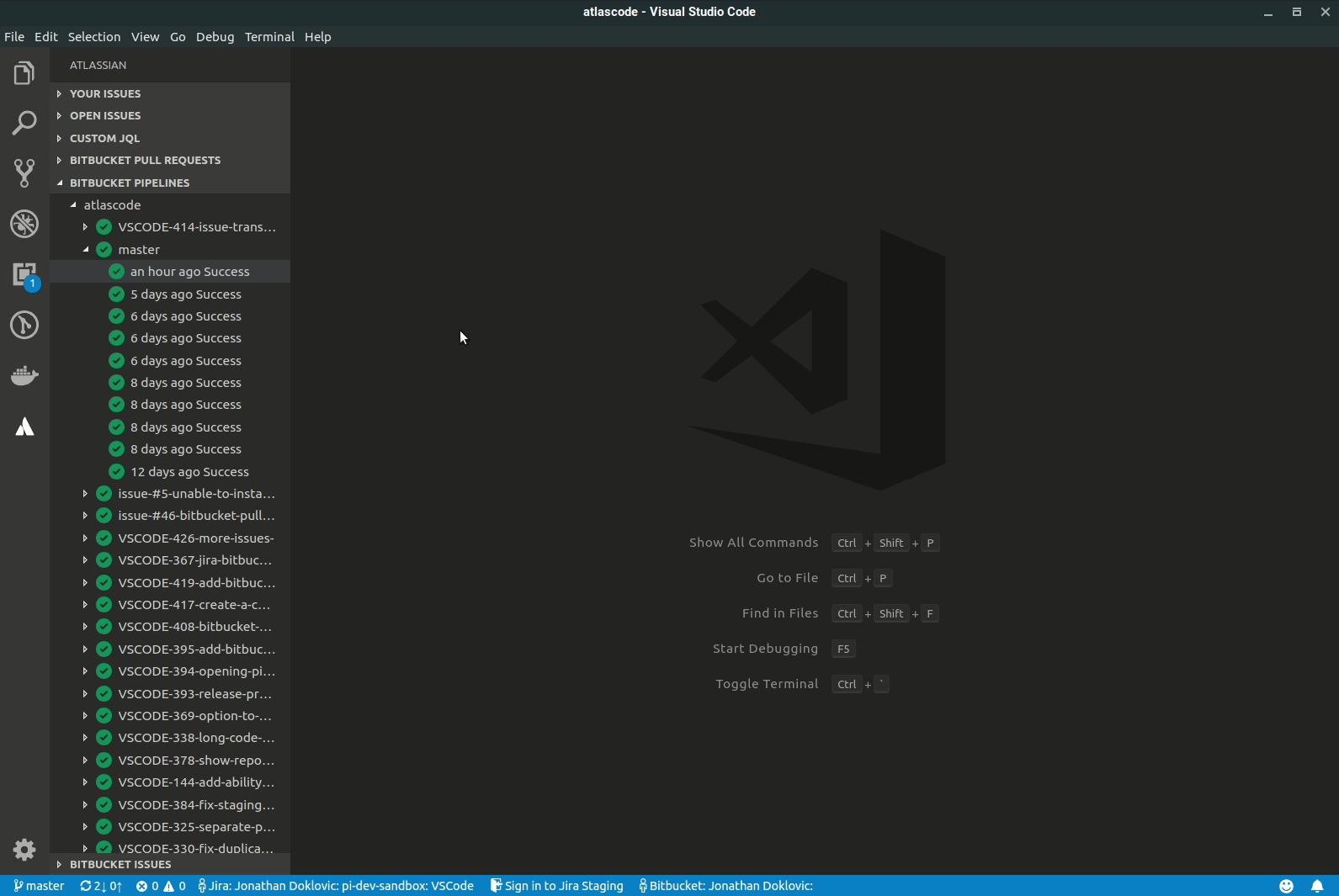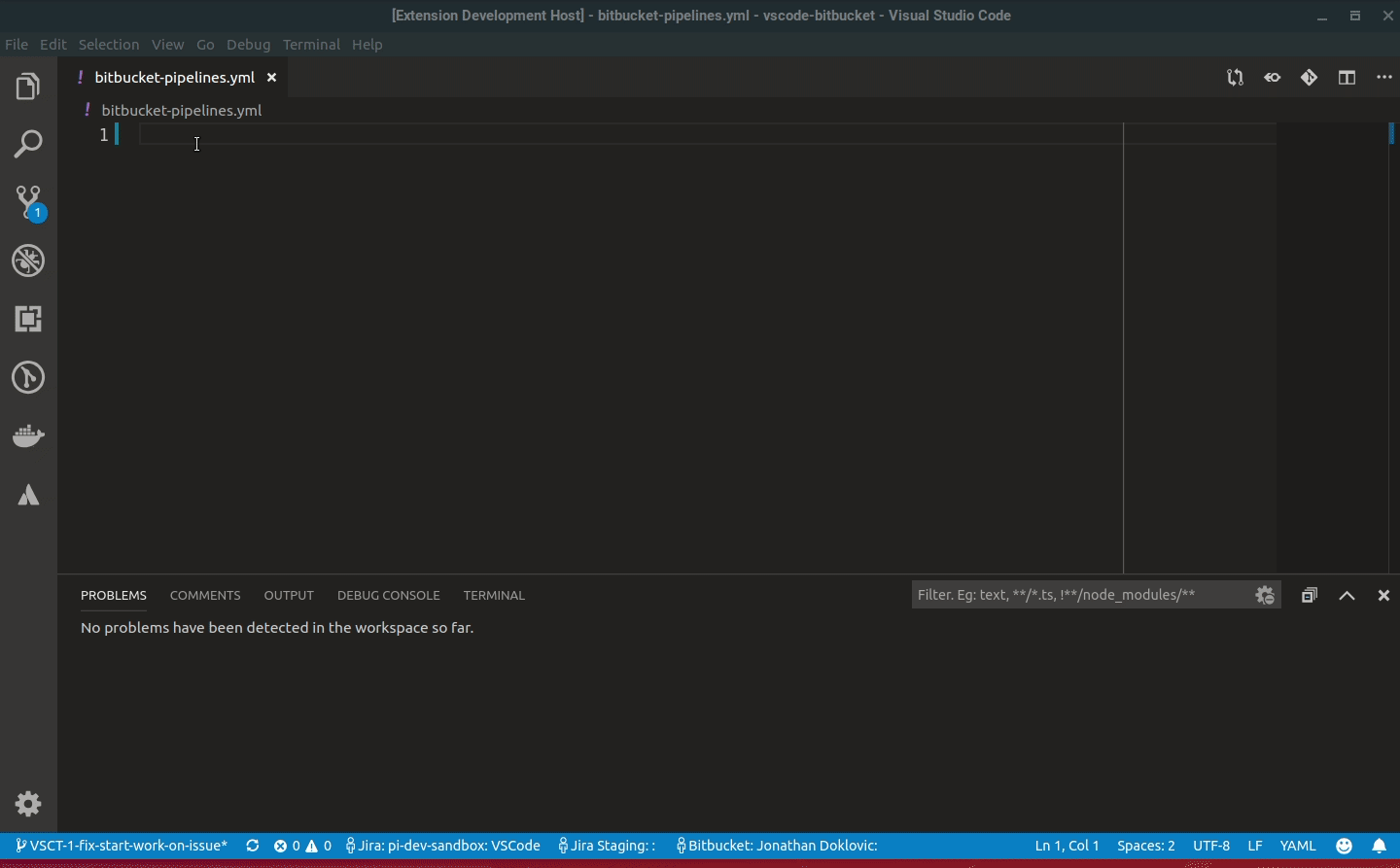VS Code での Bitbucket Cloud パイプライン
Within the Atlassian sidebar, the VS Code extension provides a tree view displaying the Bitbucket pull requests, pipelines, and issues of each repository connected to your current Bitbucket account.
The tree views can be disabled/enabled from the Atlassian Settings. You can also configure how often the tree views auto-refresh and the frequency of new pull request notifications. You can also manually refresh the tree views at any time by clicking the refresh icon on each tree view's title bar.
VS Code で Bitbucket パイプラインを表示する
Select the Atlassian logo on the leftmost sidebar. This opens the Atlassian sidebar which displays any Jira issues and Bitbucket pull requests, pipelines, and issues connected to your current Bitbucket or Jira account. These panels should be displayed by default; if not, click on the title bar of each to open and display any issues, pull requests or pipelines.
Pipelines ツリーのビルドをクリックすると、ビルド ログを確認できる [Build Details] 画面が表示されます。
新しいパイプラインを開始する
Pipelines ツリー ビューでブランチ名を右クリックするか、任意のソース コード エディターで提供される右クリックのコンテキスト メニューを使用して、新しいパイプラインを開始できます。
Bitbucket Pipelines 構成ファイルを編集する
拡張機能は、bitbucket-pipelines.yml ファイルの編集のための Intellisense コード補完サポートを提供します。
bitbucket-pipelines.yml という名前のファイルを開き、入力を開始します。Windows の場合は CTRL+space (Mac の場合は Command+space) を押すといつでも、使用可能な補完オプションを表示できます。
補完オプションはコンテキストに依存し、ファイル内でのカーソルの位置に関連します。
補完オプションが表示されない場合は、カーソルが適切にインデントされていることを確認してください。YAML は空白に非常に敏感であり、補完は適切なインデントでのみ表示されます。