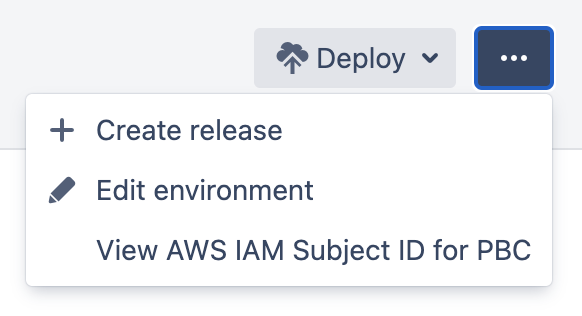開発環境のトリガ
Use deployment triggers for automatic management of how and when Bamboo starts deployment projects.
Deployments can be triggered automatically based on:
- a successful build of a plan branch
- a successful deployment to some other environment
- a successful build of a plan stage
- a schedule (specific time and date, at an interval, or Crone-based)
Note: You can also start deployments manually.
When an automatic deployment starts, Bamboo creates a new release based on the latest successful build of the plan branch that is defined in the deployment trigger. If there is only one branch in the plan, it is selected by default.
On this page:
Configuring Bamboo deployment triggers
You can customize the deployment by specifying the details of each trigger. Triggers configuration lives in the environment settings of a deployment project.
If you don't know where to find the trigger configuration in Bamboo, see How to find deployment triggers configuration in Bamboo.
Common parameters
The list of parameters that are the same for all deployment triggers.
Trigger description (Optional)
A meaningful name of a trigger by which you can identify the trigger in the GUI.
Disable this trigger (Optional)
Select the check box to ignore the trigger in deployments.
Trigger-specific parameters
The list of parameters that are specific for each deployment trigger type.
After successful build plan
The trigger starts a deployment after a successful build of the specified plan branch. If there is only one existing plan branch, it is selected by default and the branch selection options are hidden.
Branch to trigger this deployment (Required)
Specifies the branch that must be successfully built before the deployment.
You can specify the following:
use main plan branch: displays the name of the plan branch set as the main plan branch
use a custom plan branch: displays a selection list that is pre-filled with all branches in the deployment project
After successful deployment
Starts a deployment after a successful deployment on another environment.
Triggering environment (Required)
Specifies the environment on which a successful deployment must be performed to start the new deployment.
After successful stage
Starts a deployment after a successful build of the specified stage of a plan. If there is only one existing stage, it is selected by default.
Plan stage to trigger this deployment (Required)
Specifies the stage on which a successful deployment must be performed to start the new deployment.
スケジュール済み
Starts a deployment according to a customized schedule with artifacts from a specific branch.
Schedule (Required)
Select the edit () icon to open the schedule editor. You can select from:
毎日
Days per week
Days per month
Cron expression
and provide the further details in the fields displayed following to the selection.
Branch to provide artifacts for this deployment (Required)
Specifies the branch from which Bamboo provides artifacts for the deployment.
You can specify the following:
use main plan branch: displays the name of the plan branch set as the main plan branch
use a custom plan branch: displays a selection list that is pre-filled with all branches in the deployment project
How to find deployment triggers configuration in Bamboo
Deployment triggers are set as part of the of the environment configuration for a deployment project.
To get to the environment configuration details view:
- From the top navigation bar select Deploy > All deployment projects.
- Select the name of an environment to display the environment details view.
Select > Edit environment:
Once you are in the environment edit view, a list of all existing environments is displayed with expanded information about the environment that you want to edit.
If you want to edit an environment that is different from the expanded one, you can select Edit next to the name of the environment.
- In the Other environment settings section, select Triggers.
- In the Edit triggers you can add, remove, or configure triggers.