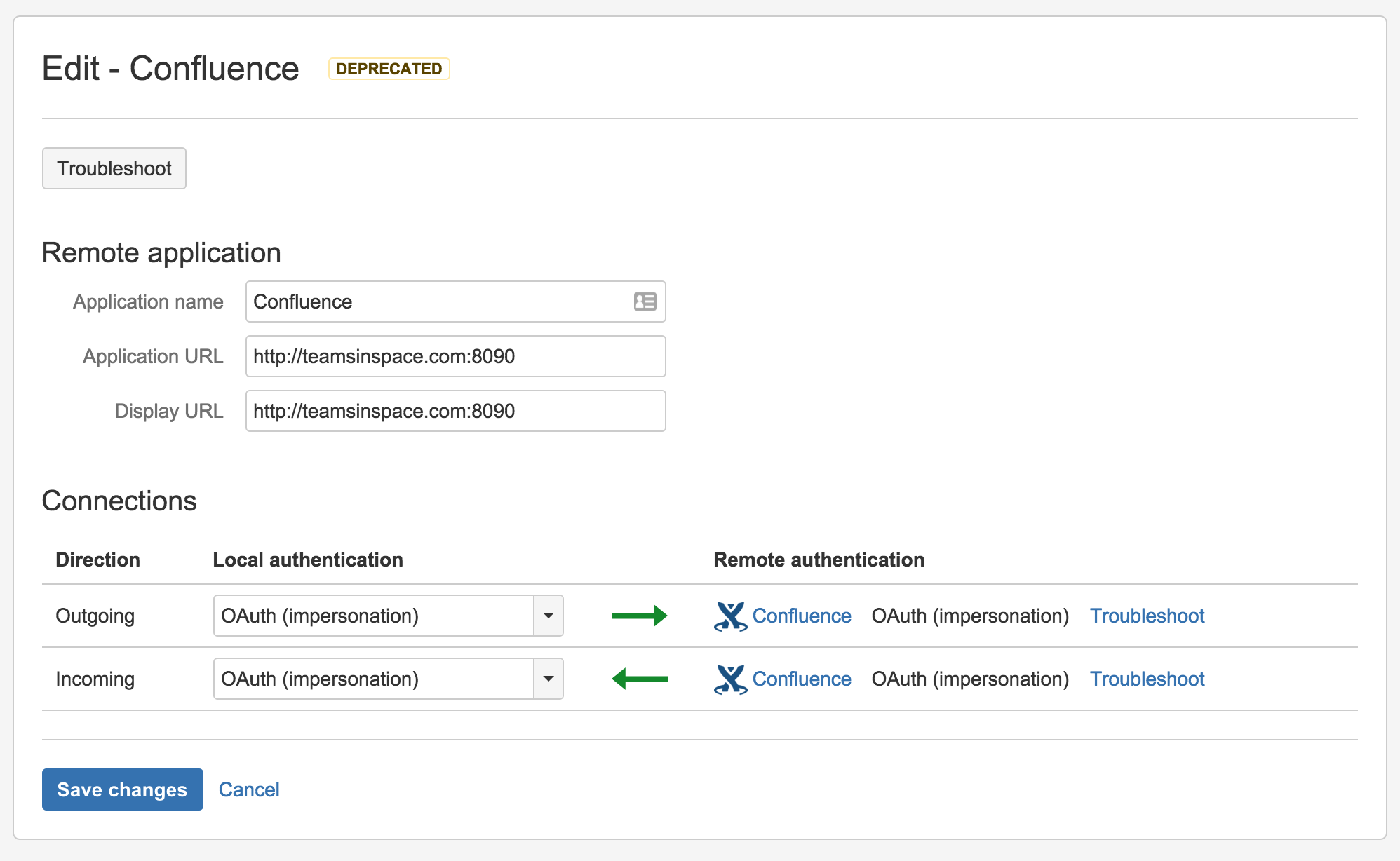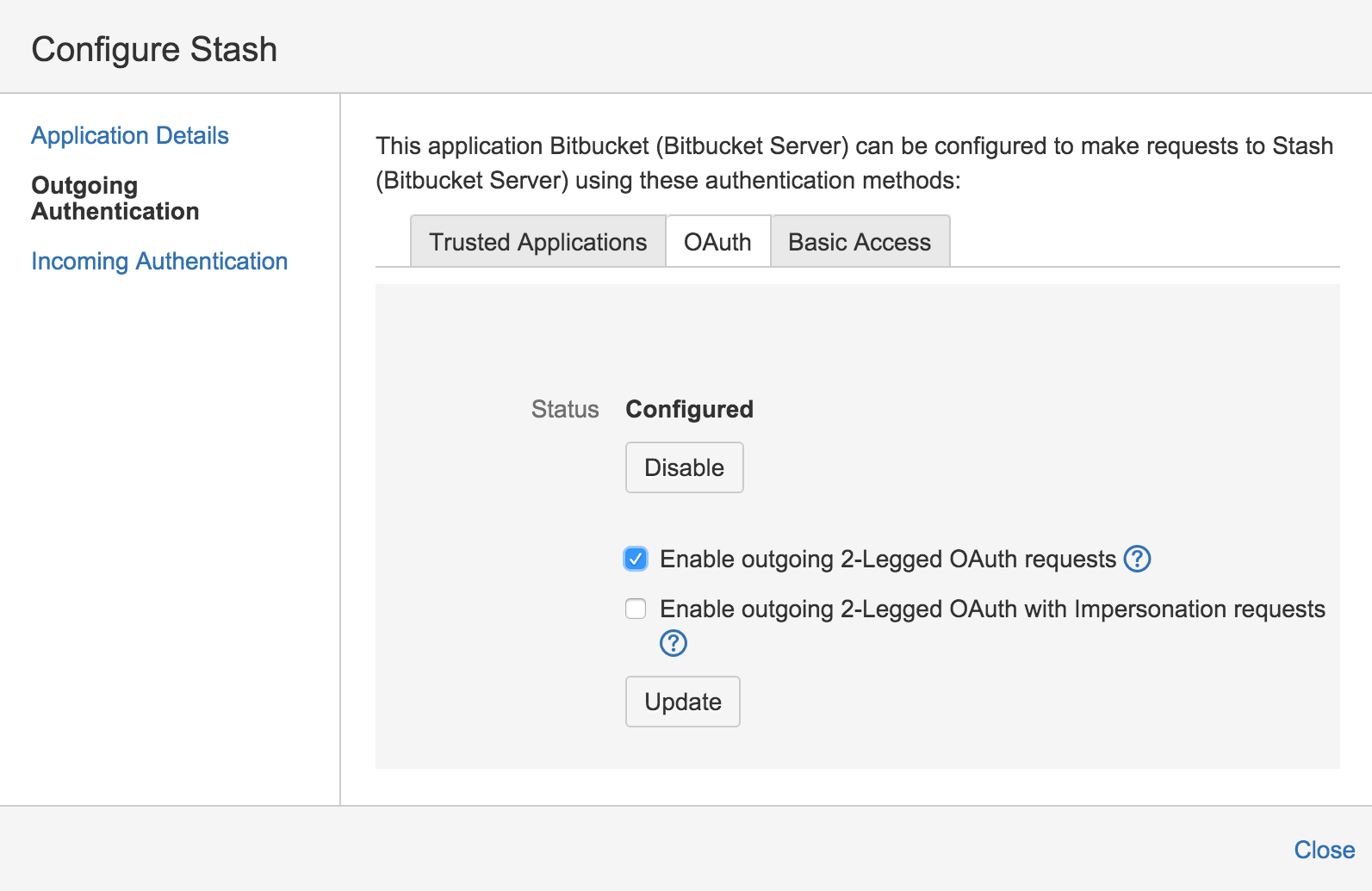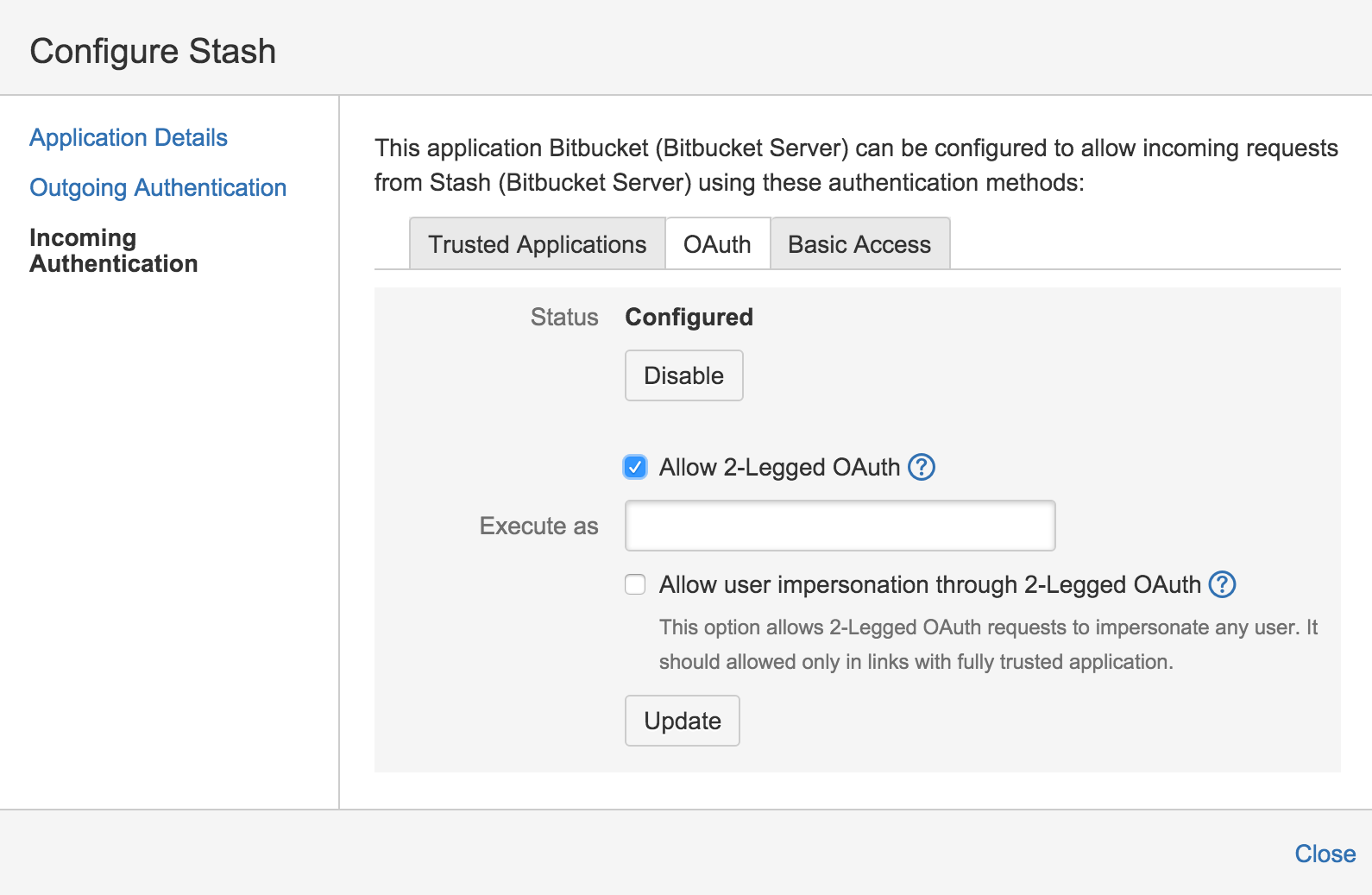アプリケーション リンクの OAuth セキュリティ
OAuth のセキュリティ モデル
アトラシアンのアプリケーション リンクでは 2 つの OAuth セキュリティ モデルを使用できます。
OAuth 認証 | 偽装を伴う OAuth | |
|---|---|---|
| 説明 |
|
|
| メリット |
|
|
| 要件 |
|
|
You shouldn't link to a non-Atlassian application using OAuth authentication, unless you trust the other application. Linked applications have the ability to use OAuth to impersonate users and so are a potential security risk for the applications they connect to. If your server is compromised, the data there and on linked servers is at risk.
OAuth 認証
OAuth 認証はユーザーがリモート アプリケーションにログインするようにリダイレクトします。その後、ユーザー用に生成されたトークンが、ローカル アプリケーションから生成されたリクエストの認可に使用されます。リクエストを処理するリモート アプリケーションは、そのリモート アプリケーションにログインしたユーザーのアカウントのアクセス権限を使用します。
一般的なシナリオには以下が含まれます。
- 一連の同じユーザーを共有しない 2 つのアプリケーション間にアプリケーション リンクをセットアップする場合。
- パブリック サインオンが許可されるようになったアプリケーションへのリンクや、共有ユーザーベースで以前に構成されたリンクを引き続き使用したい場合。アプリケーション リンクを編集する際に、[OAuth (偽装)] を [OAuth] に変更して、アプリケーション リンクを更新することができます。
詳細は、「アプリケーションリンク用の OAuth セキュリティ」を参照してください。
偽装を伴う OAuth
アトラシアンの偽装を伴う OAuth により、アトラシアン アプリケーション間での緊密な連携のメリットをユーザーに簡単に提供できます。
- ユーザーは他のアプリケーションで自動的に認証され、リクエストの認可を求められません。
- ユーザーには、自身が表示権限を持つ情報のみが表示されます。
偽装認証は、現在ログイン中のユーザーに代わりリクエストを行います。
アトラシアンの偽装を伴う OAuth は、アトラシアンのアプリケーション間のアプリケーション リンクにのみ使用できることにご注意ください。また、2 つのアプリケーションが同じユーザーベース (通常は LDAP を使用した外部ディレクトリで管理) を共有する場合にのみ使用します。
一般的なシナリオは以下のとおりです。
- アプリケーション リンクをセットアップしましたが、ユーザーは引き続き定期的に認証を受ける必要があります。これはアプリケーション リンクが同じユーザーベースを共有しないように設定された場合に発生することがあります。アプリケーションが同じユーザーベースを共有しない場合、アプリケーション リンクを編集する際に、OAuth (偽装) を選択することで、アプリケーション リンクを更新することができます。
詳細は、「アプリケーションリンク用の OAuth セキュリティ」を参照してください。
Update an existing link to use OAuth
You may need to update an existing application link to use OAuth authentication when:
- you upgrade an Atlassian application to a version that uses version 5.2, or later, of application links. See the Application links version matrix.
- the existing link uses Trusted Applications authentication, but your team can't see summary information from a developer tool such as Bitbucket Server in the Development panel in Jira Software issues.
- an existing application link uses OAuth, but your team can't see the details dialogs for the Development panel in Jira Software issues.
- you use a plugin that requires the OAuth authentication type.
Here's how to do that in Jira Software, but the process is much the same for other Atlassian server products:
Begin in the local application
Go to the 'Configure Application Links' page in the admin area of the local application.
You may see a DEPRECATED lozenge beside links that need to be updated.
In the 'Edit' dialog, set the local authentication for the link under 'Connections':
次のいずれかを選択します。
- OAuth if the applications have different userbases.
- OAuth (impersonation) if both applications share the same userbase (typically managed with an external directory using LDAP).
See OAuth security for application links for more information.
Make sure that that the authentication matches for the local and remote ends of both the incoming and outgoing directions.
Click Save changes.
Now, in the remote application
Go to the 'Configure Application Links' page in the admin area of the remote application. Choose the instructions column here that matches the UI you see (they both achieve the same result):
In the 'Edit' dialog, set the local authentication for the link under 'Connections':
次のいずれかを選択します。
- OAuth if the applications have different userbases.
- OAuth (impersonation) if both applications share the same userbase (typically managed with an external directory using LDAP).
See OAuth security for application links for more information.
Make sure that that the authentication matches for the local and remote ends of both the incoming and outgoing directions.
Click Save changes.
In the 'Configure' dialog, click Outgoing Authentication and then the OAuth tab:
Now, select Enable 2-Legged OAuth, assuming that the applications have different userbases.
Optionally, select Enable 2-Legged OAuth with impersonation, if both applications share the same userbase (typically managed with an external directory using LDAP).
[更新] をクリックします。
Now, click Incoming Authentication and then the OAuth tab:
Now, select Enable 2-Legged OAuth, assuming that the applications have different userbases.
Optionally, select Enable 2-Legged OAuth with impersonation, if both applications share the same userbase.
[更新] をクリックします。
注意:
Users who can see summarized data in the Jira Software Development panel may not have permission to see all the information that contributed to those summaries and that is visible in the details dialogs (for example, for branches, commits and pull requests). That is, the details dialogs respect the access permissions that users have in the connected applications.
Your team members must have the 'View Development Tools' permission in Jira Software to see the Development panel for an issue.
If you run an application on port 443, you must use a valid SSL certificate (which is not self-signed) to get the full functionality available.