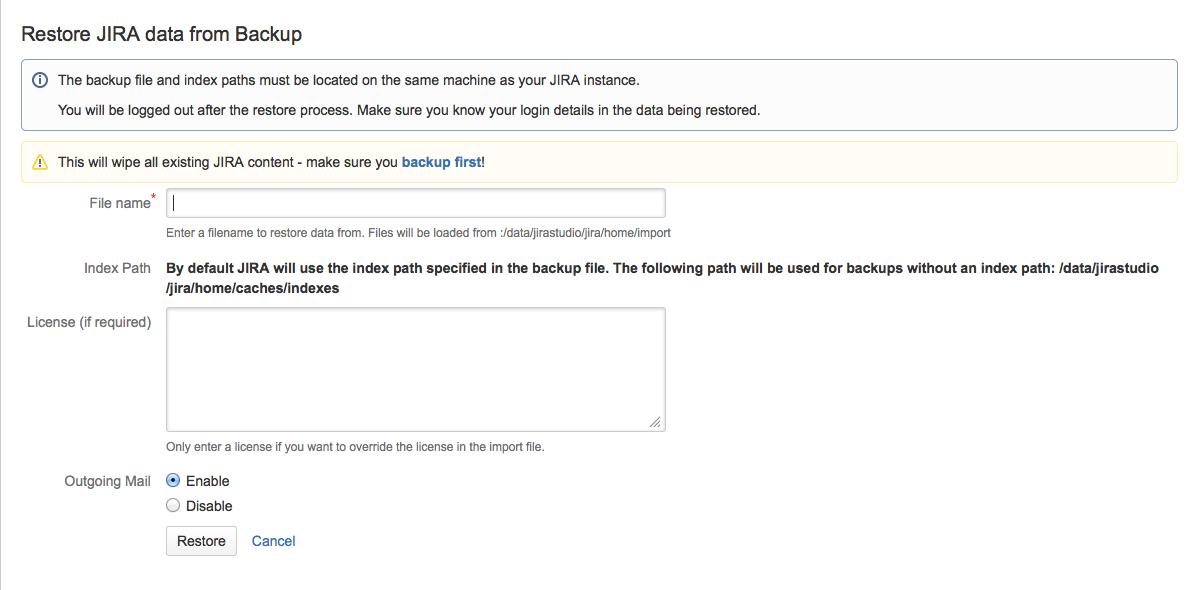xml バックアップからデータをリストアする
はじめる前に
バックアップ ファイルのインスタンスにログインできる、Jira システム管理者グローバル権限が設定されたアカウントのパスワードを持っていることを確認します。復元処理が開始されると、すべてのユーザー アカウントを含む、Jira アプリケーション データベース内の既存のすべてのデータが削除されます。 |
Jira クラウド アプリケーション サイトから Jira サーバー アプリケーションにデータを復元する場合は、Jira クラウドから Jira サーバー アプリケーションへの移行 を必ずお読みください。 |
| 次のすべての手順を行うには、Jira システム管理者グローバル権限 を持つユーザーとしてログインする必要があります。 |
1. メール送受信の無効化
試験目的で、本番データをテスト Jira インスタンスに復元する場合、作業を開始する前に、すべてのJia アプリケーションのメール機能を無効にする必要があります。
- メール通知の無効化 - Jira が課題の変更に関するメールを送信するように設定されていて、コピーに試験的な変更を加えたい場合、Jira を
-Datlassian.mail.senddisabled=trueフラグで起動する必要があります。 - POP / IMAP メールのポーリングの無効化 - Jira がメールから課題を作成するためにメールボックスをポーリングするように設定されている場合、
-Datlassian.mail.fetchdisabled=trueフラグを設定して、テスト インストールでのポーリングを無効にする必要があります。
これらのフラグを設定する正確な方法は使用しているアプリケーション サーバーによって異なりますが、Jira の場合、Jira を起動する前に、DISABLE_NOTIFICATIONS 環境変数を設定することで実行できます (Windows を使用していない場合、startup.bat ではなく startup.sh を使用します)。
set DISABLE_NOTIFICATIONS=" -Datlassian.mail.senddisabled=true -Datlassian.mail.fetchdisabled=true -Datlassian.mail.popdisabled=true"
cd bin
startup.bat/bin/setenv.bat ファイル (Windows を使用していない場合は /bin/setenv.sh ) の DISABLE_NOTIFICATIONS=" -Datlassian.mail.senddisabled=true -Datlassian.mail.fetchdisabled=true -Datlassian.mail.popdisabled=true" 行のコメントを解除してから、スタートアップの実行を試すこともできます。
2. XML データの復元
データのバックアップにネイティブのデータベース ツールを使用した場合は、復元処理はツール固有の手順で行われ、本手順のうち 2 と 3 段階は適用されません。
- 上部のナビゲーション バーから [管理者 ] > [システム] を選択します。
- [インポートとエクスポート] > [システムの復元] を選択して、"バックアップから Jira アプリケーション データを復元" ページを開きます。
- 「ファイル名」フィールドに、JIRA によって生成された zip 形式の XML バックアップ ファイルの名前を入力します。
このバックアップ ファイルは、このフィールドの下に指定された場所に移動またはコピーされていることを確認してください。
- [インデックス パス] フィールドは、Jira が zip 形式の XML バックアップ ファイルから検索インデックスのデータを復元する場所を示します。この場所 (変更不可) は、zip 形式の XML バックアップ ファイルで指定されたインデックス パスと一致します。ただし、このバックアップ ファイルがインデックス パスを指定しない場合、Jira は Jira アプリケーション ホーム ディレクトリ の
caches/indexesサブディレクトリに検索インデックスを復元します。注意:
- インデックス ディレクトリの内容は、復元処理によって削除されることがあります。
- インデックス ディレクトリには、Jira のインデックス データのみが含まれている必要があります。
- 「復元 」ボタンをクリックし、JIRA データが復元されるのを待ちます。
データが復元されると、JIRA はあなたをログアウトしたことを知らせます。これは、JIRA のデータが復元される前に JIRA に存在していたすべてのJIRA ユーザーが削除され、JIRA エクスポート ファイルに格納されているユーザーによって置き換えられるためです。
特に Jira インスタンスの規模が大きい場合、プロキシ サーバー経由で XML を復元することを避けるようにお勧めします。プロキシ サーバーを使うと、タイムアウト エラーが起こる場合があります。
3. 添付ファイルの復元
添付ファイル ディレクトリのバックアップを作成した場合は、JIRA がアクセスできるディレクトリにバックアップを復元する必要があります。 添付ファイル格納用のカスタム ディレクトリを使用する場合は、JIRA がこのディレクトリとそのサブ ディレクトリに対する読み書き権限を持っていることを確認してください。
添付ファイルのバックアップを復元するプロセスは、それが作成された方法によって異なります。通常、バックアップを作成するのに使用されたのと同じツールを使用して、バックアップを復元できます(添付ファイルのバックアップ 参照 )。
添付ファイルを以前置かれていた場所と異なる場所(すなわち、異なるディレクトリ パス)に復元する場合(たとえば、サーバーの移動時が、この事例に当たります)、添付ファイルの設定 の手順に従い、Jira が復元された添付ファイルを見つけることができるように、添付ファイル ディレクトリの場所を変更してください。