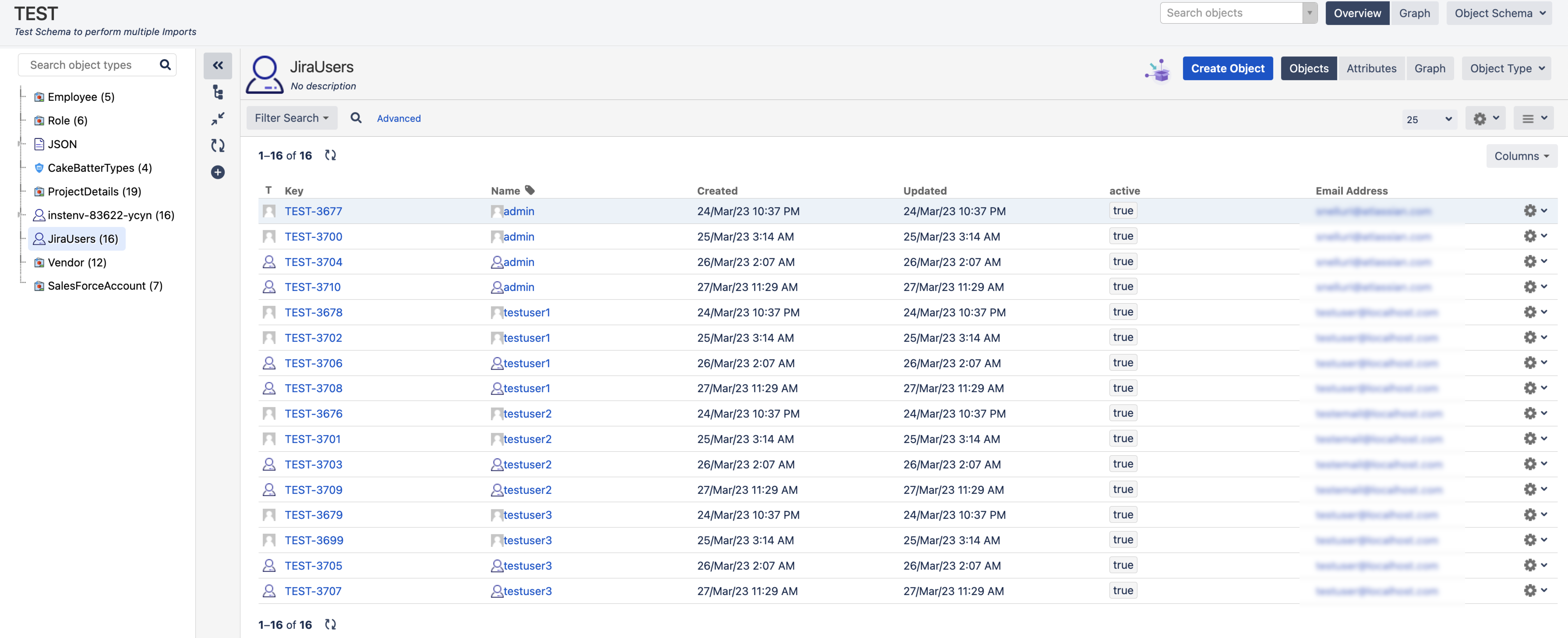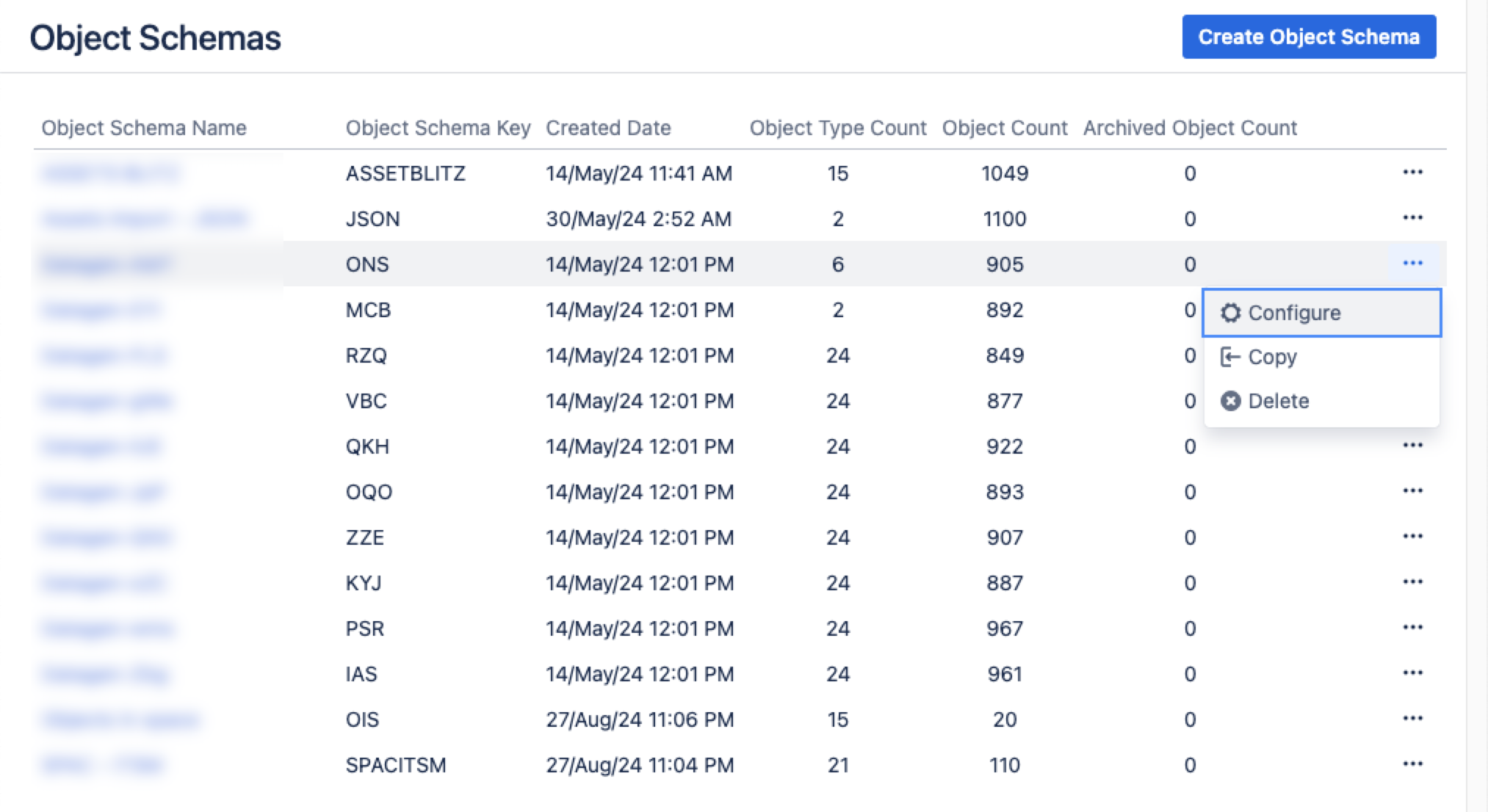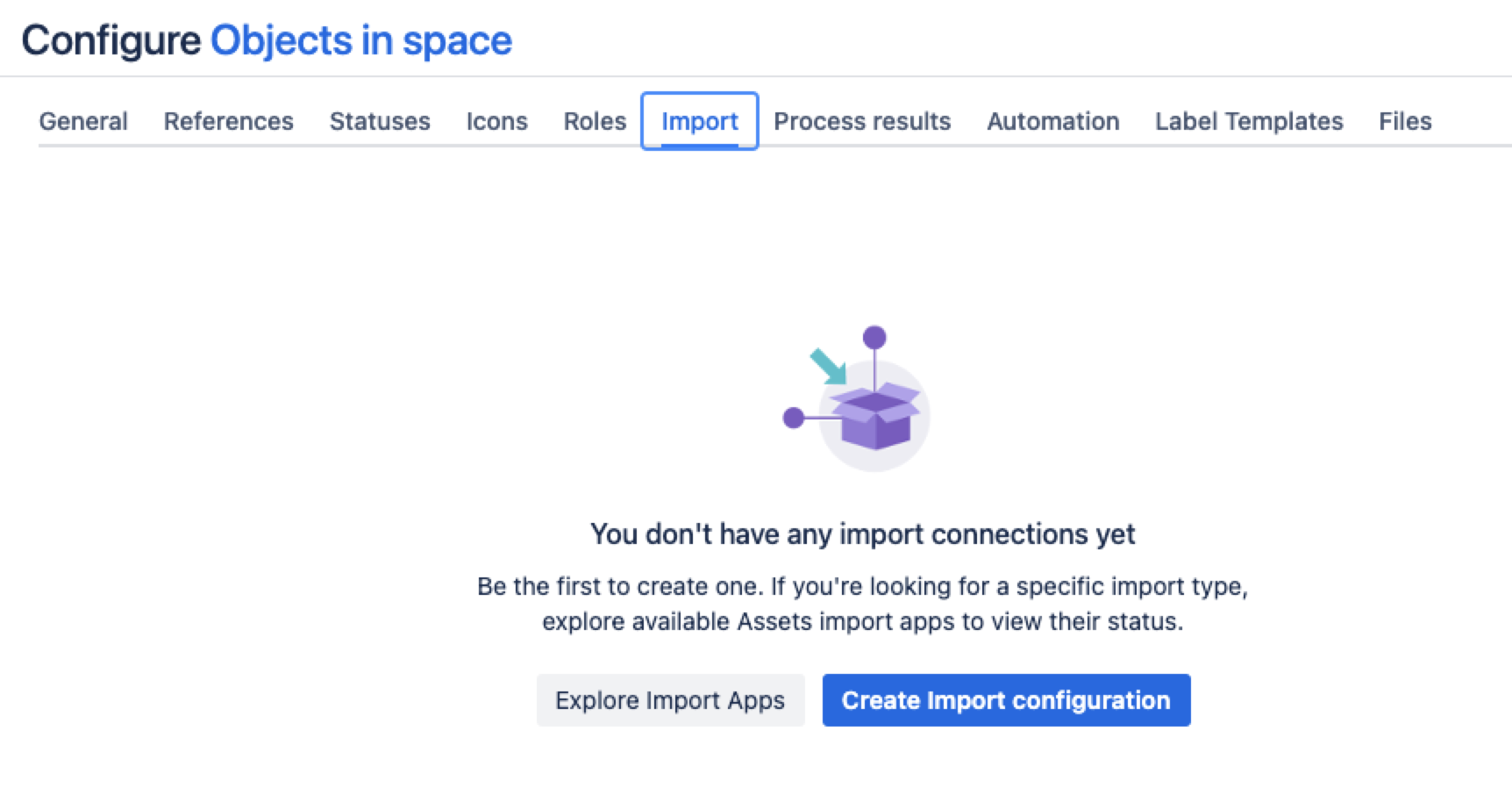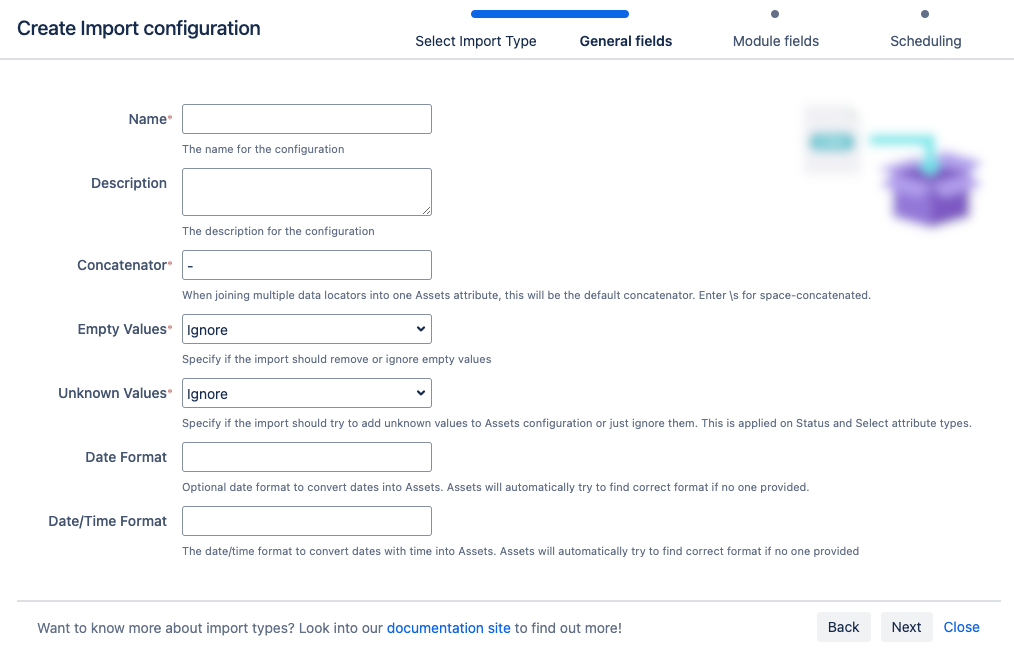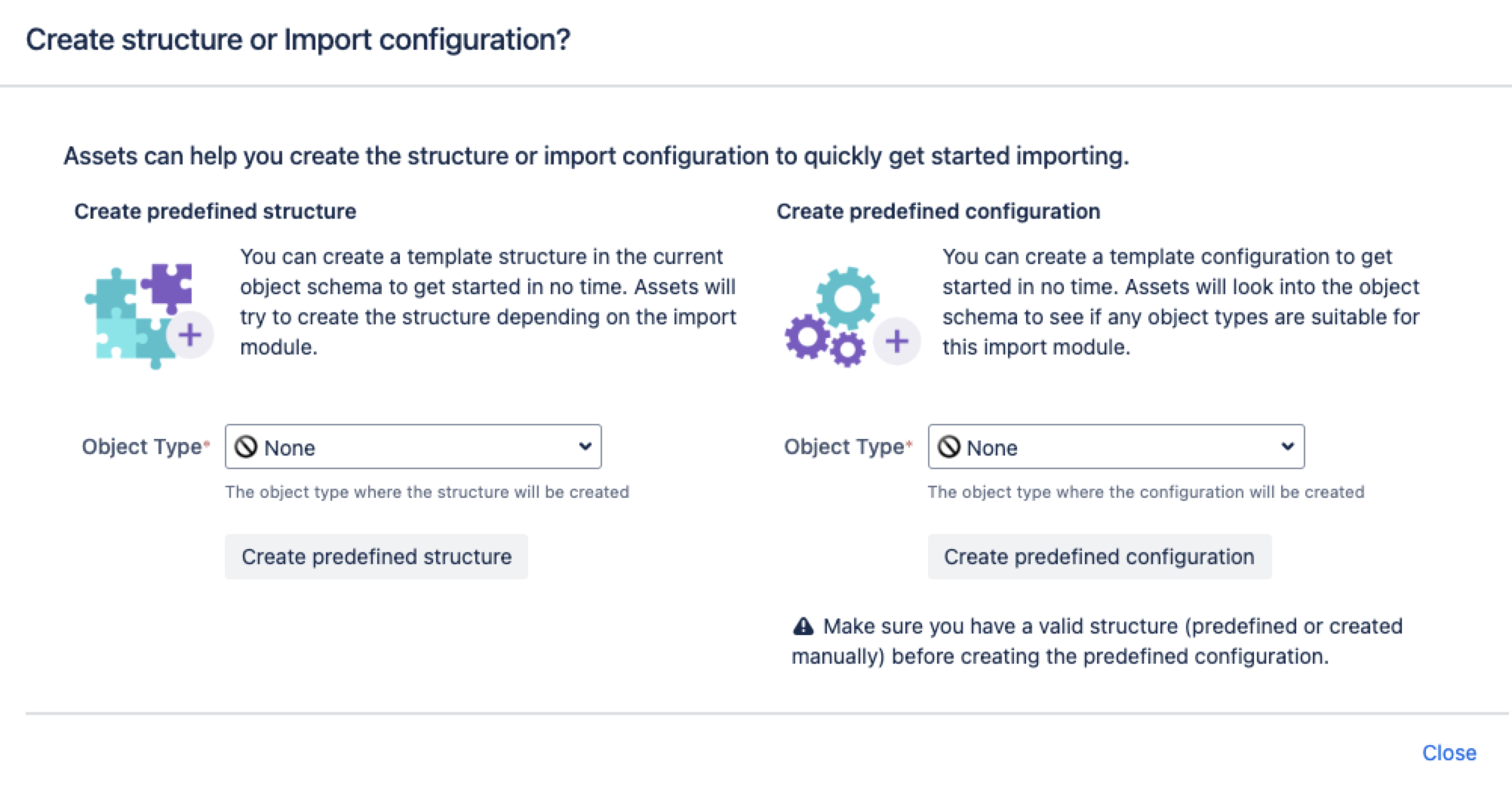Jira ユーザー インポート
By importing Jira users into Assets, you can manage user information more effectively within the Jira Service Management environment. This allows for better organization and accessibility of user data. More about importing
インポートを作成、設定、有効化するには、ユーザーがオブジェクト スキーマのアセット マネージャーである必要があります。
次のセクションにジャンプ:
Importing Jira users
You might want to collect more information about your Jira users or relate Jira users to customers. For this, you need to import your Jira users or specific user groups in Assets. Imagine you have a group of 16 users called jira-servicedesk-user. You can use that group in Assets and retrieve it as Jira users objects. Depending on your mappings, you’ll see a configuration like this:
サービス プロジェクトから、[アセット] > [オブジェクト スキーマ] の順に移動します。
[オブジェクト スキーマ] リストから [ その他のアクション] > [構成] の順に選択します。
スキーマ構成ビューで [インポート] タブを開きます。
[インポート] タブで、次の手順に従います。
インポート構造がない場合は、「インポート接続はまだありません」というメッセージが表示されます。新しいインポート構造を作成するには、[インポート設定を作成] を選択します。
インポート構造が作成済みである場合は、[設定を作成] を選択します。
使用するインポート方法を選択し、[次へ] を選択します。
[一般]、[モジュール]、[スケジュール] の各インポート フィールドに入力します。
7. Select Save Import Configuration.
Next, you can create a predefined structure and configuration for your import or create the object type and attribute mapping manually.
定義済みの構造と設定
定義済みの構造を作成する – これにより、スキーマに属性と関係を持つオブジェクト タイプが作成されます。
定義済みの構成を作成する – これにより、インポート構成にタイプ マッピングが作成されます。
作成されたインポート設定
If no predefined structure and configuration have been created, you still need to create the object type and attribute mapping. When you're ready, go to 2. Create object type and attribute mapping.
最後に一言
次のステップでは、オブジェクト マッピングの設定を作成します。Jira ユーザーのインポート タイプに固有の設定をいくつか紹介します。
オブジェクト タイプ マッピングの設定
名前 | 説明 |
|---|---|
| セレクター | Jira ユーザー インポートのセレクターは使用されません。ユーザー AQL によって任意のデータをユーザー データから絞り込みます。 |
既知の制限事項
Currently, when importing Jira users into Assets, mapping and importing user properties directly within the Users import configuration isn’t possible.