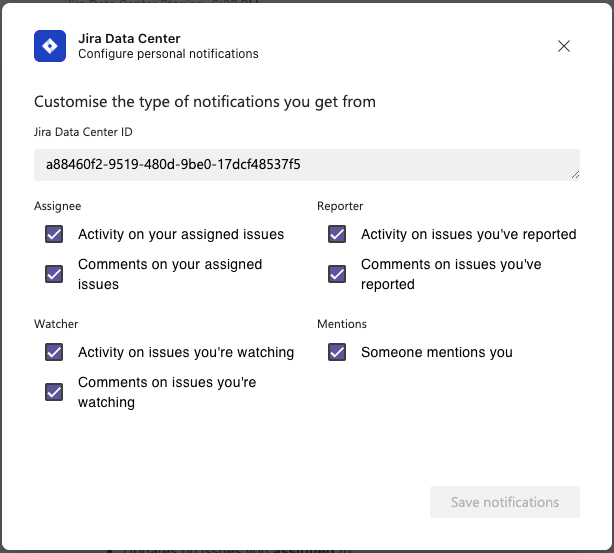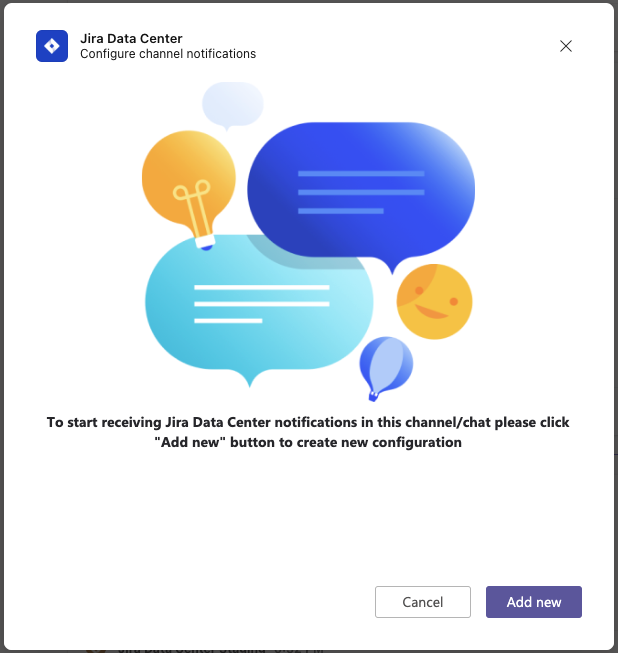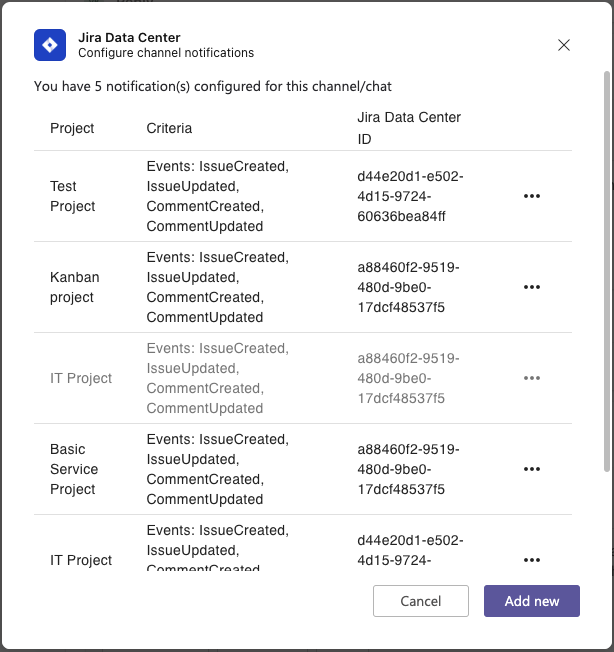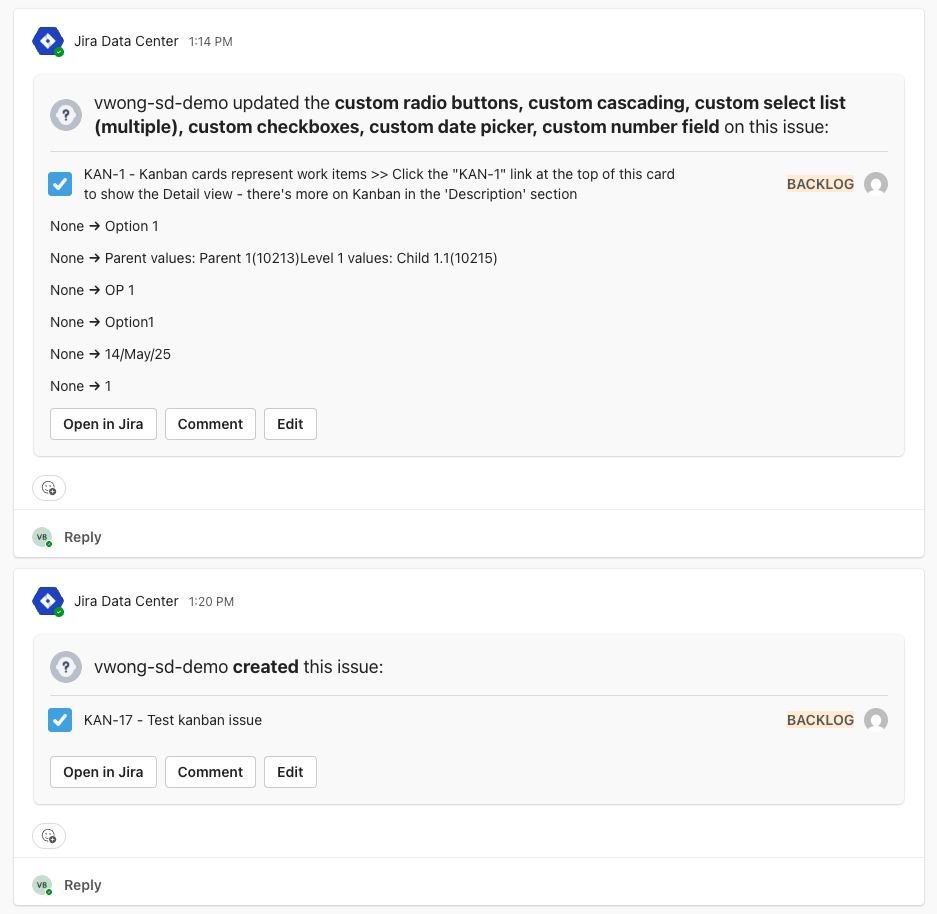Configuring personal and channel notifications
Starting with version 2025.05.13 of the Microsoft Teams for Jira Data Center app, you can configure and receive personal and channel notifications about Jira issues directly in Teams. This feature enhances communication and collaboration.
このページの内容
Configure personal notifications
With personal notifications, you can stay informed when someone:
Updates or comments on an issue assigned to you or that you reported.
Updates or comments on an issue that you’re watching. The View voters and watchers permission must be enabled in the Jira project to see the updates.
Mentions you in a comment or issue description.
Creates an issue and assigns it to you.
To configure your personal notifications:
Send the
notificationscommand in a one-on-one chat with the Jira Data Center app.Select Turn on notifications on the card you receive.
Choose the preferred option for when notifications should be sent, and then save your configuration. The Jira Data Center ID will be automatically selected based on your established connection.
Select Save notifications.You’ll receive a confirmation card containing details about the selected configuration.
Congratulations! You have successfully completed the configuration. The next time someone makes changes to an issue in Jira that matches the selected criteria, you'll receive a notification card containing the relevant details.
You can modify your notification settings at any time. To do so, send the notification command in a personal chat with the bot. To mute notifications, edit your configuration and deselect all options.
If you disconnect from the Teams app, your notification settings will be automatically deleted
Configure channel notifications
You can set up notifications for specific projects directly within a Teams channel. This ensures your team stays informed about any changes
To set up channel notifications:
Send the
notificationscommand to the Jira Data Center app in the channel or chat where the application is installed and where you wish to receive notifications (mention Jira Data Center in a channel and sent a command - Jira Data Center notifications).On the card you receive, select Manage notifications.
Select Add new to add a notification configuration.
Select the project from where you want to receive notifications. Here you can also can add filtering criteria, such as status, issue type, or priority.
Save the configuration.
You'll see the list of notification configurations for your channel. From this window, you can edit, mute, or delete specific configurations.
When an issue from the configured project is edited or created and matches the specified configuration, a notification card with the details will be sent to the team channel.
You can set up notifications from various Jira instances as needed. To do this, connect to another Jira, go to the channel where you want to receive notifications, and add a new notification.
If Teams users don’t have access to a specific Jira instance, they won't be able to edit the configuration. In such cases, notifications might be muted or removed.
通知のトラブルシューティング
I’ve configured notifications, but I'm still not receiving any notification cards.
Here are some steps you can try:
Check if app is updated to version 2025.05.13 or later.
Check that your notification settings are saved correctly. Edit them if necessary to confirm.
Make sure that the issue aligns with the filtering criteria you have set.
Make sure you're not accidentally setting off notification events for your personal notifications.
Contact your Jira Administrator to examine the
AO_XXXX_APP_SETTINGStable generated by Microsoft Teams for Jira Data Center. Verify thatPERSONAL_NOTIFICATIONSand/orGROUP_NOTIFICATIONSare set toTRUE. These options should be enabled automatically the first time notifications are configured for a specific Jira instance. However, if there were any connection issues during setup, they may have been set incorrectly.
I receive duplicate notification messages in channels.
Ensure there are no overlapping configurations for the same project. For example, if you've set up notifications for ProjectA with a status of To Do and also configured notifications for ProjectA with a priority of High, you'll receive two notification cards with identical messages when changes occur to issues in ProjectA that have both the status To Do and the priority High. Remove one of these configurations to eliminate duplicates.
I'm unable to view avatars for Jira users on notification cards.
If the avatars you've configured aren't publicly accessible, the Microsoft Teams app won't be able to retrieve and cache them. This is expected behavior for Microsoft Teams.
Notification cards don’t present text data in the same format as Jira.
The Jira format doesn’t work with Adaptive Cards, so all data appears as plain text with formatting tags. This limitation also affects date and time values, as well as logged time.