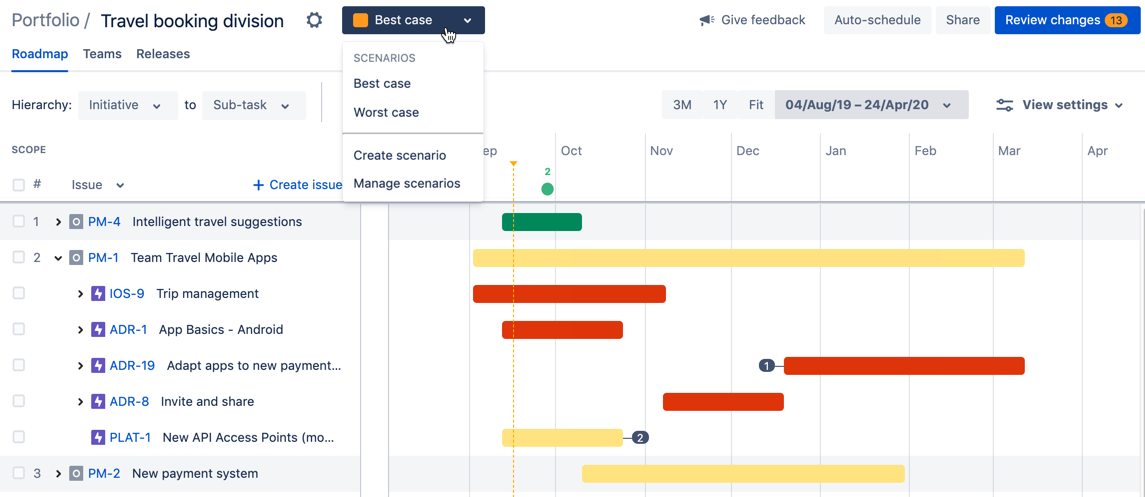Advanced Roadmaps のシナリオ
大規模な作業のプランを作成するプロセスには前提条件が含まれる場合があり、これらの前提条件はプランに波及効果を引き起こす可能性があります。Advanced Roadmaps のシナリオ ツールは、考えられる結果の影響に応じたプランを作成したり、影響を評価したりする際に、プランの「What if」バージョンを複数マッピングできるため便利です。このツールを使用すると、課題に加えた変更は現在選択されているシナリオにのみ適用されます。
Jira Software への変更を保存しない限り、これらのプラン変更後のバージョンは Advanced Roadmaps にのみ適用されます。
シナリオを有効化する
プランでシナリオを有効にするには、[設定] > [構成] > [シナリオ] > [シナリオを有効化] の順に選択します。このステップを省略すると、シナリオは計画には表示されません。
シナリオを作成する
有効化すると、[ロードマップ] タブから直接シナリオを作成できます。
シナリオを作成するには、[設定] の横にある [シナリオ] メニュー > [シナリオを作成] の順に移動します。シナリオに名前を付けてその色を選択します。このシナリオで行った変更は、選択した色のフラグとともに表示されます。
新しいシナリオを作成する場合、Advanced Roadmaps では、開始点について次の 2 つのオプションがあります。
- シナリオを記入しないと、Jira Software 課題のデータに 基づいて新しいシナリオが作成されます。Advanced Roadmaps プランに保存されていない変更は含まれません。
既存のシナリオをコピーすると、選択したシナリオの変更を継承します。
完了したら [作成] を選択します。
複数のシナリオを作成したら、[シナリオ] ドロップダウン メニューを使用してシナリオを切り替えられます。
シナリオを Jira Software に保存する
Advanced Roadmaps はサンドボックス環境です。つまり、変更の保存を選択しない限り Jira には保存されません。シナリオを作成して変更したら、チームに適切なシナリオを選択し、[変更を確認] ボタンを使用して保存します。これにより、Jira Software 内のデータがこれらの新しい値で上書きされます。
シナリオを管理する
シナリオに変更を加えるには、[シナリオ] メニュー > [シナリオを管理] の順に移動します。このメニューで次を行えます
- [名前] を選択してシナリオの名前を更新します。
- 色の見本を選択して、割り当てられたシナリオの色を変更します。
- [削除] アイコンを使用してシナリオを削除します。
または、[設定] > [構成] > [シナリオ] の順に移動して、[シナリオ] ページにアクセスできます。
シナリオをオフにする
プランでシナリオ機能を無効化すると、プランで変更を保持できるシナリオは 1 つだけになります。その他のすべてのシナリオは失われます。
シナリオを無効化するには、[設定 ] > [構成] > [シナリオ] > [無効化] の順に選択します。ドロップダウン メニューから、プランに保存するシナリオ、[無効化] の順に選択して、選択を確定します。