Saving and sharing your searches
It's important to have a shared source of truth across your team that represents the work that needs to be done between now and the next milestone. Filters are an excellent way to create that. Once you run your query, click the Save as button just above the search box. I usually choose names that include a reference to the project, status, or target audience of my query.
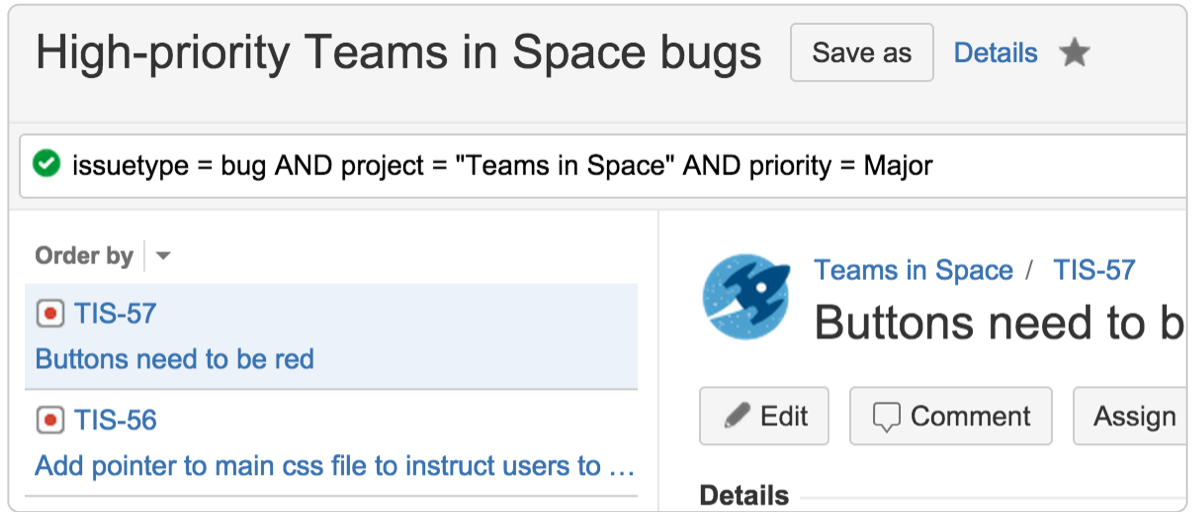
Now click on the Details link to see two important features: permissions and subscriptions.

Permissions allow others to see (or not see) your filters in JIRA. If you are running a development or project team and have some queries you use to drive your project, set permissions so your team can see them. That way your team has the same view of the project as you. The star icon allows you to mark a filter as a favorite. Favorites show up in the issues menu and on the left hand side of the issue navigator screen for easy access.
プロのヒント
If you click your avatar in the upper-right corner of the screen then select Profile, you can set your preferences so that filters and dashboards are shared by default.
Sharing your filter
Once you have executed a JQL statement in JIRA and saved it as a filter, you have two options for sharing it with your team: links or shares.
You'll see the sharing options in the upper-right corner of the issue navigator. To load the issue navigator use the Issues menu, then select Search for issues or use the keyboard shortcut g i. To capture the permanent URL, you can click the Share button and copy the link so you can use it in an email or chat.
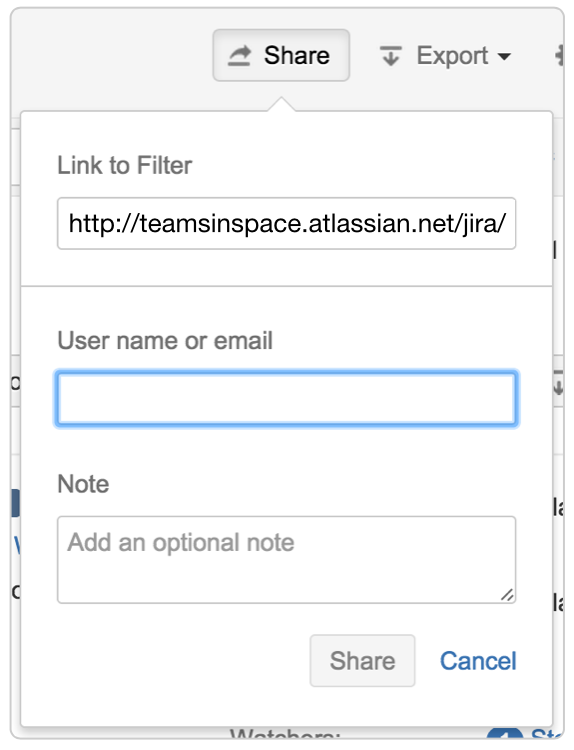
Sharing, however, wraps the operation into one easy step. Click Share, and then add the user or group you want to share the filter with. You can also share searches without saving them as a filter first. In that case, JIRA won't automatically save the filter for you or your recipients, but everyone will have the opportunity to save it as a filter when viewing the results.
Sharing and linking are great for one-off queries or queries that you need to run only once in a while. Read on to learn about subscriptions – the easiest way to run repetitive searches in JIRA.
Automating your searches with subscriptions
Service level agreements are most closely associated with on-call teams. The reality, though, is that we all have SLAs with our teams or customers. Development teams have targets to fix issues that customers or tests uncover. IT organizations need to respond to support requests in a timely manner. And business teams like marketing and legal need to triage incoming requests in a timely manner. JIRA subscriptions keep you abreast of those critical issues and new tasks as they come in.
With subscriptions, JIRA runs a query on a scheduled basis and emails the result to you or a group of people. If no issues meet that query, JIRA will not send any email. If you use folders to organize your email, JIRA prefixes subscription email with "[JIRA] Subscription" so you can automatically route subscription emails to a dedicated folder.

I've personally found subscriptions useful in two cases: keeping pace on critical issues, and overall stats. When someone files a critical bug, I ensure I meet my SLA and assign those issues out to the team thanks to my saved filter and subscription that runs the filter every 15 minutes. My colleague on the marketing team has a saved filter that finds all blog issues that were created in the past 24 hours, and uses a subscription to automatically run the filter each day so she can triage all the new blog ideas with her morning coffee.
Dashboards & wallboards: getting the word out

Great metrics from JQL can help motivate your team when combined with other features of JIRA. Dashboards and wallboards radiate information out to your teams about the state and health of the project. There are some great posts about how to create great experiences for you and your team.
- 5 steps to a killer JIRA dashboard
- Managers, meet your new favorite gadget
- Implement Role-Based JIRA Dashboards to Keep a Process Flowing
Hungry for more?
Watch the blogs in this space to get notified when new tips articles like this are posted. And if that's still not enough, sign up for JIRA Insiders – our monthly newsletter covering all things JIRA.
![]() Written by Dan Radigan, Technical Account Manager
Written by Dan Radigan, Technical Account Manager
