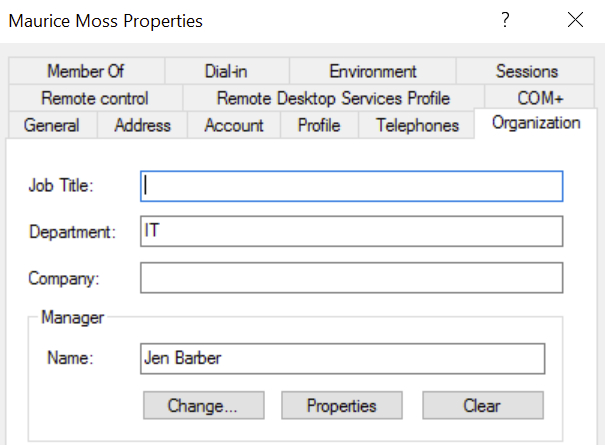How to import manager attribute from Active Directory
プラットフォームについて: Server および Data Center のみ。この記事は、Server および Data Center プラットフォームのアトラシアン製品にのみ適用されます。
Support for Server* products ended on February 15th 2024. If you are running a Server product, you can visit the Atlassian Server end of support announcement to review your migration options.
*Fisheye および Crucible は除く
プラットフォームについて: Data Center のみ - この記事は、Data Center プラットフォームのアトラシアン製品にのみ適用されます。
この KB は Data Center バージョンの製品用に作成されています。Data Center 固有ではない機能の Data Center KB は、製品のサーバー バージョンでも動作する可能性はありますが、テストは行われていません。サーバー*製品のサポートは 2024 年 2 月 15 日に終了しました。サーバー製品を利用している場合は、アトラシアンのサーバー製品のサポート終了のお知らせページにて移行オプションをご確認ください。
*Fisheye および Crucible は除く
目的
Users from Active Directory (AD) are imported into Insight as objects correctly but without Manager attribute by default. This KB is to explain how to map the Manager attribute as an Insight object as well as a Jira user.
例
An AD user, Maurice Moss has a manager, Jen Barber. Both of them are imported into Insight as an object using predefined structure and configuration. However, Jen is not associated with Maurice as his manager in the object. The expected outcome is to have Jen shown as Maurice's manager as an Insight object, or Jen's Jira user profile in the manager attribute.
ソリューション
トラブルシューティング
If the manager attribute is not populated with either or both the solution above, perform the steps below and contact support if needed.
- Add another attribute to get the text value of the imported manager data.
- In the import configuration, map the attribute with the data locator "manager".
- Run a synchronization and verify if the new manager attribute is populated. An expected value is the full DN of the manager which looks like
CN=Jen Barber,OU=Employees,DC=michin,DC=internal. - Verify if the user object that is expected to be shown as the manager has the identical DN in the distinguishedName attribute.