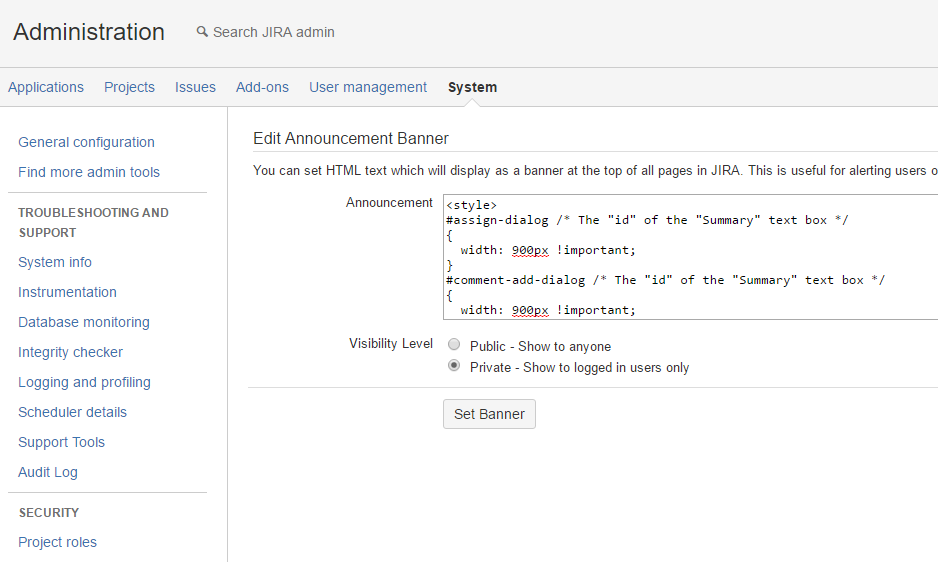How to Change the Assign/Comment Dialog Box Width in JIRA
プラットフォームについて: Server および Data Center のみ。この記事は、Server および Data Center プラットフォームのアトラシアン製品にのみ適用されます。
Support for Server* products ended on February 15th 2024. If you are running a Server product, you can visit the Atlassian Server end of support announcement to review your migration options.
*Fisheye および Crucible は除く
本ページの内容には、Atlassian ソフトウェアのカスタマイズや拡張 (CSS ルール、HTML、JavaScript の追加/変更など) を行う手順が含まれています。アトラシアン サポートの提供 の通り、Atlassia 製品に加えられたカスタマイズはサポートされません。この資料は情報提供のみを目的として提供されています。内容はお客様自身の責任でご利用ください。
本件またはカスタマイズに関するご質問は、コミュニティの Atlassian Answers で質問してください。または、アトラシアン ソリューション パートナー にご相談いただくことをご検討ください。
目的
Users might find the original width of the Assign/Comment dialog too narrow and makes it hard to read or edit the comments
ソリューション
- Go to JIRA Administrator > System > Announcement Banner
In the Announcement text box, paste the code below and click Set Banner. Please change the values of the width accordingly (the example shown below is 900 pixels wide, % width works as well).
<style> #assign-dialog /* The "id" of the "Assign" dialog box */ { width: 900px !important; } #comment-add-dialog /* The "id" of the "Add Comment" dialog box */ { width: 900px !important; } #edit-comment /* The "id" of the "Edit Comment" dialog box */ { width: 900px !important; } </style>