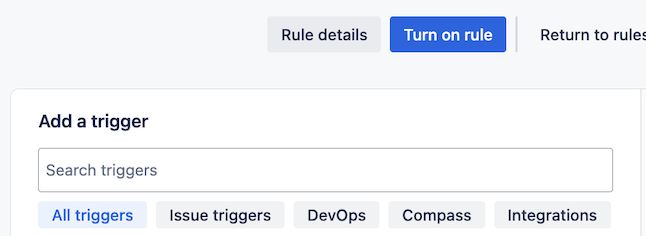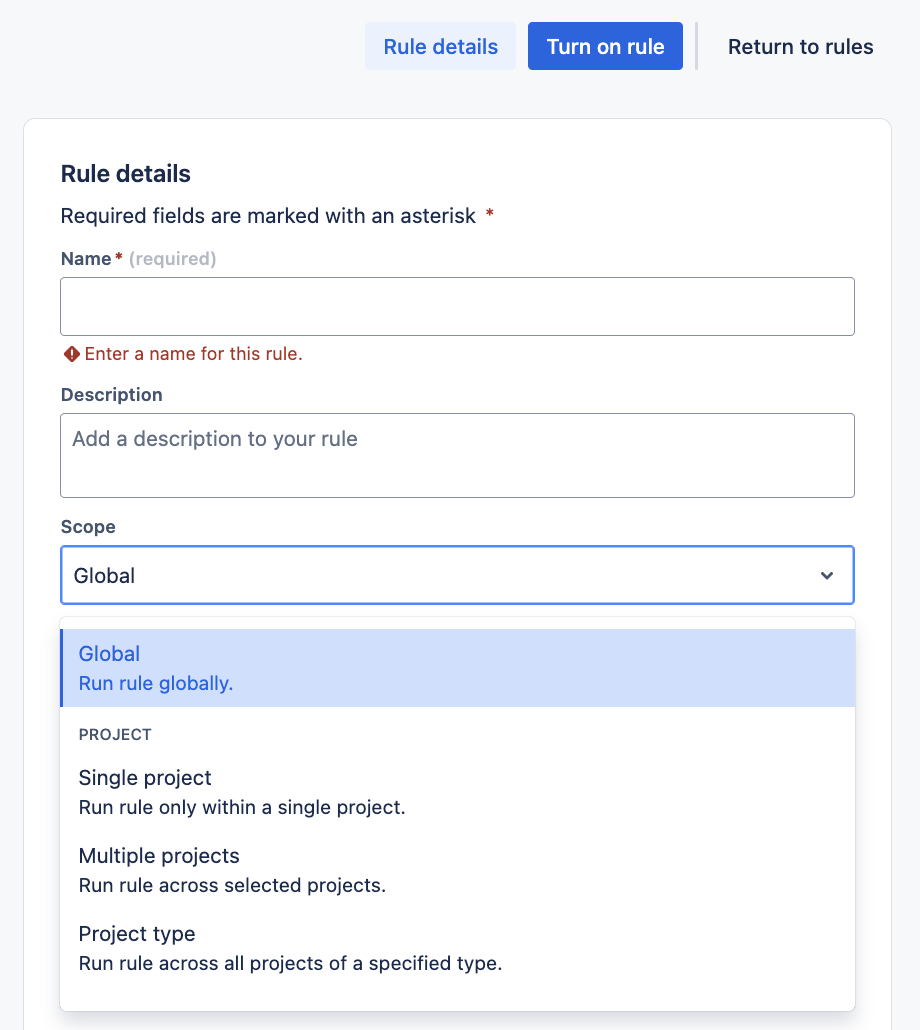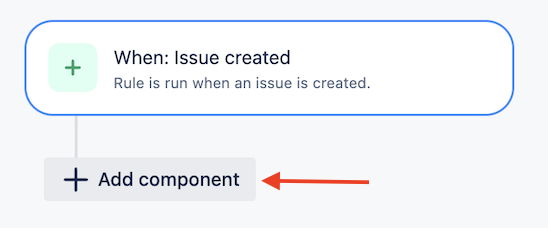How to auto-assign a request (ticket) to the agent who raised it on behalf of a customer.
プラットフォームについて: Cloud のみ - この記事は、 クラウド プラットフォームのアトラシアン製品にのみ適用されます。
要約
How to automatically auto-assign tickets to agents raised on behalf of a customer.
環境
When agents raise tickets on behalf of customers, the ticket needs to be manually assigned to the agent who raised it.
This automation is to skip the manual to assign the ticket to the agent.
ソリューション
Automation can be used to auto assign issues auto-assign requests to the agent who raise them on behalf of customers. This can be done by:
- In your site, navigate to Settings > System > Global Automation
- Click on Create rule (top right corner)
Automation menu
From this menu, automation rules can be created to be used across projects.
If the automation rule is required only for a specific project:
- Create the rule from the Project Settings > Automation
- Change the scope to single project
- Click on Rule details after selecting Create rule
- Change the Scope
- Click on Rule details after selecting Create rule
- Select Add Trigger and add Issue Created.
- Click on Add Component
- Choose IF: Add a condition
- Select User condition (last option)
- Configure the conditional: Issue has no assignee when created
- User: Assignee
- Check to perform: is
- Criteria: Empty (Leave empty)
- Click Next
- Choose Then: Add an action option
- Search and add Assign issue
- Customise the action: User who triggered the event
- Click on Turn on rule
Automation Note
Once the rule is enabled, whenever an agent creates a ticket on behalf of the customer, the ticket will be assigned to them automatically.
Customer can't be assigned tickets
If customer raise tickets from the portal, the automation rule will trigger, but fail due to the customer not having the permission: Assignable User.
Example error message: