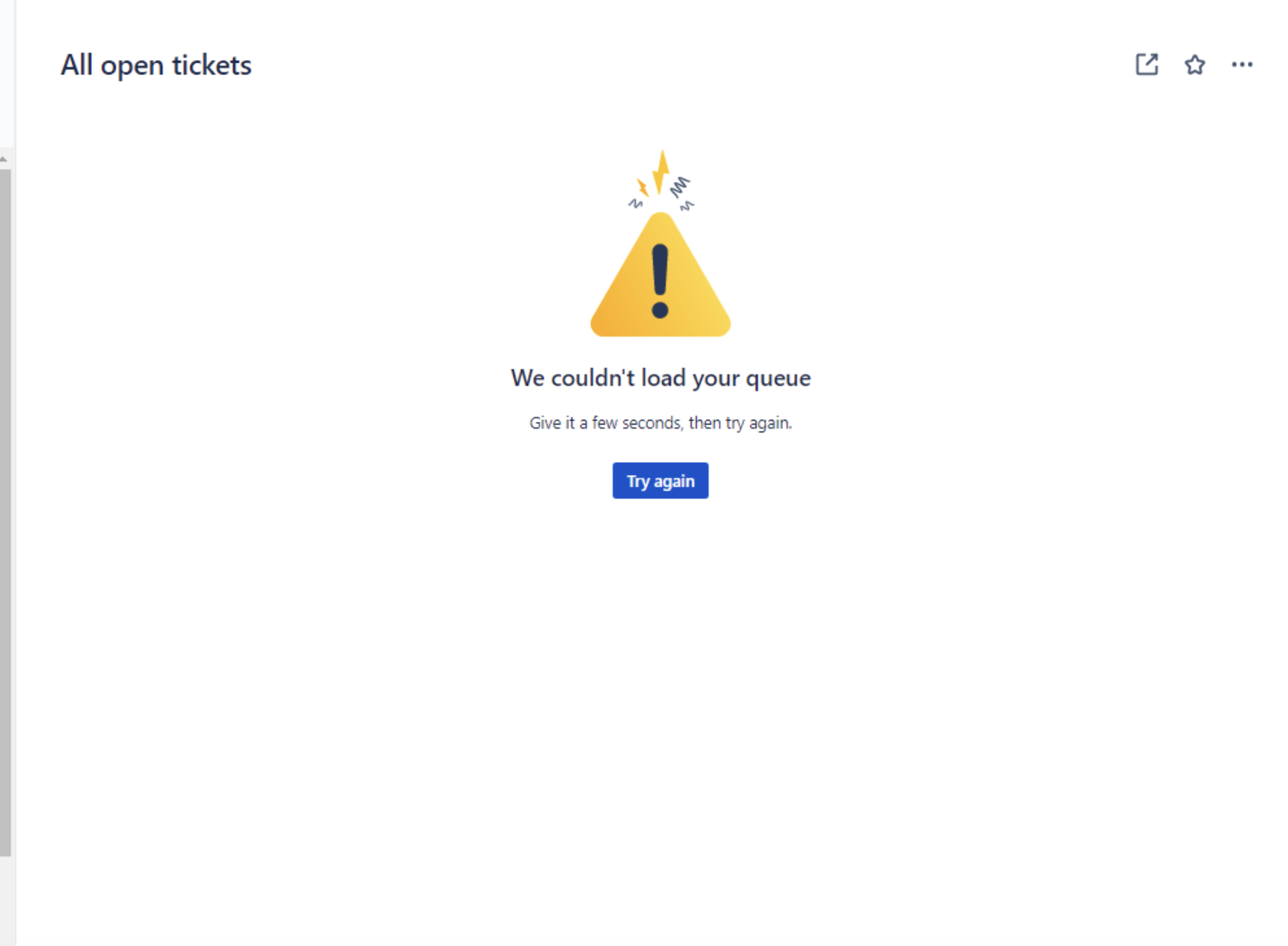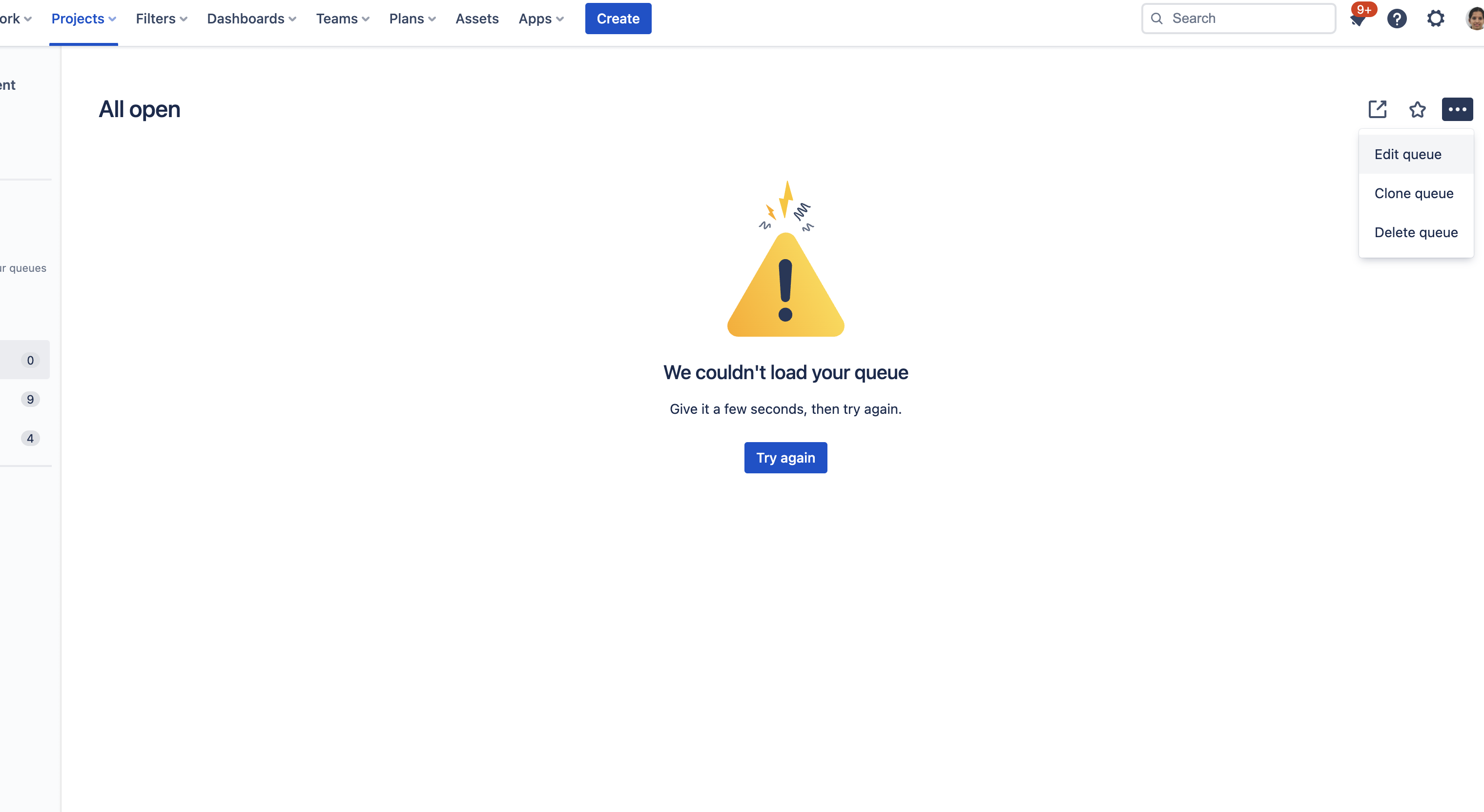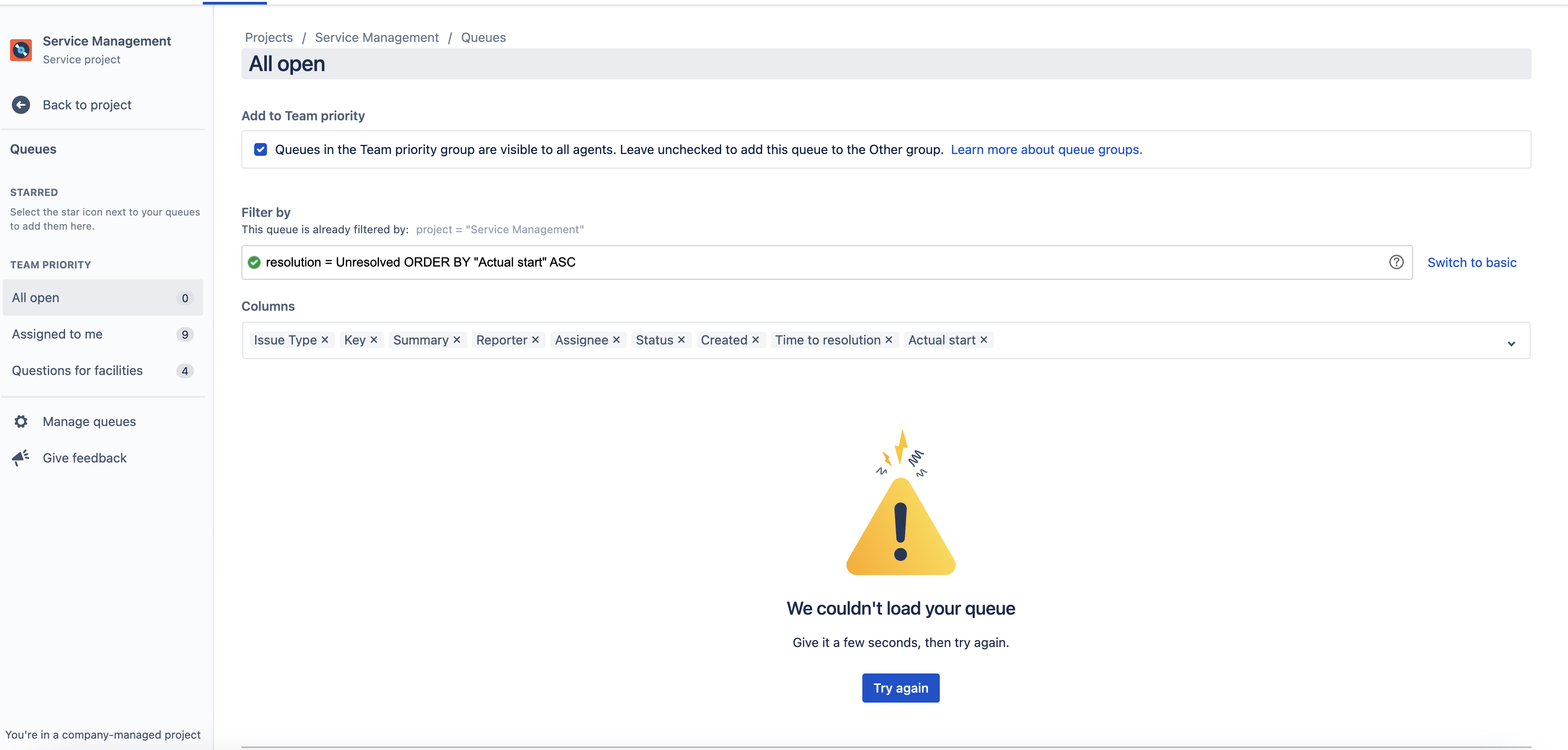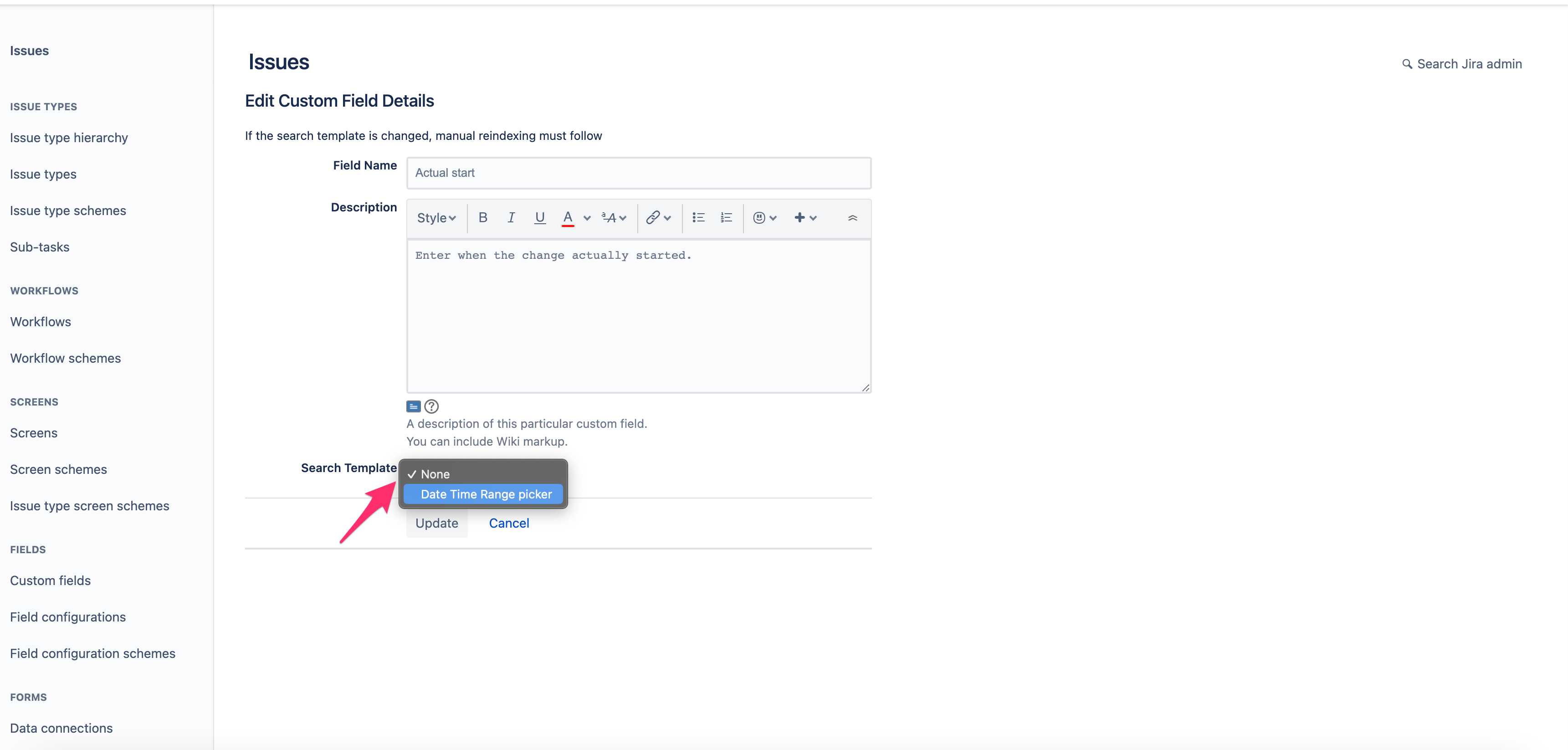Error message is seen when trying to access Queues in Jira Service Management
プラットフォームについて: Cloud のみ - この記事は、 クラウド プラットフォームのアトラシアン製品にのみ適用されます。
要約
User receives a message as seen in the screenshot below when trying to access Queues/All Open tickets in a Jira Service Management project:
診断
In the absence of any widespread outage or permission-related issues, the next step would be to check the Browser logs for any error messages.
Network console logs may indicate an error similar to the error below:
{"errors":[{"errorMessage":"A search exception occurred"}],"reasonKey":"sd.issue.search.exception","reasonCode":"500"}Useful information on how to access console logs:
- How to access Developer Tools in Chrome
- How to check log messages in the Console in Chrome
- How to access and check console logs in Firefox
原因
In this case, there could be an issue with a custom field included in the search. This error seen in the console logs, could indicate that the custom field does not have an appropriate search template associated with it.
- Search templates, are responsible for indexing a custom field and are what make it possible for custom fields to be searched in simple and advanced issue search.
- JQLs need Search Templates to display results based on field values.
The custom field ID or name may not be given in the error message. However, it is probably the case that the JQL for the queue included this field and that is why the JSM queues could not be loaded.
The queue can be edited as shown in the screenshot below:
Editing the queue shows that the JQL behind the queue includes the custom field in either the search query or the order by clause.
resolution = Unresolved ORDER BY "Actual start" ASC
または
resolution = Unresolved AND "Actual start" is not EMPTY
Basically the JQL as shown below includes a reference to one or more custom field(s) which need to be checked.
ソリューション
The appropriate search template needs to be associated with the custom field as explained below.
- Click the Settings () icon at the upper right corner of the screen and select the Issues option.
- From the left menu choose Custom fields under Fields section.
- Search for the specific custom field by name.
- Click on the More (⋯) icon to the right of the custom field from the search results
- Select the Edit Details option
- Now update the Search template option from None to the appropriate value and click the Update button.
Once this is done, the Queues/All open tickets would be displayed without any errors.
If the custom field ID instead of the custom field name is specified in the JQL, then the specific custom field referred to, can be obtained as follows:
- In the Custom fields screen, search for any custom field name and click on Edit Details as explained earlier. Observe the URL in your browser, which will contain the ID of the field:
- 上記の例のカスタム フィールドの ID は 10026 です。
- Modify the url to specify the ID specified in the JQL. This will load the details of the appropriate custom field. The search template can be modified from this screen