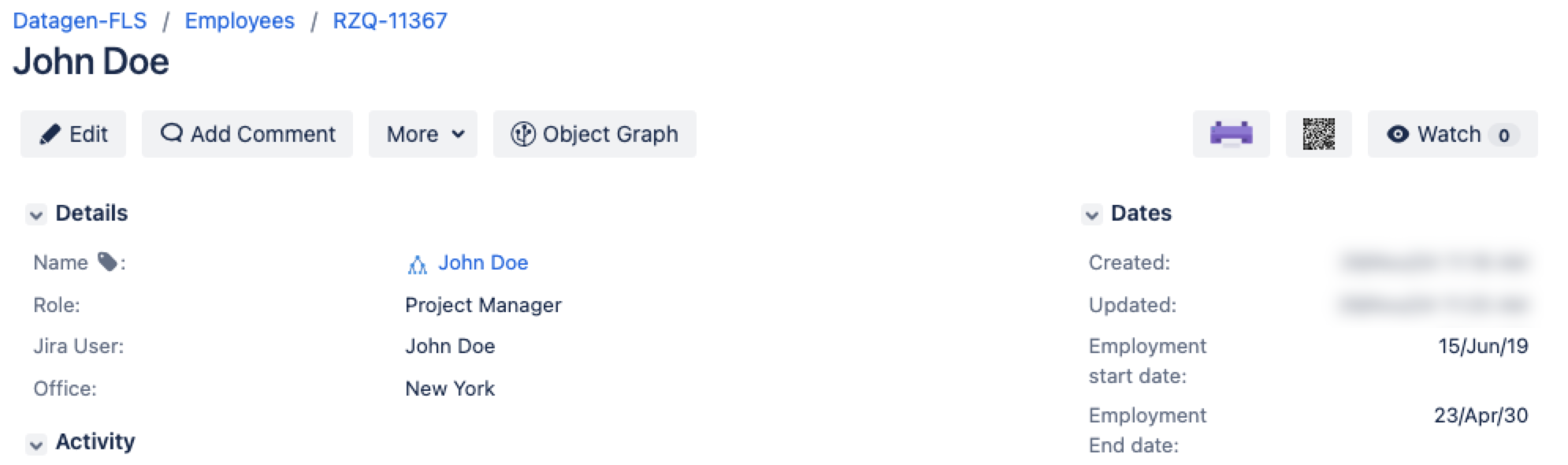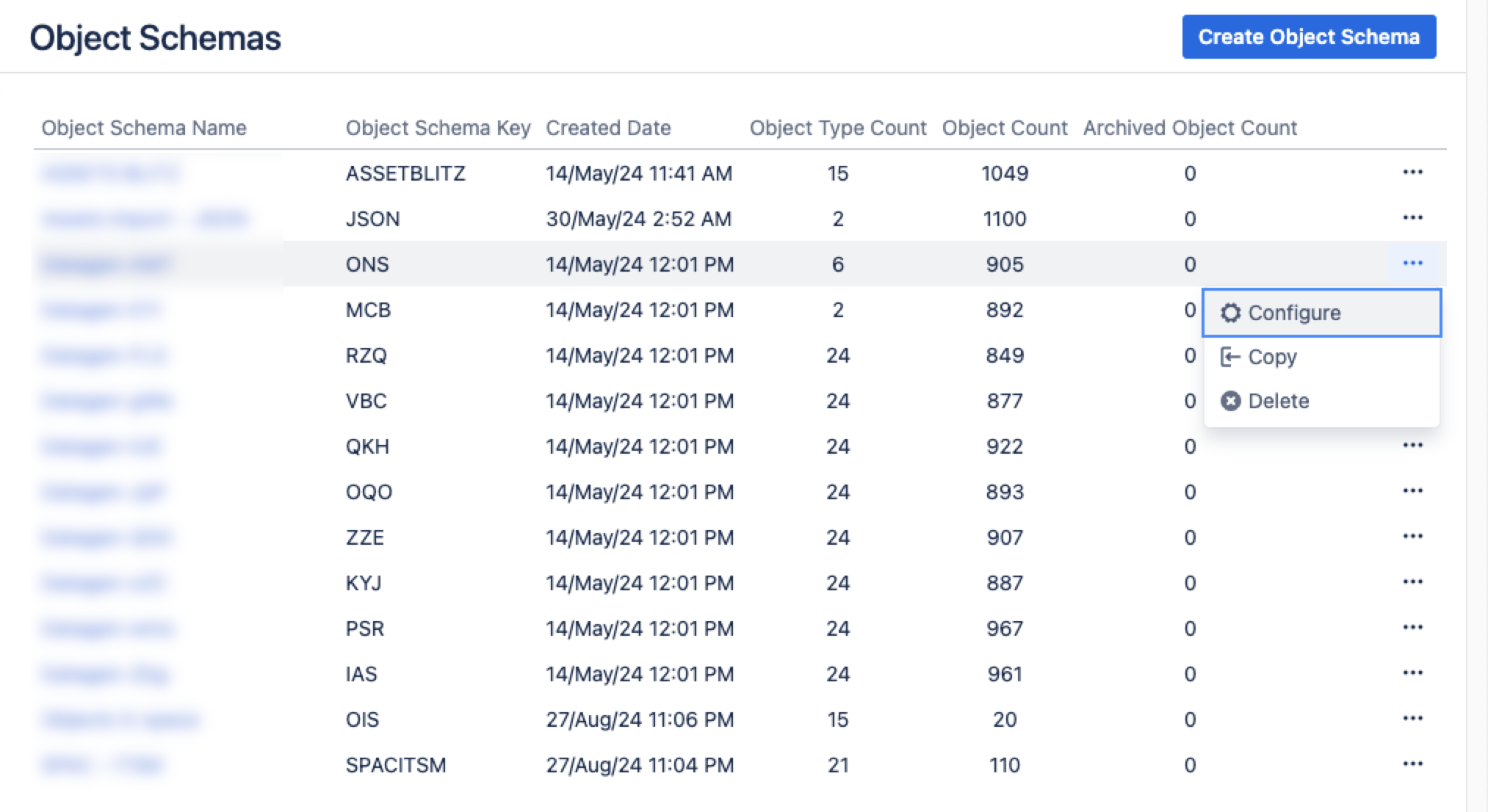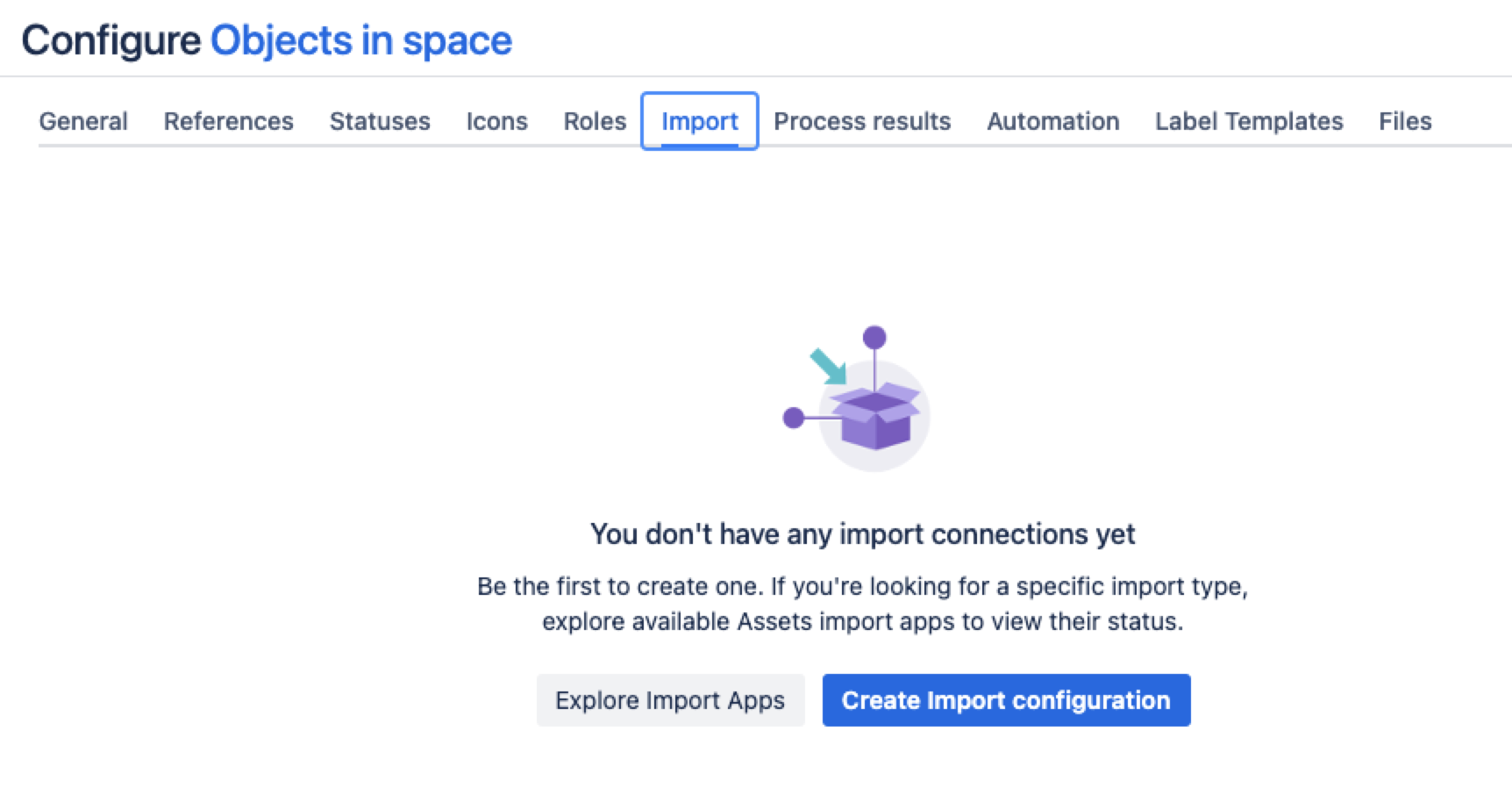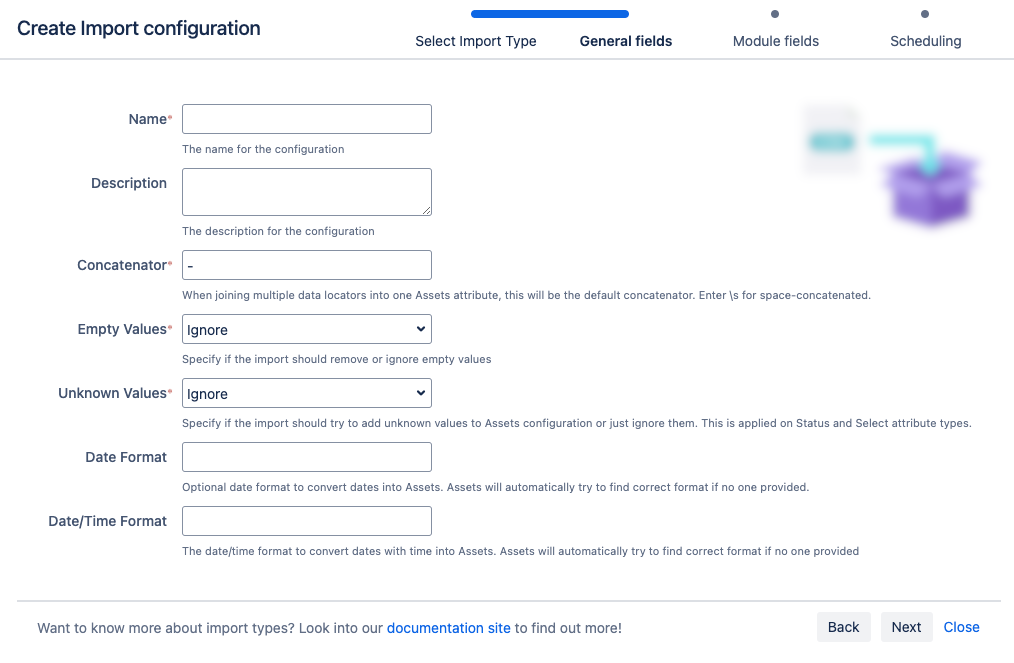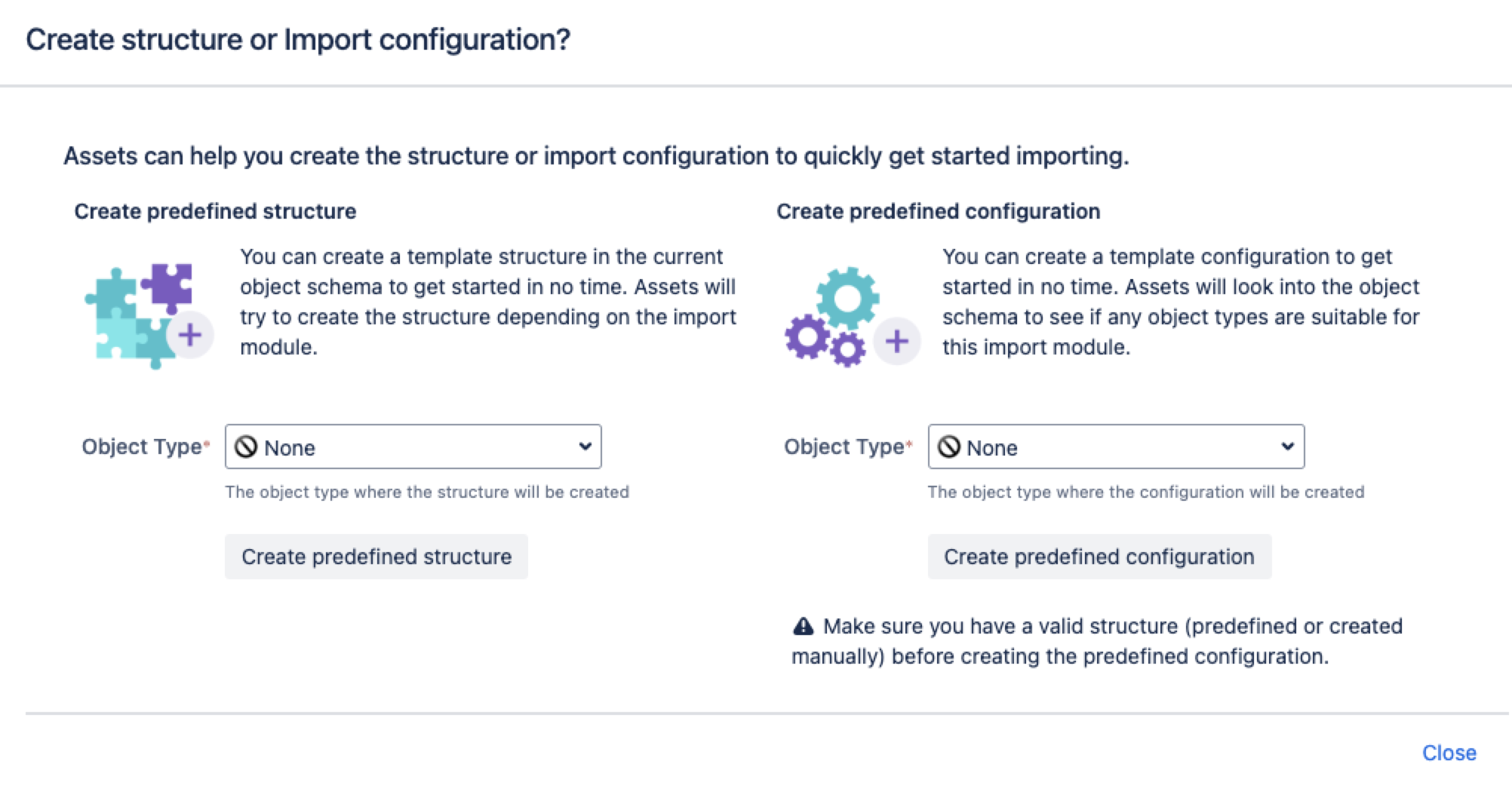CSV インポート
CSV ファイルからデータをインポートできます。このインポート方法は、まだスプレッドシートを使用している場合や、CSV ファイルで資産を管理している場合に便利です。インポートに関する詳細をご確認ください。
インポートを作成、設定、有効化するには、ユーザーがオブジェクト スキーマのアセット マネージャーである必要があります。
次のセクションにジャンプ:
はじめる前に
データベースをインポートするには、以下のことについても把握しておく必要があります。
Make sure you have an object structure already defined. If not, check out our Assets tutorial.
CSV ファイルには、インポート用のデータ ロケーターの作成に使用されるヘッダーが必要です。
複数のカーディナリティを持つアセット属性の場合、複数の値を除算するには、
||(2 つのパイプ文字) を使用します。
CSV データのフォーマット
CSV データ ファイルに構文エラーがある場合は、インポートによって予期せぬ結果が引き起こされたり、実行されなかったりする可能性があります。次の書式ルールに必ず従ってください。
UTF-8 (既定)、UTF-16、ISO-8859-1、ISO-8859-15、Windows-1250、Windows 1252 のいずれかの書式を使用できます。
The CSV file must include a single-character delimiter. The default delimiter is the comma
,. You can select a custom delimiter in the Delimiter field when you create an import configuration. To include a delimiter character, use a single character input. You can also enter\tto use a tab-delimiter.Jira ユーザーをインポートする場合は、名前、メール アドレス、またはユーザー キーで識別する必要があります。
Jira グループをインポートする場合は、名前のみで識別する必要があります。
If you're importing URLs, they must begin with a protocol, such as
http,https,ftp, orfilefollowed by://to be converted into the URL attribute type. If you don’t include the protocol, the value won’t be imported. Explore attribute typesGoogle Sheets のリンクから CSV データをインポートする場合は、正しく機能するように URL を編集します。URL の末尾から
/edit#gid=0を削除して、/export?format=csvに置き換えます。
CSV ファイルのインポート
テスト目的で、次の CSV ファイルのサンプルを使用できます。このファイルには、名前、雇用の開始日と終了日、ロール、Jira で表示される名前、割り当てられたオフィスの場所など、従業員に関する情報が含まれています。
Name,Employment start date,Employment End date,Role,Jira User,Office
John Doe,2019-06-15,2023-04-30,Project Manager,John Doe,New York
Jane Smith,2021-03-01,,Developer,Jane Smith,London
Emily Johnson,2018-09-10,2022-12-31,Designer,Emily Johnson,Sydney
Michael Brown,2020-01-20,,QA Tester,Michael Brown,San Francisco
Emma Wilson,2017-11-05,,HR Specialist,Emma Wilson,Berlin
James Davis,2022-01-01,,Data Analyst,James Davis,Tokyo
Olivia Martinez,2016-07-25,2021-08-15,Marketing Coordinator,Olivia Martinez,Toronto
Liam Garcia,2019-11-18,,Sales Executive,Liam Garcia,Singapore
Sophia Lee,2023-05-01,,Customer Success Manager,Sophia Lee,Dublinファイルをインポートして設定すると、インポートされたオブジェクト (この場合は従業員) とオブジェクトの値 (従業員データ) が表示されます。この結果、1 つのオブジェクトが次のような構成になります。
サービス プロジェクトから、[アセット] > [オブジェクト スキーマ] の順に移動します。
[オブジェクト スキーマ] リストから [ その他のアクション] > [構成] の順に選択します。
スキーマ構成ビューで [インポート] タブを開きます。
[インポート] タブで、次の手順に従います。
インポート構造がない場合は、「インポート接続はまだありません」というメッセージが表示されます。新しいインポート構造を作成するには、[インポート設定を作成] を選択します。
インポート構造が作成済みである場合は、[設定を作成] を選択します。
Select the import method you wish to use, then select Next.
[一般]、[モジュール]、[スケジュール] の各インポート フィールドに入力します。
7. Select Save Import Configuration.
次に、インポート用の定義済みの構造と設定を作成できます。
事前定義済みの構造と設定
定義済みの構造を作成する – これにより、スキーマに属性と関係を持つオブジェクト タイプが作成されます。
定義済みの構成を作成する – これにより、インポート構成にタイプ マッピングが作成されます。
[定義済みの設定を作成] を選択すると、アセットが設定を作成して、CSV ファイルのフィールドからオブジェクト タイプの属性へのマッピングを行います。これらは既定のルールに基づいて作成されるので、場合によってはマッピングを見直して適宜変更を加える必要があります。CSV インポートの場合:
CSV ファイルの各列は既定のテキスト タイプのアセット属性として作成され、設定はそれに応じてマッピングされます。
作成されるオブジェクト タイプは常に同じです。
初期設定では、一部のオブジェクト タイプ マッピングが無効になっています。必ず関連するものを選択してください。
CSV ファイルからインポートしたデータで異なる属性タイプを作成する場合は、定義済みの構造を作成してから属性タイプを変更します。
作成されたインポート設定
これでインポート設定を表示できるようになりましたが、まだ準備が完了していません。引き続き、オブジェクト タイプと属性のマッピングを作成または確認して、インポート設定に問題がないことを確実にする必要があります。
When you're ready, go to 2. Create object type and attribute mapping.
最後に一言
オブジェクト タイプ マッピングの設定
次のステップでは、オブジェクト マッピングの設定を作成します。CSV インポート タイプに固有の設定をいくつか紹介します。
名前 | 説明 |
|---|---|
| セレクター | CSV インポートのセレクターは使用されません。AQL によって 任意のデータを CSV ファイルから絞り込みます。 |
| Confluence | Confluence タイプ属性の場合、期待値はページ タイトルではなくページ ID の書式です。 |
既知の制限事項
The
textAreaattribute has a hyperlink option. However, this can't be used in the CSV import.For the
textAreaattribute, the value should be enclosed in the wrapper element, such as<div class="created-with-ak-editor content-wrapper"><p></p>. If the wrapper element isn’t present in the source, every sync will rewrite it, adding the wrapper each time and creating a new history event.