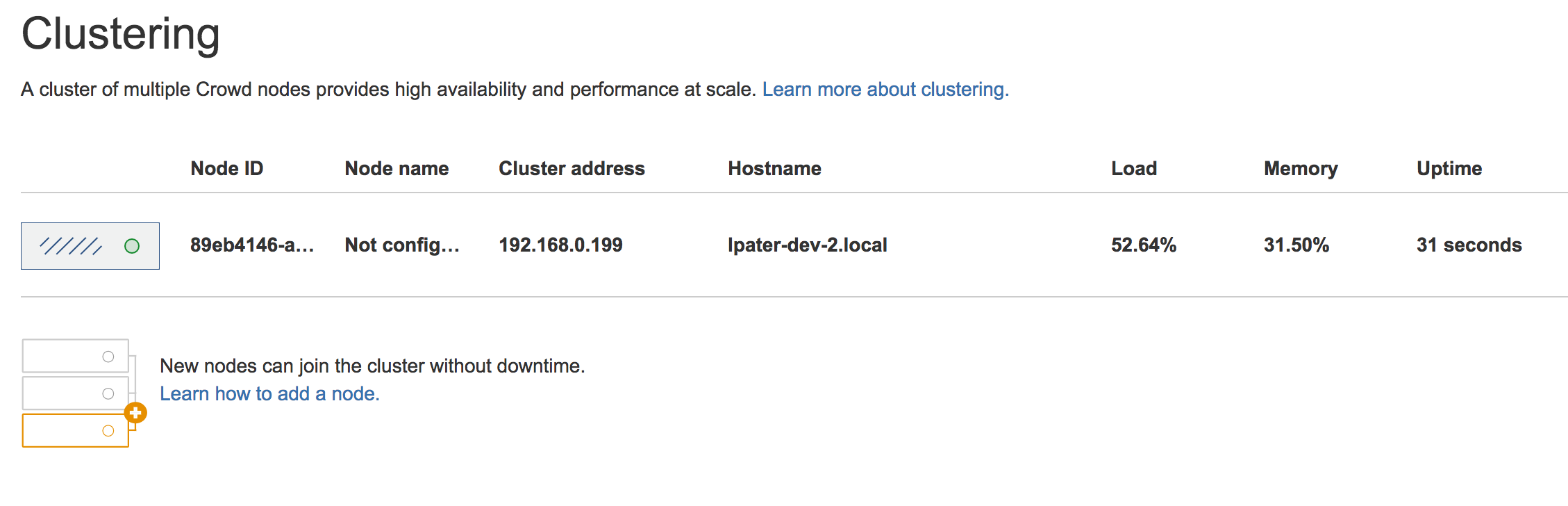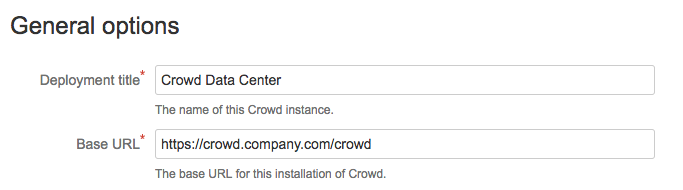Crowd Data Center のインストール
To install Crowd Data Center, you'll create a cluster of Crowd instances that will make sure your users have uninterrupted access both to Crowd, and all other systems that are connected to it. We recommend that you start with the prerequisite information, listed on this page, to understand what Data Center is, and to know exactly what you'll need to complete the installation.
はじめる前に
Before you install Crowd Data Center, take a look at the specifics below.
What is Crowd Data Center? | |
| 入手方法 | |
前提条件は何ですか。 | |
| ロード バランサは必要ですか? |
1. Install Crowd
Crowd Data Center is available for Crowd 3.0, or later. If you're not on this version yet, install or upgrade your Crowd instance. See Crowd installation and upgrade guide.
After you've installed Crowd and applied your license, you can verify that Data Center is available by going to Administration > Licensing.
2. 共有ディレクトリのセットアップ
クラスター内のすべてのノードで読み取り/書き込み可能なリモート ディレクトリを作成する必要があります。これを行うには複数の方法がありますが、もっとも簡単な方法は、NFS 共有を使用することです。
Stop Crowd.
- Go to Crowd's home directory, and check whether it already has the
sharedsub-directory, which might have been created after starting Crowd. If it's there, you'll need to copy its contents to the new shared directory that you'll create in the next steps. If you can't find it, just omit this step. - Create a remote directory, accessible by all nodes in the cluster, and name it
shared. Mount shared as a sub-directory of the Crowd home directory.
<home-directory>/shared
3. Add the first Crowd node to your load balancer
はじめる前に
You must enable clustering in Crowd first. To do that, in your shared directory edit the crowd.cfg.xml file and set the crowd.clustering.enabled property to true and restart Crowd.
ロード バランサはノード間のトラフィックを分散させます。ノードが動作を停止すると、残りのノードがワークロードを引き継ぐため、ユーザーは気付くこともありません。
- First, add your load balancer as a trusted proxy server in Crowd. See Configuring Trusted Proxy Servers.
最初のノードをロード バランサに追加します。
- Restart the node, and then try opening different pages in Crowd. If the load balancer is working properly, you should have no problems with accessing Crowd.
In Crowd, go to > Clustering. The node should be listed as part of the cluster.
If your load balancer supports health checks, configure it to perform a check on
http://<crowd-node>:8095/<context-path>/status, where<crowd-node>is the node's hostname or IP address, and<context-path>is the Crowd's context path (e.g./crowd). If the node doesn't respond with a200 OKresponse within a reasonable time, the load balancer shouldn't direct any traffic to this node.- After you've added the node to the load balancer, configure the Crowd's base URL to also point to the load balancer. Go to > General, and enter the URL of your load balancer as Base URL.
4. 残りのノードをクラスターに追加します。
- Copy the Crowd installation directory to the new node.
- Create a home directory, like you did for the first node, and mount
sharedas its sub-directory. Edit
crowd-init.properties, and enter the path to the home directory that you just created.- Go to
<installation-directory>/apache-tomcat/conf/Catalina/localhost, and delete theopenidserver.xmlfile. This is needed because currently the CrowdID component doesn't support clustering, and it must be enabled only on the first node. The component will work as usual. - Start Crowd. It will read the configuration from the shared directory, and start without any extra setup.
- Take a look around the new Crowd instance. Verify that user and group management, directory synchronization, and any custom integrations all work as expected.
- Again, verify that the node was added to the cluster. In Crowd, go to > Clustering.
If everything looks fine, you can configure your load balancer to start routing traffic to the new node. Once you do this, you can make a couple of changes in one Crowd instance to see if they're visible in other instances as well.
その他
Adding node names
When displaying information about your nodes in the Crowd footer or on the > Clustering page, Crowd Data Center uses random IDs that were generated for your nodes. Instead, you can give them more persistent and readable names by setting the cluster.node.name system property, like in the following example:
CATALINA_OPTS=-Dcluster.node.name=node-1Well done! Crowd Data Center is now at your service. Learn more about what Crowd Data Center provides