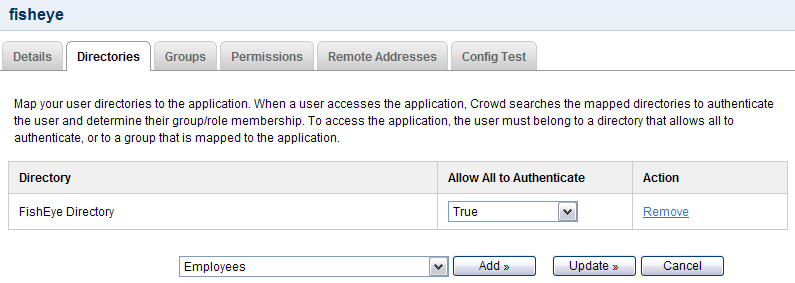Integrating Crowd with Atlassian FishEye
You can use Crowd to provide external authentication and authorization for Atlassian's FishEye source-repository viewer.
Crowd supports centralized authentication and single sign-on (SSO) for FishEye versions 1.3.1 and later.
Crucible と FisheEYe
If you are using Atlassian's Crucible code review tool, you will need to follow the instructions below on integrating Crowd with FishEye. If you have the standalone version of Crucible without FishEye (available from Crucible 1.6), please follow the instructions below to set up the Crowd directory and application for Crucible instead of FishEye. If preferred, you can change the name of your Crowd application and directory to 'Crucible' rather than 'FishEye'. Then follow the further instructions to integrate Crowd with Crucible.
On this page:
Prerequisites
- Download and install Crowd. Refer to the Crowd installation guide for detailed information on how to do this. We will refer to the Crowd root folder as
CROWD. - Download and install FishEye. Refer to the FishEye Installation Guide for detailed information on how to do this. We will refer to the FishEye root folder as
FISHEYE.
If you have the standalone version of Crucible (available from Crucible 1.6), there is no need to download or install FishEye. - After FishEye is set up, make sure FishEye is not running when you begin the integration process described below.
Step 1. Configuring Crowd to talk to FishEye
1.1 Prepare Crowd's directories/groups/users for FishEye
The FishEye application will need to authenticate users against a directory configured in Crowd. You will need to set up a directory in Crowd for FishEye. For more information on how to do this, see Adding a Directory. We will assume that the directory is called FishEye Directory for the rest of this document. It is possible to assign more than one directory for an application, but for the purposes of this example, we will use FishEye Directory to house FishEye users.
If you wish to use Crowd groups to control access to your FishEye repositories, you should set up your groups in Crowd. See the documentation on Creating Groups for more information on how to define these groups.
Use Crowd to create at least one user in the FishEye Directory. If you are using groups, assign your user(s) to the appropriate groups. The Crowd documentation has more information on creating users and assigning users to groups.
1.2 Define the FishEye application in Crowd
Crowd needs to be aware that the FishEye application will be making authentication requests to Crowd. We need to add the FishEye application to Crowd and map it to the FishEye Directory:
- Crowd Administration Console にログインし、[Applications] > [Add Application] に移動します。
- Complete the 'Add Application' wizard for the FishEye application. See the instructions.
The Name and Password values you specify in the 'Add Application' wizard must match the Application name and Application password that you will set in FishEye's 'Crowd Authentication Settings' screen. (See Step 2 below.)
1.3 Specify which users can log in to FishEye
Once Crowd is aware of the FishEye application, Crowd needs to know which users can authenticate (log in) to FishEye via Crowd. As part of the 'Add Application' wizard, you will set up your directories and group authorizations for the application. If necessary, you can adjust these settings after completing the wizard. Below are some examples.
You can either allow entire directories to authenticate, or just particular groups within the directories. In our example, we will allow the entire FishEye Directory to authenticate:
If you wish to authorize specific groups only, please see Mapping a Directory to an Application and Specifying which Groups can access an Application.
1.4 Specify the address from which FishEye can log in to Crowd
As part of the 'Add Application' wizard, you will set up FishEye's IP address. This is the address which FishEye will use to authenticate to Crowd. If necessary you can add a hostname, in addition to the IP address, after completing the wizard. See Specifying an Application's Address or Hostname.
Step 2. Configuring FishEye to talk to Crowd
Click here for instructions for older versions of FishEye (before 4.0.0).
To set up FishEye to use Crowd authentication, follow the instructions in the FishEye documentation.
If you have groups in the Crowd directory that is mapped to your FishEye application (see Step 1 above), the Crowd groups can be seen in FishEye. You can use those groups to control access to your FishEye repositories.
See Permissions in the FishEye documentation for details.
Next step for Crucible users
If you are using Atlassian's Crucible code review tool, please take a look at the further instructions on integrating Crowd with Crucible.
関連トピック
- Using the Application Browser
- アプリケーションの追加
- Configuring the Google Apps Connector
- Mapping a Directory to an Application
- Effective memberships with multiple directories
- Specifying an Application's Address or Hostname
- Testing a User's Login to an Application
- Enforcing Lower-Case Usernames and Groups for an Application
- Managing an Application's Session
- Deleting or Deactivating an Application
- Configuring Options for an Application
- Allowing applications to create user tokens
- Configuring how users log in
- 送信リンクを設定する