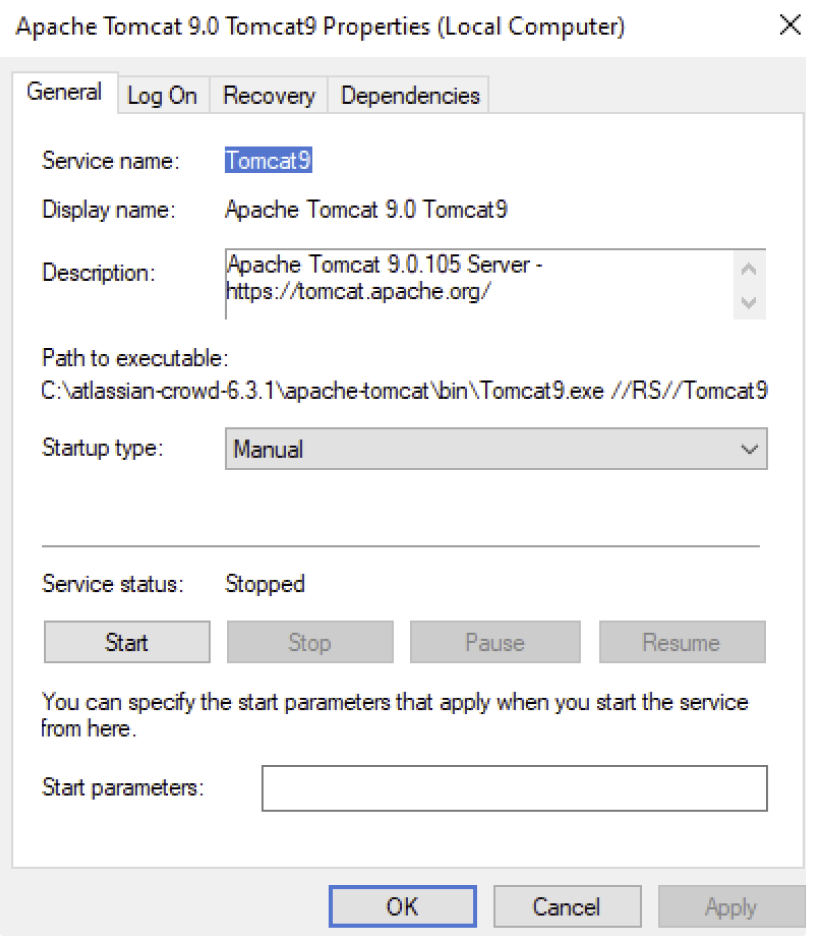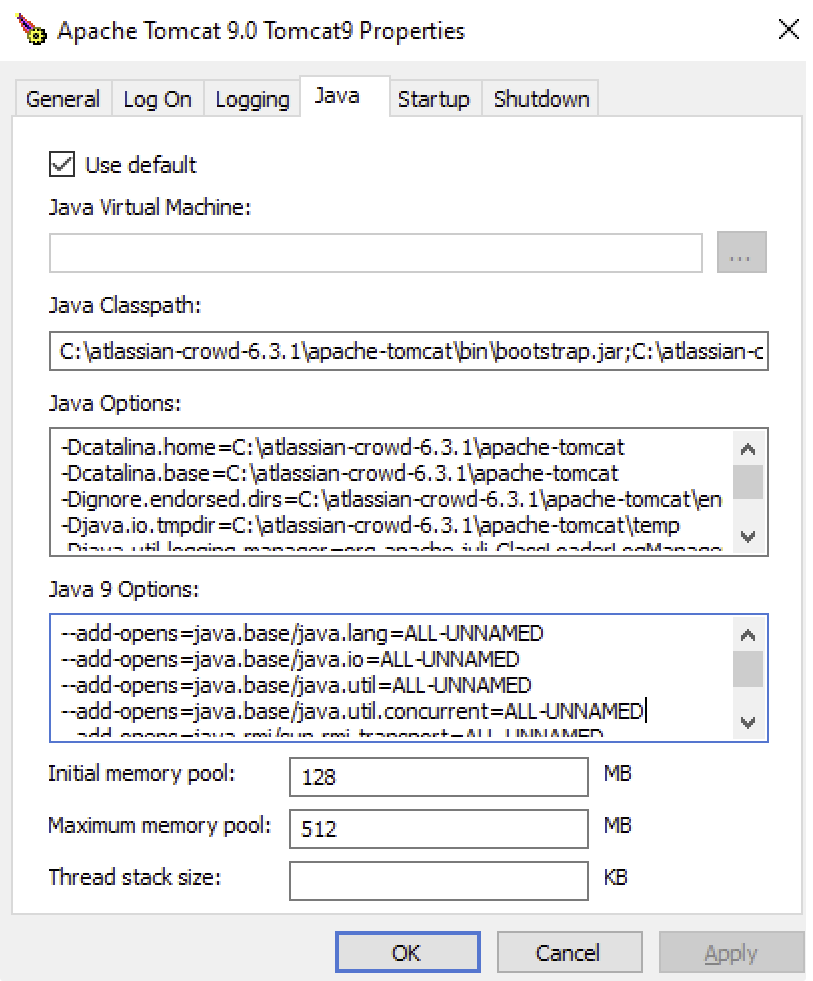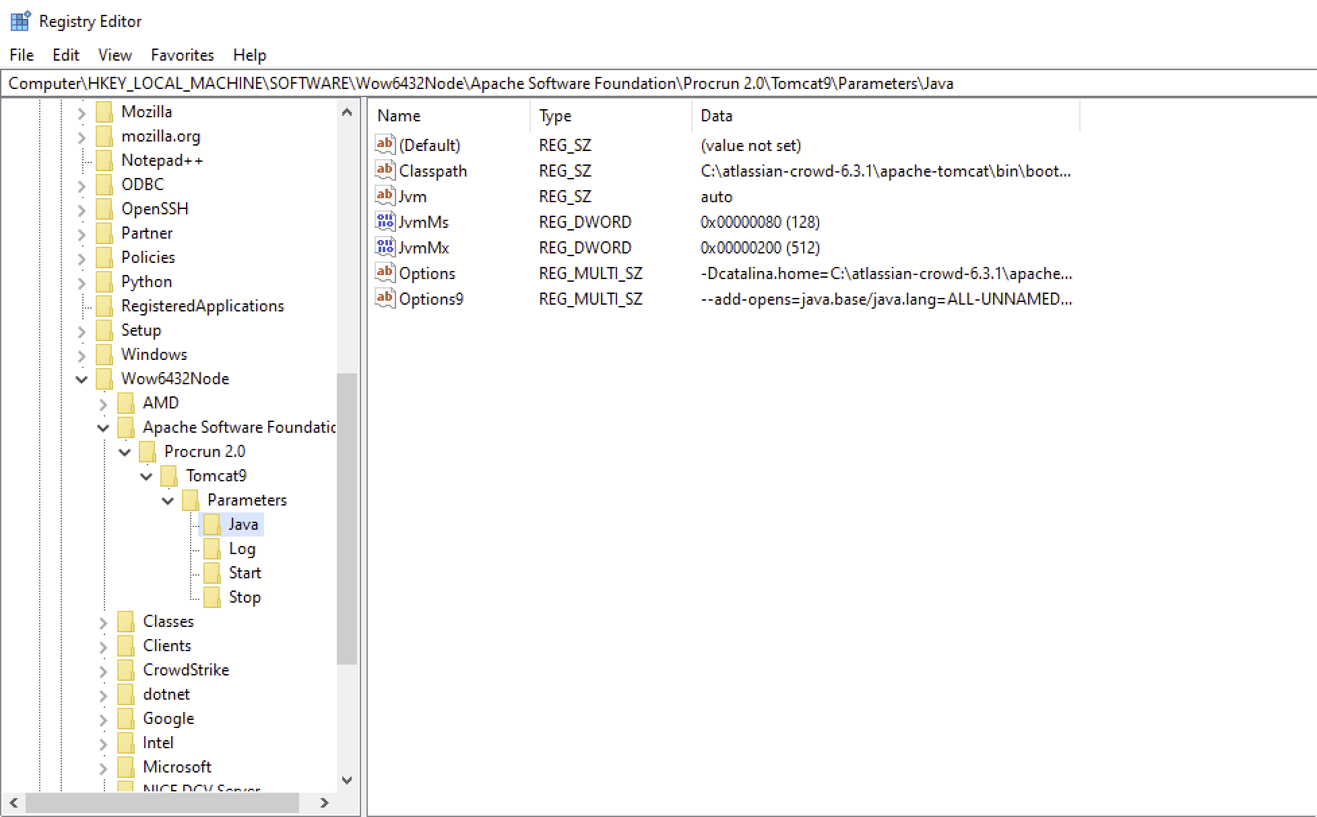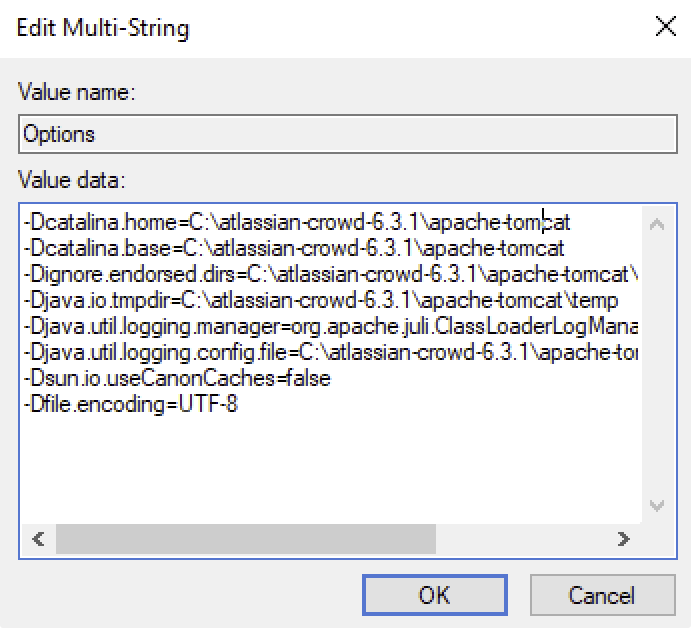Configuring system properties
This page describes how to set Java properties and options on startup for Crowd.
Linux
To configure system properties in Linux installations:
<installation-directory>/bin/setenv.shファイルを編集します。- Find the section
JAVA_OPTS=. - To add or modify a system property, use the available parameters from Recognized system properties. To remove a system property, delete it from the list inside the quotation marks.
Add all parameters in a space-separated list, inside the quotations. Make sure to keep the string
${JAVA_OPTS}"in place.
Windows (.batファイルから起動)
To configure system properties in Windows installations:
<installation-directory>/bin/setenv.batファイルを編集します。Find the section set
JAVA_OPTS=%JAVA_OPTS%.To add or modify a system property, use the available parameters from Recognized system properties. To remove a system property, delete it from the list inside the quotation marks.
Add all parameters in a space-separated list, inside the quotations. Make sure to keep the string
%JAVA_OPTS%in place.
Windows サービス
There are two ways to configure system properties when you start Crowd automatically on Windows as a Service: either via command line or in the Windows Registry.
Set properties for Windows services via the command line
Identify the name of the Crowd service installed in Windows. Select Control Panel > Administrative Tools > Services. In the following example, the service name is Tomcat9.
Select Start, and then select cmd.exe to open the command window.
Change directory to the
bindirectory of your Crowd instance.Run the following command:
tomcat9w //ES//<SERVICENAME>. According to the previous example of the service name, it would betomcat9w //ES//Tomcat9.The Tomcat version number may be different if you're using an earlier version of Crowd.
Select the Java tab to view the list of current start-up options.
Add the new option on a separate line at the end of the existing list of Java Options. Refer to the list of parameters in Recognized System Properties. To remove a property, delete the corresponding line.
Windows サービスのプロパティを Windows レジストリで設定
In some versions of Crowd, there is no option to add Java variables to the service. In these cases, you must add the properties to the option list in the registry:
Select Start, and then select regedit.exe.
Find the Services entry.
For 64bit Windows operating system, navigate to HKEY_LOCAL_MACHINE > SOFTWARE > WOW6432Node > Apache Software Foundation > Procrun 2.0 > Tomcat > Parameters > Java, and then select your Crowd service name.
For 32bit Windows operating system, navigate to HKEY_LOCAL_MACHINE > SOFTWARE > Apache Software Foundation > Procrun 2.0 > Tomcat > Parameters > Java, and then select your Crowd service name.
To change existing properties, double-click the appropriate value.
追加のプロパティを変更するには、オプションをダブルクリックします。
Enter each property on a separate line. Refer to the list of parameters in Recognized system properties.
Crowd Data Center deployed in AWS
If you used a Quick Start or CloudFormation template to deploy Crowd Data Center in AWS, you need to pass system properties via the CloudFormation Template, instead of using the previously described methods.
To modify system properties:
In the AWS Management Console, navigate to your CloudFormation service and locate the stack for your Crowd Data Center deployment.
Select Update Stack.
Under Advanced, enter system properties in the Catalina Properties field as follows:
-Xms1024m -Xmx1024m -Dsystemproperty=valueChanges will be applied during the provisioning of new nodes.
認識済みのシステム プロパティ
Check Recognized system properties for the full list of system properties available in Crowd.