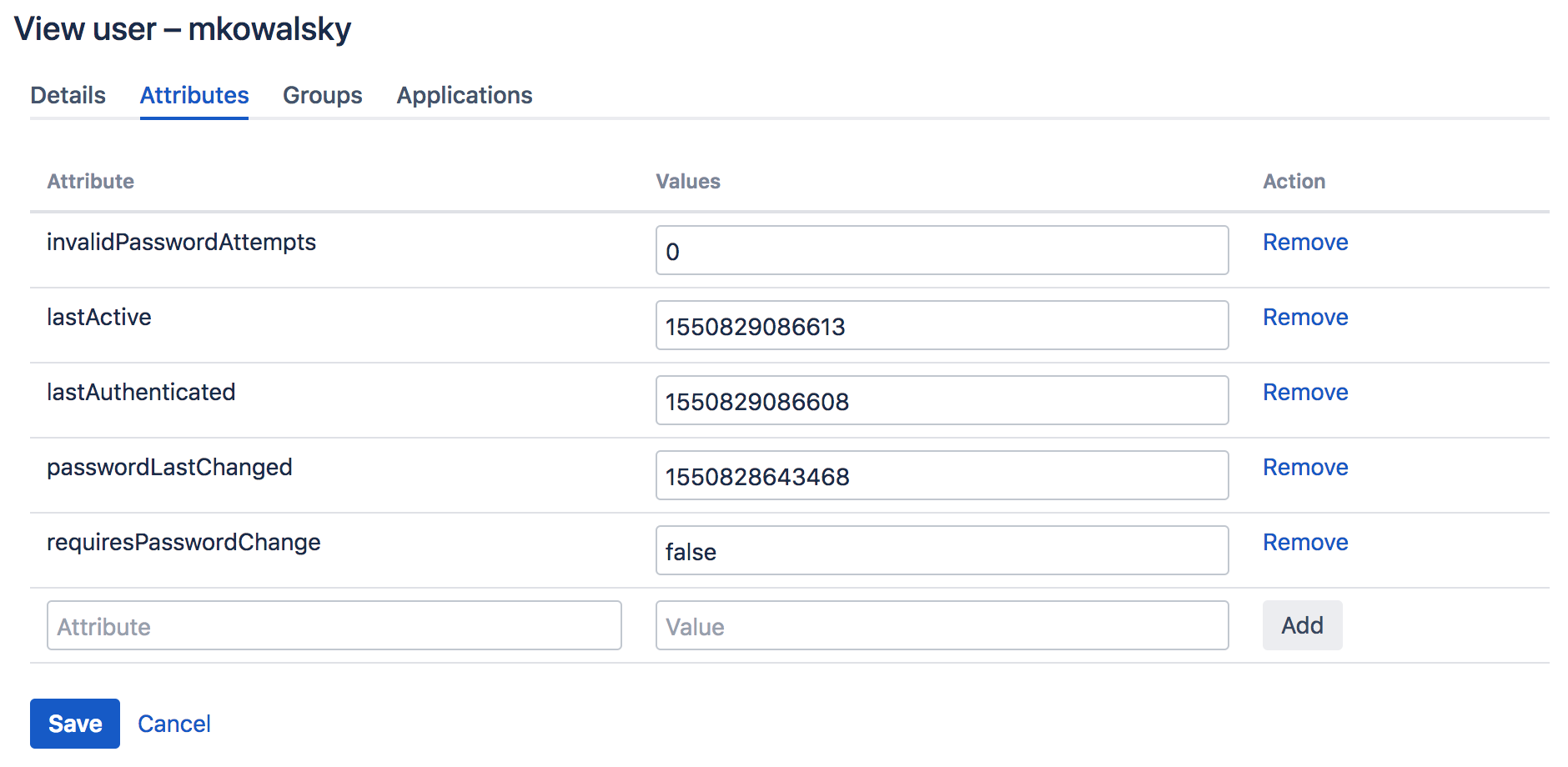Specifying a User's Attributes
A user's default attributes are specific to the directory to which the user belongs. You can add other attributes (e.g. address, phone number, date of birth) manually as required.
Cannot add attributes to LDAP directories
You cannot add new attributes to directories connected via Crowd's LDAP connector, although you can update the existing supported attributes as described in our LDAP connector documentation. Any new attributes added via the Crowd Administration Console will simply not appear in the directory, even though they are stored locally on the Crowd server.
To edit a user's attributes
- Crowd Administration Console にログインします。
- In the top navigation bar, click Users.
The User Browser will appear. - Search for the user you want to update, and the the user's name.
- In User Details screen, click the Attributes tab.
- To add a new attribute,
You cannot add an attribute to an LDAP directory — see note above.
- Enter the name of the new attribute (e.g.
phone) in the Attribute field. - Enter the value of the new attribute (e.g.
0123456789) in the Value field. - [追加] をクリックします。
- Enter the name of the new attribute (e.g.
- To edit an existing attribute, edit the corresponding field in the Values column, then click Update.
- To delete an attribute, click the corresponding Remove link in the Action column.
Note that some attributes may correspond to particular fields on the User Details screen. However, attributes are optional whereas the 'Details' fields are all required.