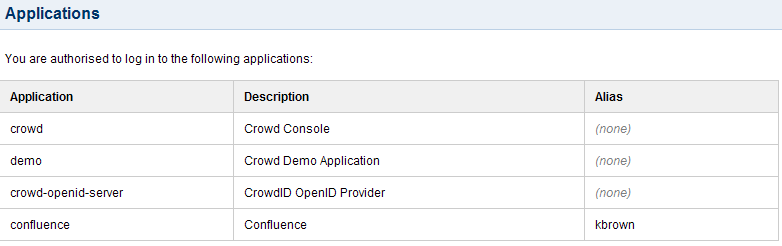Viewing your Applications
Provided that you are authorized to use Crowd, you can see a list of the applications you are authorized to log in to.
More information about the applications listed:
- Crowd verifies all logins to these applications. Your Crowd administrator has defined them as Crowd-connected applications.
- Your username is authorized to log in to these applications. Your Crowd administrator has made you a member of a directory or a group which is mapped to the application.
- When you log in to Crowd itself, you must use your primary username i.e. the one registered in Crowd.
- If you choose to log in to another Crowd-connected application directly, such as Confluence or JIRA, instead of logging in via Crowd, then you must log in using the alias registered in that application (Confluence, JIRA, or whatever.)
- If SSO is enabled you will only need to log in or log out once, to Crowd or a Crowd-connected application. When you start another Crowd-connected application, you will be logged in automatically.
To see the applications which you can log in to,
- Log in to Crowd.
- If you are not a Crowd administrator, you can skip this step because you will go directly to the Crowd Self-Service Console.
- If you are a Crowd administrator, the Crowd Administration Console will open. Click the 'My Profile' link in the top navigation bar.
- The Crowd Self-Service Console will open. Click 'Applications' in the left-hand menu.
- The 'Applications' screen will appear, as shown in the screenshot below.
Screenshot: Applications
The 'crowd' application
One of the applications listed will be the 'crowd' application. This is the Crowd Administration and Self-Service Console. If you can log in to Crowd, that means that you do have access to the 'crowd' application and you should see it in the list.
関連トピック
最終更新日 2017 年 7 月 11 日
Powered by Confluence and Scroll Viewport.