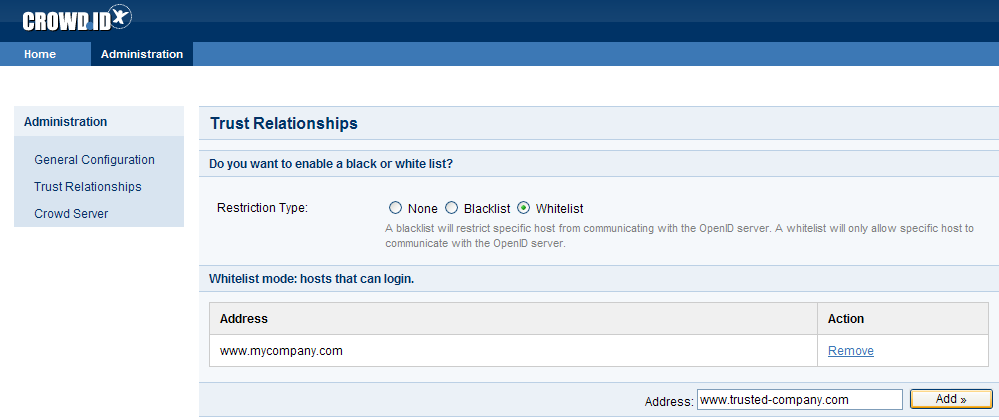3.3 Allowing specified hosts only ('Whitelist')
There are three ways to specify which OpenID hosts (i.e. websites or IP addresses) your users can log in to using their CrowdID:
- No restriction — your CrowdID users can log in to any OpenID host
- Blacklist — your CrowdID users can log in to any OpenID host except the one(s) that you specify
- Whitelist — your CrowdID users can log in to only those OpenID host(s) that you specify
To specify an OpenID whitelist,
- Login to CrowdID.
- Click the 'Administration' link in the top navigation bar.
- Click the 'Trust Relationships' link in the left navigation column.
- For 'Restriction Type', select 'Blacklist'.
- Wait for a section titled 'Whitelist mode: hosts that can login' to appear on the screen.
- For each site to which you want to allow users to login,
- Type the URL or IP address in the 'Address' field.
- 「追加」ボタンをクリックします。
Screenshot: 'Restriction Type — Whitelist'
関連トピック
- 3.1 Allowing all hosts
- 3.2 Allowing all except specified hosts ('Blacklist')
- 3.3 Allowing specified hosts only ('Whitelist')
- 3.4 Approval Whitelist
最終更新日 2017 年 5 月 22 日
Powered by Confluence and Scroll Viewport.