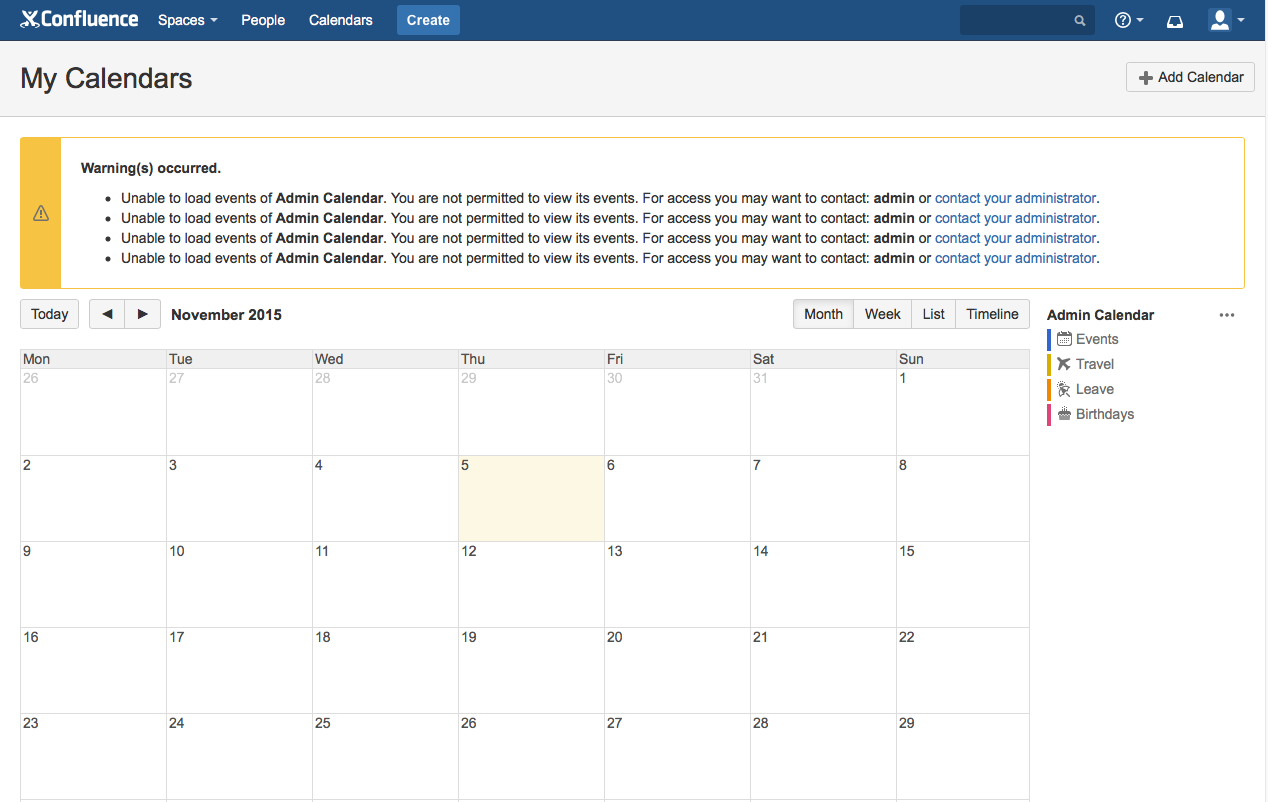Permission related warnings shown in 'My Calendar' page after upgrading to Team Calendars version 5.3.x
プラットフォームについて: Server および Data Center のみ。この記事は、Server および Data Center プラットフォームのアトラシアン製品にのみ適用されます。
Support for Server* products ended on February 15th 2024. If you are running a Server product, you can visit the Atlassian Server end of support announcement to review your migration options.
*Fisheye および Crucible は除く
問題
All upcoming events which Confluence users had subscribed to are not shown in the My Calendar page, with the following warning messages shown in Confluence UI when this problematic Calendar isn't restricted.
Unable to load events of. You are not permitted to view its events. For access you may want to contact or contact your administrator.
診断
環境
- Team Calendars plugin version 5.3 and above.
Diagnostic Steps
- Ensure that there's no restrictions applied to this problematic calendar by following the steps below:
- Navigate to My Calendar page (<ServerBaseURL>/calendar/mycalendar.action) on your browser.
- Click the
...button next to the affected calendar and click Restrictions.
- Check the Space Permissions for the Related Space of that particular Calendar by following the steps below:
- Navigate to My Calendars page (<ServerBaseURL>/calendar/mycalendar.action).
- Click the
...button next to the problematic calendar and click Edit. - Take note of the Related Space under the General tab.
- Navigate to that particular Space and check the Space Permission applied to that Space.
原因
The users do not have sufficient permissions to the Related Space of that particular Calendar, thus the warning errors were thrown in Confluence UI.
In Confluence Team Calendars plugin version 5.3, we incorporate a new feature of this plugin. That is to move calendar to another space by changing its Related Space. For more information on this, please refer to Team Calendars 5.3 Release Notes.
回避策
To resolve this issue, you would need to grant these users sufficient permission to access your personal space.
However, should it not be possible to grant them the permission, as a workaround you may then do either one of the following:
- Create another Space in your Confluence instance specifically for Team Calendars and then you can then changed the Related Space of the problematic Calendar to this space.
- Or you may also change the Related Space of this problematic Calendar to an unrestricted Space in your Confluence instance.
You may change the Related Space value for that particular Calendar by doing the following:
- Navigate to My Calendars page (<ServerBaseURL>/calendar/mycalendar.action).
- Click the
...button next to the problematic calendar and click Edit. - Enter the new Related Space under the General tab.
- [OK] をクリックします。