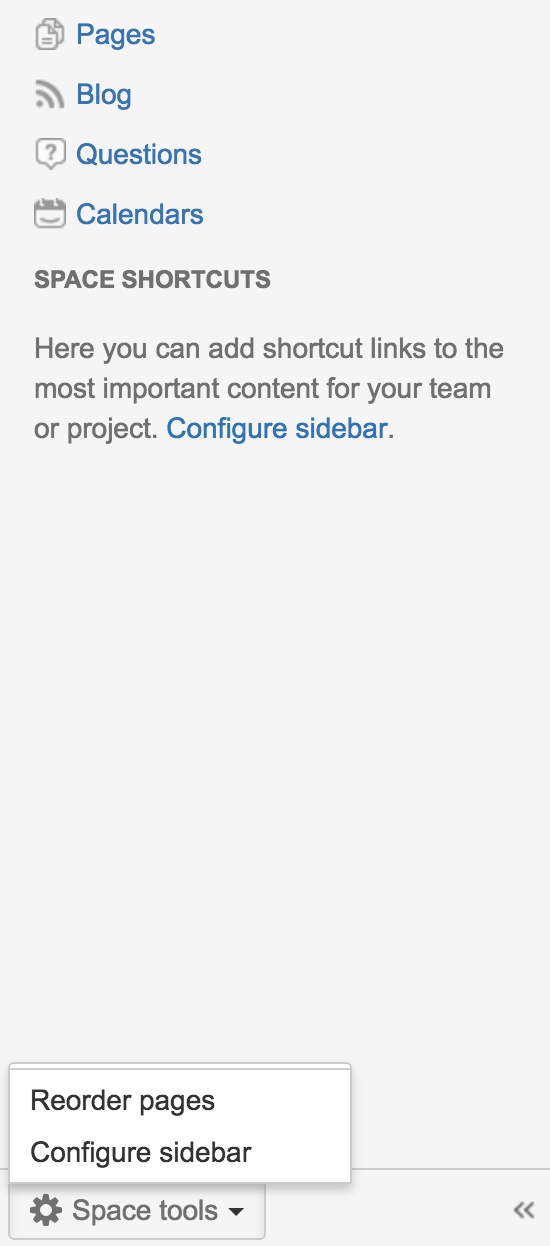Missing Links From Space Tools Menu For Certain Space
プラットフォームについて: Server および Data Center のみ。この記事は、Server および Data Center プラットフォームのアトラシアン製品にのみ適用されます。
Support for Server* products ended on February 15th 2024. If you are running a Server product, you can visit the Atlassian Server end of support announcement to review your migration options.
*Fisheye および Crucible は除く
問題
There's missing item/links shown in the Space Tools pop up menu.
Expected behavior after clicking on Space Tools :
Actual behavior after clicking on Space Tools :
There's no error whatsoever shown in the logs
診断
- This usually happens right after an upgrade or migration.
- Happens across all browser
- Affects all users
- Only certain space was affected.
- No Global Custom HTML
- On Default Theme (Global Look and Feel)
原因
There's no custom space layout obstructing the menu to be generated.
The custom space layout should look similar as below :
## PAGE SPECIFIC DECORATOR
## Here the context is the page. Modes are 'view', 'edit', 'edit-preview', 'view-information', and 'view-attachments'.
#set ($helper = $params.get("helper"))
#set ($mode = $params.get("mode"))
#set ($context = $params.get("context"))
#set ($confPage = $helper.page)
#infoPanelInitFromParams()
## GENERAL PAGE DECORATING BEGINS
#requireResourcesForContext("page")
#if ($mode != "edit" && $mode != "edit-preview")
#parse ("/decorators/includes/content-navigation.vm")
#end
#if ($infoPanelRequired)
<content tag="sidebar">
#infoPanel(true true true true)
</content>
#end
#if( ($mode != "edit" && $mode != "edit-preview" ))
<content tag="ia-sidebar">
#foreach ($webPanel in $webInterfaceManager.getDisplayableWebPanels("atl.page.left.sidebar", {"page": $confPage, "context": $context}))
$!webPanel.getHtml($action.context)
#end
</content>
#end
<div id="content" class="page $!mode">
#parse("/decorators/includes/page-content-includes.vm")
## MODE SPECIFIC DECORATING BEGINS
#*
Display page based on mode: currently 'view', 'edit', 'preview-edit', 'info' and 'attachments.
See the individual page templates (viewpage.vm, editpage.vm, etc.) for the setting of the mode parameter.
*#
## VIEW
#if ($mode == "view")
<content tag="headsection">
#webPanelForLocation("atl.confluence.viewpage.header" $action.context)
</content>
#if ($space.personal)
#set ($usernameFromSpaceKey = $spaceUtils.getUsernameFromPersonalSpaceKey($spaceKey))
#if ($permissionHelper.canView($action.remoteUser, $action.getUser($usernameFromSpaceKey)))
## Deprecated: needed in case main.vmd hasn't been updated
<content tag="show-personal-sidebar">true</content>
#end
#end
#requireResourcesForContext("viewcontent")
#set ($labelable = $page)
#permitSearchEngines()
#if ($helper.isHistoricalVersion())
<content tag="suppressPdfLink">true</content>
#end
#parse ("/decorators/includes/page-metadata.vm")
#if ($helper.isHistoricalVersion() || $helper.action.navigatingVersions)
#versionInfo()
#end
## If you choose to move page it's being done from view mode
#putMetadata('browse-page-tree-mode', 'view')
#putMetadata('parent-page-id', $!parentPage.id)
<div id="main-content" class="wiki-content">
$body
</div>
#trackbackRdf ($trackbackUtils.getContentIdentifier($page) $page.title $trackbackUtils.getPingUrl($page))
#if ($mode != "edit" && $mode != "edit-preview")
#set($labelable = $page)
#parse("/labels/labels-editor.vm")
#end
#if (!$action.childrenNotShown)
#renderChildren()
#end
#applyDecorator("root")
#decoratorParam("sitemeshPage" $sitemeshPage)
#decoratorParam("page" $page)
#decoratorParam("context" "comments")
#end
## EDIT || PREVIEW-EDIT
#elseif ($mode == "edit" || $mode == "edit-preview")
$body
## INFO
#elseif ($mode == "view-information")
#requireResourcesForContext("viewinformation")
$body
## ATTACHMENTS
#elseif ($mode == "view-attachments" || $mode == "move-attachments" || $mode == "view-attachment")
#requireResourcesForContext("viewattachments")
$body
## FOR CUSTOM WEB-ITEMS
#else
$body
#end
## MODE SPECIFIC DECORATING ENDS
</div>
## GENERAL PAGE DECORATING ENDS
#parse ("/pages/page-breadcrumbs.vm")
#menuMacros_renderBrowseMenu()回避策
- Click on Space tools > Reorder pages
- Click your space's home page
- Click on Space Tools again
- You should be able to see the full menu again.
ソリューション
- Following the steps shown in the workaround section
- Click on Look and Feel
- Click on Layout Tab
- Look for Space Layout in the Content Layout Section
- Click on 'Reset Default'
Should the issue still persist, please do not hesitate to create new support in regards to this: https://support.atlassian.com/ja