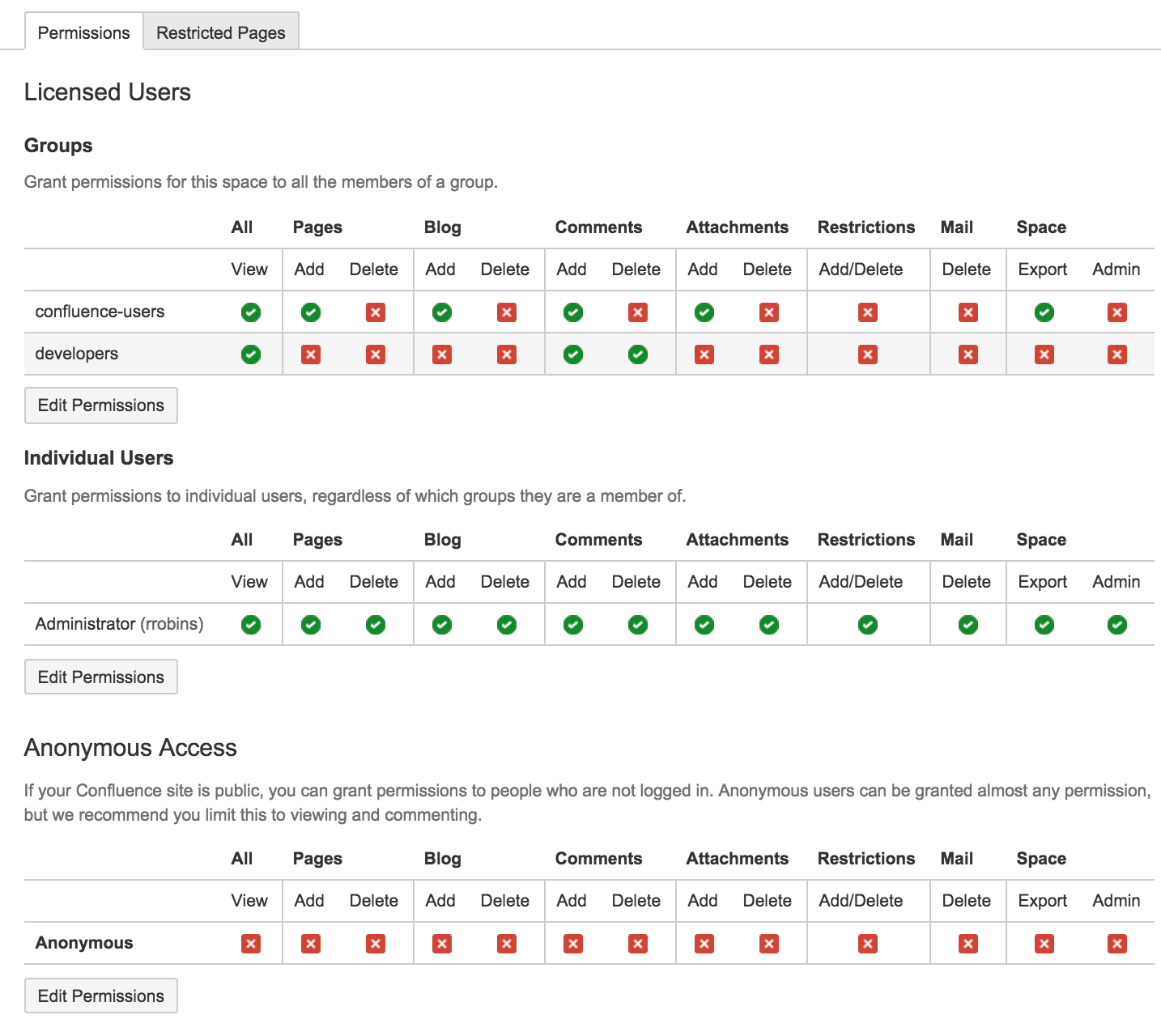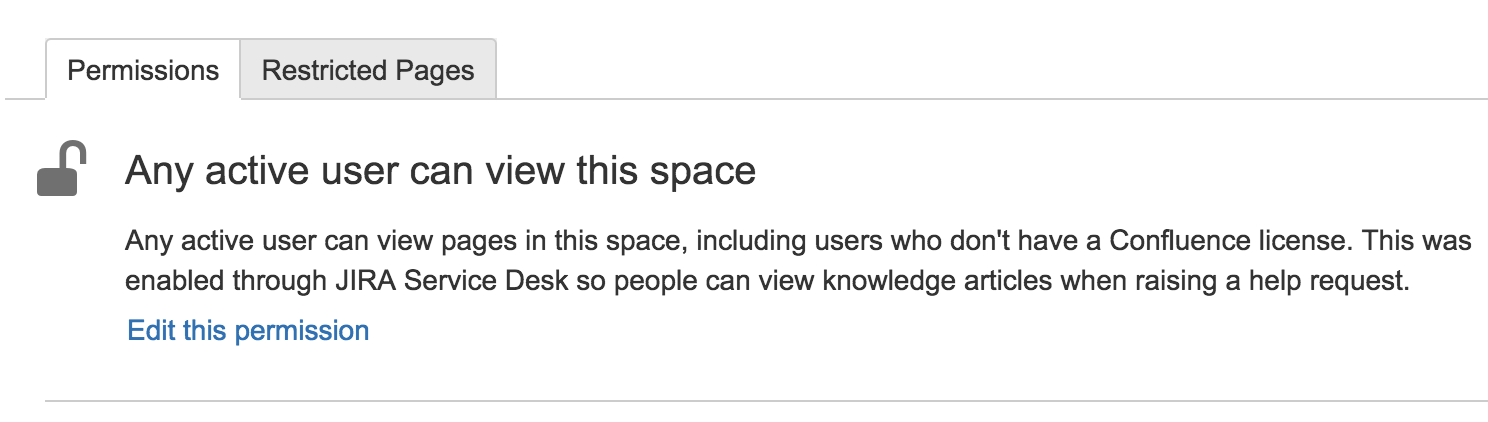スペース権限の割り当て
You can assign space permissions to groups or to individual users. You need to be a space administrator to assign space permissions. In addition, Confluence administrators can set the default permissions that will be applied to new spaces as described below.
スペースの権限へのアクセス方法
スペースに移動して、サイドバーの下部から、スペース ツール > 権限を選択します。
- [権限の編集] を選択します
スペース権限の編集ページは以下のセクションに分かれています。
- ライセンス済みユーザー -ここではグループや個人のユーザーに権限を付与します。
- 匿名アクセス - ここではログインしていないユーザーに権限を付与します (基本的にスペースを公開します)。
スペース権限の割り当て
新しいユーザーまたはグループを権限一覧に追加するには、それぞれのセクションでグループまたはユーザーを検索し、追加を選択します。グループまたはユーザーがグループ一覧に表示されたら、適切なチェックボックスを選択して権限を割り当て、すべて保存を選択します。
If you're unsure of a group or user's name, you can search by choosing the icon. You can use an asterisk '*' as a wildcard if you need to.
To bulk assign or revoke permissions, choose either Select All or Deselect All.
There's no way to change permissions for multiple spaces at once. Permissions are managed on a space by space basis.
スペース権限の削除
スペース権限の一覧からユーザーまたはグループを削除するには、そのユーザーまたはグループのチェックボックスをすべて選択解除し、変更を保存します。保存後は、ユーザーまたはグループは一覧に表示されません。
匿名ユーザー
匿名ユーザーは Confluence サイトにサインインしていないユーザーで、既定では、そのサイトのコンテンツのいずれにもアクセスできません。匿名ユーザーにスペースへのアクセスを許可したい場合は、権限ページの下部にある「匿名アクセス」セクションを編集します。
匿名ユーザーのアクセスを許可するかどうかの判断に応じて、チェックボックスにチェックを設定/解除したあと、すべて保存を選択し、変更を適用します。
匿名ユーザーにスペース管理者権限またはページ制限権限を与えることはできません。
デフォルトのスペース権限の設定
If you're a Confluence Administrator, you can set the default permissions that will be applied to new spaces. Default permissions are configurable for groups only, not for individual users or anonymous users.
既定のスペース権限の設定方法は、次のとおりです。
Go to > General Configuration > Space Permissions
- [権限の編集] を選択します
スクリーンショット:既定のスペース権限
スペース管理権限の管理と回復
システム管理者権限を持つユーザーは、スペースに対する管理者権限の追加または削除など、スペース権限の管理ができます。
スペース権限を管理するには:
- 移動
> General Configuration
> Space Permissions. - Locate the space in the individual spaces list and choose Manage Permissions.
スペース管理権限の回復方法は、次のとおりです。
Go to > General Configuration > Space Permissions.
- 個々のスペース一覧からスペースを見つけ、 権限の回復を選択します。
The user will then be able to choose Manage Permissions, and add any appropriate permissions to the space. Requests to recover permissions are recorded in the Confluence log files.
Managing unlicensed users from JIRA Service Desk
If you're using Confluence as a knowledge base for JIRA Service Desk, you can choose to allow all active users and customers (that is logged in users who do not have a Confluence license) to view specific spaces. This is an alternative to making your knowledge base space public, and can only be turned on via JIRA Service Desk.
スペースがすべてのアクティブユーザーからアクセス可能な場合、スペース権限画面に次のメッセージが表示されます。
It's important to note that this permission overrides all existing space permissions, so any logged in Confluence user will also be able to see the space (regardless of their group membership). This is due to the way Confluence inherits permissions.
You can edit this permission at any time to revoke access to a space. It can only be re-enabled from JIRA Service Desk.
Active users, who don't hold a Confluence license, have very limited access to Confluence. They can view pages, but can't like, comment, edit, view the dashboard, use the space directory, see user profiles or search your full site.
See Use JIRA applications and Confluence together for more information about JIRA Service Desk integration.