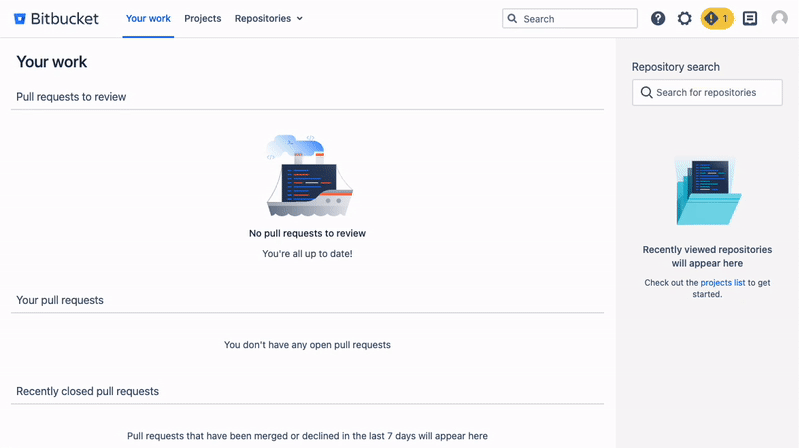Set up dark theme in your profile
Dark theme is available from Bitbucket Data Center 8.16 and later. If you can't find the setting for switching to dark theme, check your Bitbucket version or contact your administrator.
Every user has the option to select dark theme for their profile. Dark theme will provide consistency in your experience of switching between multiple tools within your work environment, reduce eye strain, and enhance the readability of text, images, and code.
Turning on dark theme in Bitbucket
To enable dark theme, select your avatar in the top right corner of the screen. Then, select Theme and Dark.
Alternatively, if you’re already using dark theme across your device, you can select Match system and Bitbucket will automatically adjust to dark theme as well.
Original theme vs. light theme
The theme options also include Original and Light. Although they both represent the usual “white“ user interface and don’t have many visual differences, they are technically unique.
Bitbucket 8.16 has light theme set up by default. It's the direct “white“ alternative to dark theme. Both dark and light themes use the same design tokens — name and value pairings for repeatable design, such as color or font style.
Original theme still presents the classic look of Bitbucket and uses the same color scheme as was in place before Bitbucket 8.16. If you decide to switch from dark theme back to “white“ theme, using original theme will ease this transition and provide smooth adaptation to the updated design.
The Bitbucket team will remove original theme after dark theme has been adopted successfully by customers and Marketplace partners.