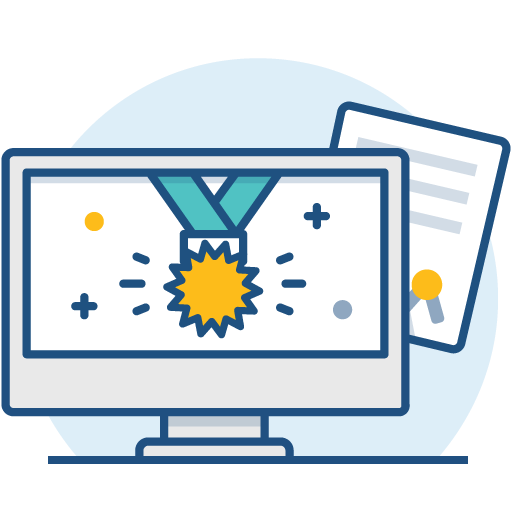Install a Bitbucket Data Center trial
Want to quickly get up and running with Bitbucket Data Center? This page will guide you through a few simple steps to install and set up a trial instance of Bitbucket Data Center.
A trial license gives you access to a full instance of Bitbucket Data Center for 30 days. At the end of the trial period your Bitbucket Data Center will become read-only and you'll have the option to buy a full license to continue using it, so you won't lose any of your projects or data.
はじめる前に
インストーラーにはアプリケーションを実行するのにすべての要素が含まれていますが、ユーザー自身で稼働する必要のあるものも存在します。
For the list of supported platforms, see Supported platforms.
A computer with a supported operating system—you'll be running the Bitbucket installer so you'll need admin rights.
- A valid email address—you'll need this to generate your 30-day trial license and create an account.
準備はよろしいですか? まずはインストーラーを取得しましょう。
1. インストーラーのダウンロード
Head to www.atlassian.com/software/bitbucket/download and download the installer for your operating system.
2. Install Bitbucket
The installer allows you to choose the installation and home directories. For this guide we recommend using the default options.
3. Set up Bitbucket
The Setup Wizard runs automatically when you visit Bitbucket in your browser the first time it's started.
Add your license key
Follow the prompts and head to my.atlassian.com where you can generate a trial Data Center license.
Create your administrator account
- 管理者アカウントの詳細情報を入力します。
Select either Go to Bitbucket to go straight to the Bitbucket interface or Integrate with Jira to create your connection with an existing Jira application.
Start using Bitbucket
次のステップ
When setting up Bitbucket in a production environment, we recommend that you configure these aspects next:
- Connect Bitbucket to a user directory - manage users/groups stored in an external directory.
- Run Bitbucket as a dedicated user - run Bitbucket from a user account with restricted privileges.
- Secure the Bitbucket home directory - secure the home directory against unauthorized access.
- Proxy and secure Bitbucket - run Bitbucket behind a reverse proxy and enable HTTPS access.
- Establish a data recovery plan - backup the home directory and database of your instance.
Read more about setting up Bitbucket for an enterprise here: Using Bitbucket in the enterprise.