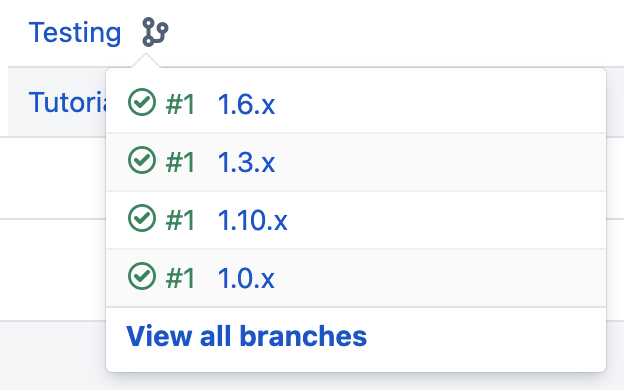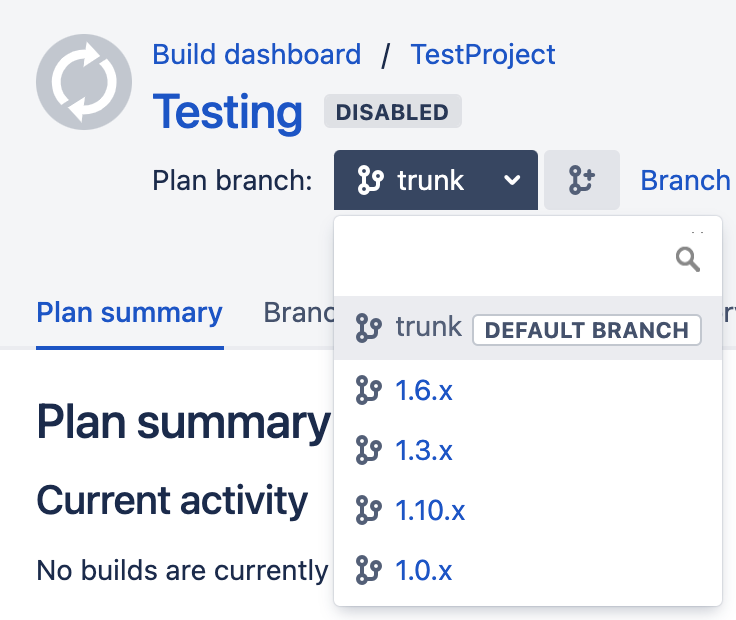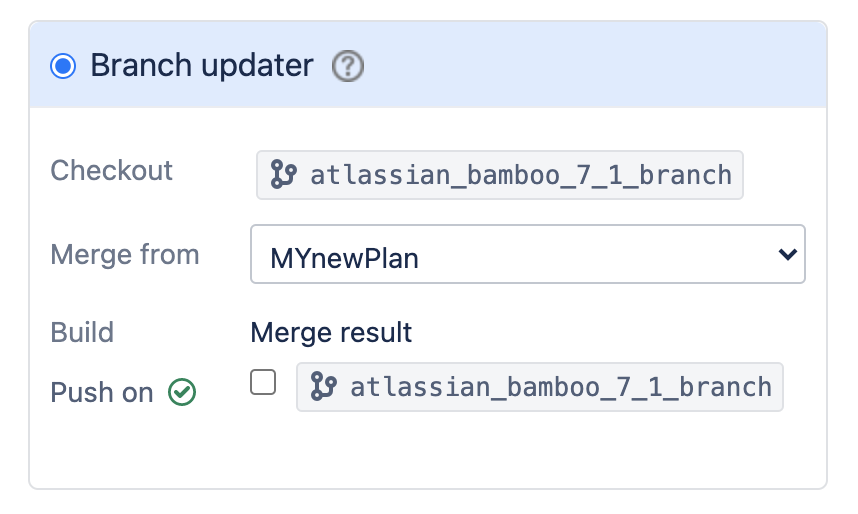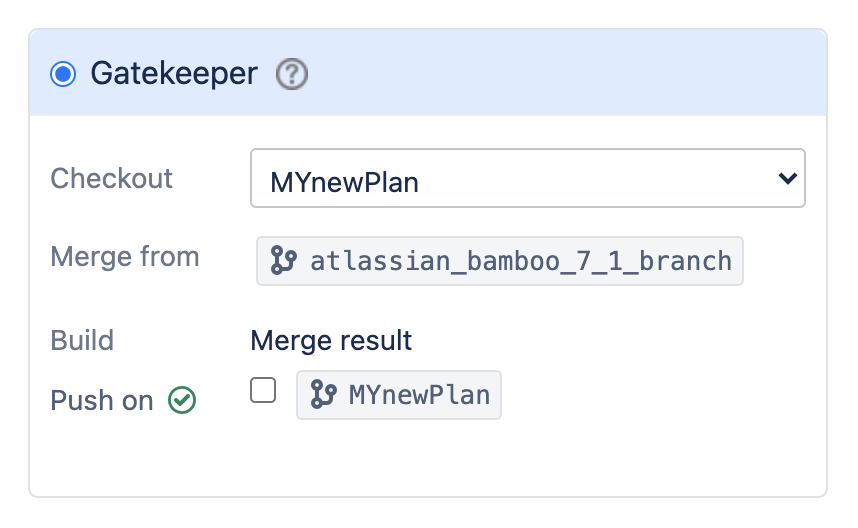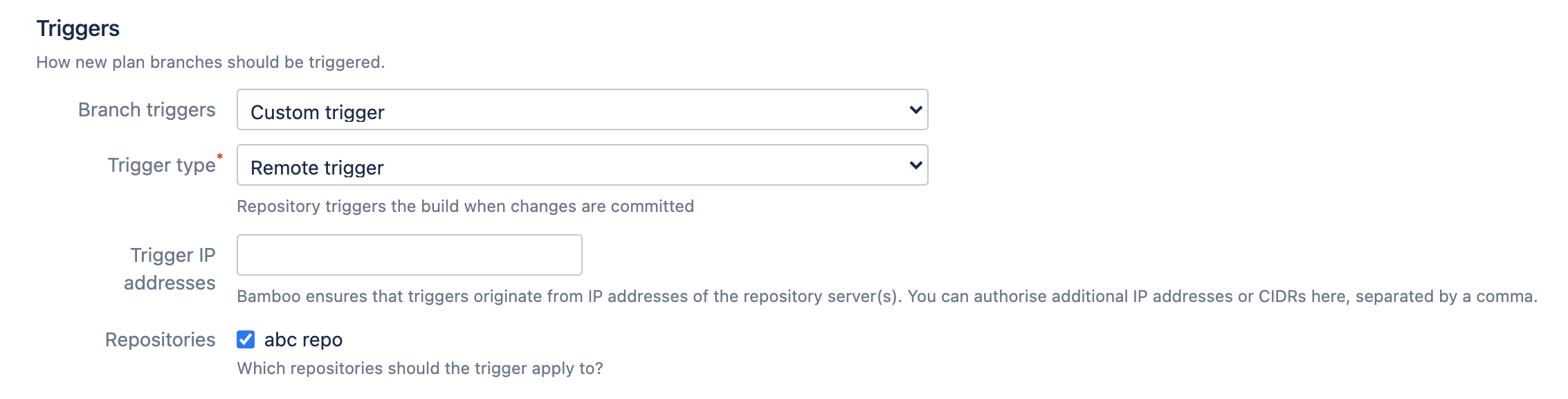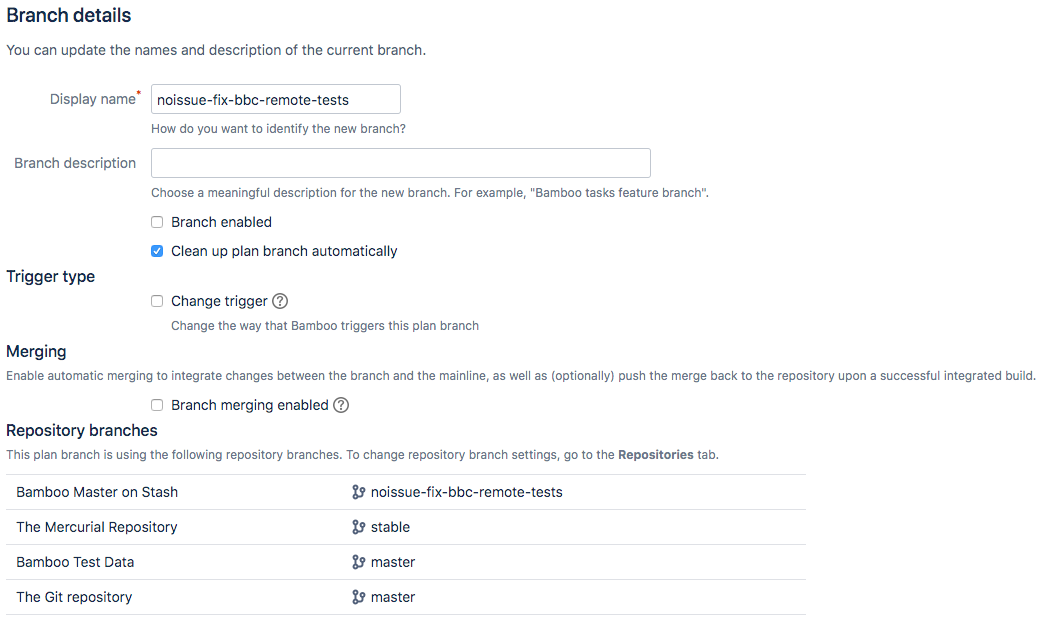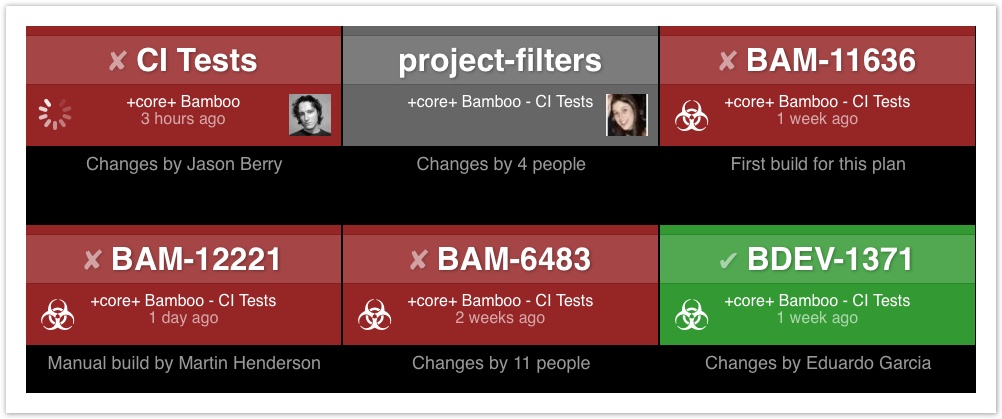プラン ブランチの使用
計画ブランチは、バージョン管理リポジトリ内のブランチを表すために使用します。計画ブランチでは、計画と同じビルド設定が使用されます。
Tools such as Git and Mercurial encourage a practice called feature branching, where a developer can use a new branch to work in isolation from his or her team members before merging their changes back into main line development.
With plan branches in Bamboo:
- リポジトリで新規作成されたブランチは、親計画と同じビルド設定を使用して自動でビルドおよびテストされます。
- Any branches deleted from the repository can be deleted automatically from Bamboo according to the settings.
- 必要に応じて、親計画を上書きしてブランチ計画を個別に設定できる柔軟性があります。
- Optionally, changes from the feature branch can be automatically merged back to the master (e.g. trunk, default, or mainline branch) when the build succeeds.
Further reading:
1. Viewing plan branches
Use the Branch status page for quick access to plan branch information.
You can access the list of all branches in a plan from different places. For example, you can select the Branch iconnext to the plan name in the Build dashboard view:
You can also access the branch list from the Plan summary view:
2. General branches configuration
You can create plan branches manually or automatically. The branch configuration can be provided on the plan level and customized on the branch level . The settings provided in the branch configuration override the settings provided for the plan.
Automatic branch management
Plan branches can be created and deleted automatically based on the updates in the primary source repository. Automatic branch management is available for Git, Mercurial, and Subversion. For other repository types, you can use manual branching. You can override the default settings for a branch, such as values of the variables.
You can override the branch deletion settings in the branch details configuration view.
You can specify how often Bamboo checks the primary source repository for new or deleted branches in the general branch settings.
To hand over the branch management to Bamboo:
- In the Plan summary view, select Actions > C onfigure plan.
- Select the Branches tab.
Configure the following:
Primary source repository branches 手動
Bamboo doesn't create new plan branches automatically. You can create branches manually.
When a pull request is created
Bamboo creates a plan branch automatically when a new pull request is created. If a pull request is merged or declined, Bamboo will disable this plan branch.
You can select the Forked repositories are allowed option to enable Bamboo to detect pull requests originating from forked repositories.
If forked repositories are not allowed, the source repository must match the target repository.
This option is available for environments that support pull requests. Currently, these are Bitbucket Server, and Bitbucket Cloud.
If you're using Bamboo with Bitbucket Server, detecting pull requests from forks requires Bitbucket Server 7.20 or later and that you're connected to Bitbucket Server's primary mirror (secondary mirrors are not supported).
Bitbucket Cloud public repositories are supported by default. To use this feature with a private repository, ensure that the owner of the target repository has access to its forks.
To increase build safety, Bamboo will not create new plan branches from divergent branches in a forked repository. See Working with branch divergence.
The build statuses of PRs from forked repositories won't appear in Bitbucket Data Center and Server or Cloud. To see the build results, go directly to Bamboo.
When a new branch in the repository is created
Bamboo creates a plan branch for each new branch detected in the primary source repository. When a new branch in the repository is created and matches the expression
Bamboo creates a plan branch for each new branch detected in the primary source repository that matches the regular expression that you provided. Configure plan branch clean up:
Primary source repository branches
説明
After a branch was deleted from the repository
When a branch is deleted from the repository, Bamboo will wait for provided number of days before deleting the plan branch.
After branch inactivity in repository
When a branch is inactive for provided number of days, Bamboo will delete the plan branch.
If a branch in the primary source repository is inactive, Bamboo does not automatically delete the corresponding plan branch.
If you selected Clean up plan branch automatically in the configuration on the branch level , the branch is disabled and deleted according to the daily cleanup rules, regardless of the automatic branch management settings. Clean up plan branch automatically is selected by default for manually created plan branches .
- Select Save to apply the changes.
Global settings - branch detection interval
Once automatic plan branch management is enabled, Bamboo checks for new or deleted branches in the primary source code repository.
You can specify how often Bamboo checks for new branches in the primary source repository in the system settings. The default value is 300 seconds.
- Select > System > General configuration .
- In Global system configurations, set the branch detection interval. Provide the value in seconds, the default value is 300.
Manual branch management
Use manual branching for all supported repository types. You may want to consider using automatic branch management for Git, Mercurial, and Subversion repositories.
計画のブランチを手動で作成するには、次の手順を実行します。
- In the Plan summary view, select Actions > C onfigure plan .
- Select the Branches tab, then Create plan branch .
In the Create plan branch view, you can create branches in one of the following ways:
操作 説明 Select from available VCS branches Select one or more branches from the list of available VCS branches.
At the bottom of the list of the branches you can select the Enable branches check box, which makes all selected branches available for building and change detection.
Select Create plan branch manually to go to manual branch creation screen.
Create plan branch manually Provide:
- a display name (required) - overrides the VCS branch name
- a branch description - a meaningful description of the branch
- VCS branch name - the name of the branch in the VCS repository
You can select the Enable branches check box, which makes the new branch available for building and change detection.
Select Auto-detect VCS branches to go back to the list of available VCS branches.
- 作成を選択します。
Automatic branch merging
Bamboo provides two merging models if you choose to automate your branch merging:
- Branch Updater — a branch repo is kept up-to-date with changes to master. Note that changes on your master branch do not trigger branch builds.
- Gatekeeper — the default repo is only updated with changes in the branch that have built successfully.
Any updates are performed only if the merged branches have built successfully.
The automatic branch merge strategy for the master plan can be overridden in an individual plan branch, if required. Automatic branch merging is not available for Subversion.
ブランチ アップデーター
使用環境
ブランチ アップデーターは、次のような場合に使用してください。
- Automatically merge changes from the team's master branch into your feature branch, after a successful build of the master and branch merge.
- フィーチャー ブランチの変更がチームの master ブランチに対応しなくなった際に通知を受け取ります。
Change detection is available only for the branch you're currently working on.
設定
別のリポジトリの最近の変更をブランチ リポジトリに統合するには、次の手順を実行します。
- Go to the Branch details tab of the branch plan's configuration pages.
(Select the branch icon beside a plan name on the All build plans tab, then select the icon.) - Under Merging select Branch merging enabled, then Branch updater.
- Use the Merge from list to select the repo from which changes should be merged with your feature branch.
- Select Push on only if you want those changes merged back into your branch once the build completes successfully.
- 保存 を選択します。
Gatekeeper
使用環境
ゲートキーパーは、次のような場合に使用してください。
- 両方のブランチからマージされた変更が正常にビルドされた後、フィーチャー ブランチをチームの master ブランチに自動でマージします。
- 両方のブランチから結合された変更のビルドが失敗した際に通知を受け取り、フィーチャー ブランチがチームの master ブランチに再マージされないようにします。
設定
正常にビルドされた変更を別のリポジトリにプッシュするには、次の手順を実行します。
- Go to the Branch details tab of the branch plan's configuration pages.
(Select the branch icon beside a plan name on the All build plans tab, then select the icon.) - Under Merging select Branch merging enabled, then Gatekeeper.
- Use the Checkout list to select the repo with which to merge your changes (and to which changes should be pushed).
- Select Push on only if you want your changes pushed to the other repo once the build completes successfully,
- 保存 を選択します。
Integrating branches with Jira applications
Check Create Remote Links from Jira Issues to have the plan branch automatically linked, using an issue key in the branch name.
When a developer begins working on a feature described in a Jira application issue, they use Git or Mercurial to branch the repository. If they use the issue key as part of the VCS branch name, Bamboo will detect the issue key and automatically link the new branch to the issue:
- The Jira application issue key needs to be in the name of the branch – 'jb-BDEV-790' and ' BDEV-769 1 ' are valid forms.
- The link shows up right under the breadcrumb on the Build Result Summary for the plan branch, and on the issue too.
To use Jira applications Feature Branching, Bamboo needs an application link to the Jira application server.
ブランチの通知
master 計画の場合と同じように、ブランチ計画からビルド通知を受け取ることができます。
To specify how notifications are sent by all branches created from a plan, go to the Branches tab for the plan's configuration and choose one of the following options:
- コミッターやこのブランチをお気に入りに登録したユーザーに通知する。
- 計画の通知設定を使用する。
- このブランチでは通知を送信しない。
You can override how notifications are sent from a particular branch plan, if necessary, by going to the Notifications tab on the Plan branch configuration.
See Configuring notifications for a plan and its jobs for information about plan notifications.
Branch triggers
You can configure how new plan branches should be triggered.
To specify how branches created from a plan are triggered, go to the Branches tab for the plan's configuration and choose one of the following options:
Same as defined in parent plan
None. Run new plan branches manually
Custom trigger
After choosing a Custom trigger you can pick any trigger type, that is normally available for the plan.
You can overrider branch trigger for a particular branch by going to Branch details tab on the Plan branch configuration.
1 つの計画ブランチに設定できるトリガーは 1 つだけであり、これは master 計画に設定されるすべてのトリガーよりも優先されることにご注意ください。
See Triggering builds for more information about plan triggers.
Subversion branches location
This section is displayed only for plans that use a Subversion source repository. Bamboo assumes that your Subversion repository structure follows the convention for branches, and automatically calculates the branch root URL.
For example, for the fastBuild repo with this URL:
https://svn.mycompany.com/svn/fastBuild/trunk
, Bamboo will expect that branches will be created at this location:
https://svn.mycompany.com/svn/fastBuild/branches
.
If your Subversion repository structure follows a different convention, you can specify where repository branches will be created by selecting Manually define branch detection path.
ブランチの依存関係
You can use build dependencies for plan branches in a similar way to that for plans: a branch plan is triggered only when another branch plan has been successfully built. This can be used to ensure that breaking source code changes associated with one branch plan are detected before they can break the build of a dependent branch plan. Dependencies between master plans are maintained if their branch plans have the same name. See Setting up plan build dependencies for further information about dependencies.
Select Trigger dependencies for branches , in the Advanced options section on the Dependencies tab for the plan configuration, if you want plan branches to honor the build dependencies of their respective master plans.
3. Configuring a plan branch in Bamboo
Branch details configuration
Branch clean-up (ブランチのクリーンアップ)
On the Branch details tab of the branch's configuration, you can specify that a plan branch is not cleaned up automatically.
By default, plan branches are deleted automatically after:
- 7 days after the branch was deleted in the primary source repository OR
- 10 days of branch inactivity in the primary source repository
The values can be specified on the plan level.
トリガーのタイプ
You can override the way that Bamboo triggers specific plan branch. You can choose any trigger type, that is normally available for the plan and any of the available trigger conditions:
Only run build if other plans are currently passing
Only build branches when there are changes
Only run plan when no child plans are queued or in progress
1 つの計画ブランチに設定できるトリガーは 1 つだけであり、これは master 計画に設定されるすべてのトリガーよりも優先されることにご注意ください。
マージ
You can override automatic merging strategy for chosen plan branch. Available merging strategies are described above.
Branch repositories
Once the plan branch is created, automatically or manually, all repositories defined in the plan inherit settings from the master plan by default. The only exception is the default repository, which uses one of the following branches:
branch selected by you during the manual creation of the plan,
branch detected in VCS in case of automatically created plan.
You can change settings of all repositories defined in the plan branch in the Repositories tab. In this tab, simply put a desired branch name or enable the Change repository settings for this branch plan toggle if you need to modify more settings.
In the Branch details tab the Repository branches section gives you a quick overview of repositories and branches configured in the plan branch. The Default repository settings changed flag indicates that this repository overrides more settings from the parent plan. The No branch support flag means that a given repository type does not support branches.
Configuring plan repositories and branches
Changing the repositories configured in a plan affects all the existing branches and automatic branch detection. Keep in mind that:
- removing a repository from a plan removes it from all plan branches
- repositories added to the plan configuration are also added to all plan branches (the VCS branch configuration is inherited from the plan configuration unless you change it manually)
- the automatic branch detection and expiry feature creates and removes branches according to the configuration of a plan's default repository
If you remove the default repository from the plan, Bamboo will try to restore the VCS branch for all existing plan branches. If the VCS branch does not exist in the new repository, the plan branch is marked as invalid and won't be built. In this case, you should manually correct the configured branch in the Repositories tab.
If you need to replace the the default plan repository, we strongly recommend that you set the replacement repository as the new default first, and only then remove the old default repository.
通知
You can override sent notification for builds for specific branch on the Notifications tab of the branch's configuration. The options are:
Notify committers and people who have favorited this branch
Use the plan's notification settings
Notifications should not be sent for this branch
See Configuring notifications for a plan and its jobs for information about plan notifications.
Variables
You can override values of plan and global variables at the Variables tab of the branch's configuration. See Defining plan variables.
その他
計画ブランチの制限事項
計画の自動ブランチングおよびマージには、次の制限が適用されます。
| 操作 | 制限事項 |
|---|---|
| 計画の自動ブランチング | Git、Mercurial、および Subversion リポジトリでのみ使用できます。他のリポジトリ タイプでは、手動ブランチングを使用してください。 Cannot be used with the Git implementation embedded in Bamboo. (You need to have set up native Git.) |
計画の手動ブランチング | Bamboo でサポートされているすべてのリポジトリ タイプで使用できます。 |
| ブランチの自動マージ | Git および Mercurial リポジトリでのみ使用できます。 Bamboo で設定されたブランチでのみ使用できます。 Cannot be used with the Git implementation embedded in Bamboo. (You need to have set up native Git.) |
ブランチ ウォールボード
The branches wallboard displays the status of all the branches and the plan that the branches belong to. The plan's own status always appears first. Plans shown as grey are disabled.
ブランチ ウォールボードを表示するには、次の手順を実行します。
- Go to the Plan summary for the plan that has branches you want to display.
- Select Actions > Branch wallboard.