Where to look for the Verification code of Google Sheets for Jira Cloud
Platform Notice: Cloud Only - This article only applies to Atlassian products on the cloud platform.
Summary
Cloud App like google-sheet are often used as add-on while exporting data from Advanced Issue search. While authenticating to access the google-sheet, a verification code is requested sometimes. It is important to know where to look for this Verification code that has been requested.
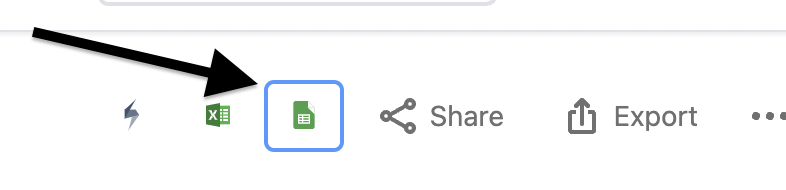
Environment
Jira Cloud
Diagnosis
In order to enable Google Sheets for Jira Cloud, the Atlassian Cloud site has to redirect to a Google site to perform the OAuth handshake. This process is expected to make requests to multiple other domains (both Atlassian and Google-owned), what can happen though is the browser can prevent these redirects due to ad blocking the popup components within browsers like Brave or extensions like Ublock Origin, Adblock Plus, NoScript, or other browser extensions that can prevent the connections the browser will make.
Cause
Many modern browsers are running pop-up blocking and ad-blocking features that can prevent the popup page handshake from happening as expected, and in turn prevent the verification code from appearing to the end users.
Solution
Solution:
Disable popup blocking for your atlassian.net site (at least temporarily). In a Chromium-based browser like Brave, this is found near the URL bar

Select the option called Always allow pop-ups and redirected from https://[yoursite].atlassian.net
Click Done
Select Close on the "Allow a new tab" window, and then try the Google Sheet icon once more. (Clicking Allow instead can force the browser to open a new tab, but it doesn't always trigger the login to Google as expected, and if that happens you get stuck in a state where the code is not generated and you are not able to log in)
This should take you to the Google sign-in page to allow the authentication for this integration.
Complete the sign-in to Google and authorize your account for your specific Cloud site. If the popup and adblocking did not restrict the handshake, this should complete the integration.

If you don't see this verification code back on the first tab, continue to step 8
Disable any adblocking on your Atlassian Cloud site (typically yoursite.atlassian.net), but in addition to that site, the following sites might also require you to disable adblocking/scripting to them for this handshake to work as expected.
Once these sites are not being ad-blocked, clicking on the Google sheet option within Jira should correctly redirect you to Google's sign-in page in a new tab. The verification code should be checked in the previous window of Jira (from where you triggered the Google sheet export option). However, in recent testing, I was not required to enter that code since the popup tab appears to have granted the authorization correctly.
The first window will only show the verification code once you have successfully logged into Google AND approved the integration from your account for this specific Jira Cloud site. When it does, it will only remain for about 30 seconds in the first tab. After that, the code will be cleared from the page because it expires rather quickly.
Was this helpful?