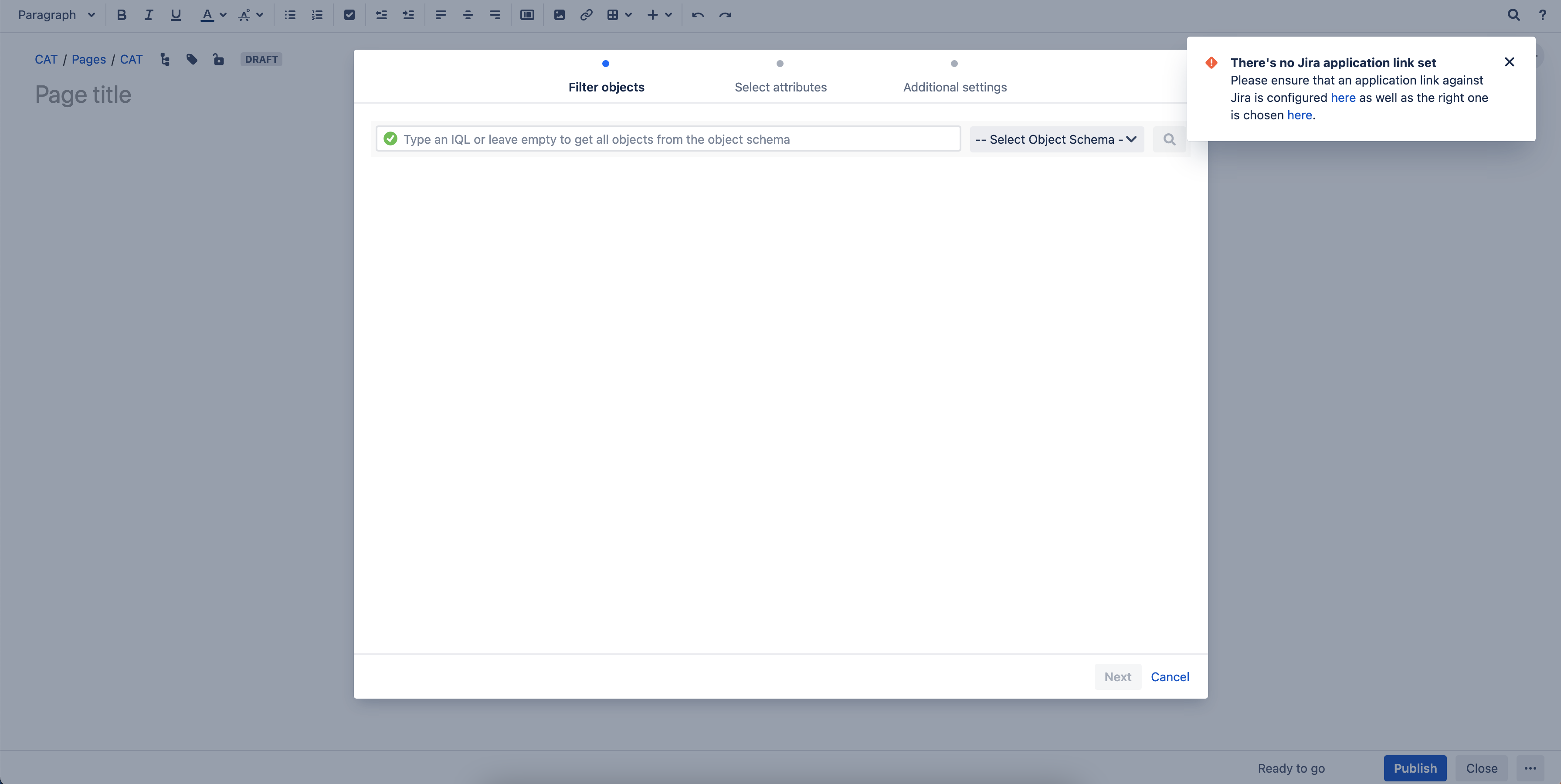Message "There's no Jira application link set" pops up and "Select Object schema" list is empty when configuring Insight Macro for Confluence
プラットフォームについて: Server および Data Center のみ。この記事は、Server および Data Center プラットフォームのアトラシアン製品にのみ適用されます。
Support for Server* products ended on February 15th 2024. If you are running a Server product, you can visit the Atlassian Server end of support announcement to review your migration options.
*Fisheye および Crucible は除く
問題
While attempting to configure Insight Macro for Confluence with the steps below, a pop-up with message "There's no Jira application link set" appears on the screen. If you dismiss the message and click on "Select Object Schema", the list is empty instead of showing all available object schemas from Jira.
- Create/edit a Confluence page.
- Open the macro browser.
- Select Insight objects macro.
診断
環境
An application link between Jira (where the targeted Insight schema can be found) and Confluence exists and with "Connected" status, which means the application link is working fine
- The authentication type used for the application link is OAuth (impersonation) but Jira and Confluence do not share the same user base
- The user that can reproduce this behaviour does not have an account in Jira with the same username
Diagnostic Steps
Bring up the browser developer tools > Network before selecting the macro. With the issue reproduced, we can see the HTTP 401 status code which means the request needs valid authentication credentials to be completed
原因
The Confluence user performing the action above is not authenticated in Jira to allow the connection to be made to retrieve the schema info
回避策
In Confluence, log in and perform the action above as a user that exists in both Confluence and Jira with the same username and sufficient permission to retrieve Insight object schemas and objects.
ソリューション
If Jira and Confluence do not share the same user base, OAuth without impersonation is recommended. See OAuth security for application links for more information about the options.
- As a Confluence admin, log in to Confluence and edit the Jira application link.
- Change the authentication type to OAuth.
- As a Jira admin in Jira, edit the Confluence application link and change the authentication type to OAuth.
- Make sure the application link status is Connected on both Confluence and Jira.
- As another Confluence user, log in to Confluence and create/edit a page to create an Insight macro configuration.
- The user will be prompted to log in to Jira to approve the authentication. Upon the approval on Jira side, the user will be able to select an Insight object schema in the macro and complete the configuration.