How to fix Outlook 413 Error received when trying to create/ view/ send issues via Jira Cloud for Outlook add-in
Platform Notice: Cloud Only - This article only applies to Atlassian products on the cloud platform.
Summary
How to fix Outlook 413 Error received when trying to create/ view/ send issues via Jira Cloud for Outlook add-in
Error received: 413 ERROR The request could not be satisfied. Bad request. We can't connect to the server for this app or website at this time. There might be too much traffic or a configuration error. Try again later, or contact the app or website owner. If you provide content to customers through CloudFront, you can find steps to troubleshoot and help prevent this error by reviewing the CloudFront documentation. Generated by cloudfront (CloudFront)
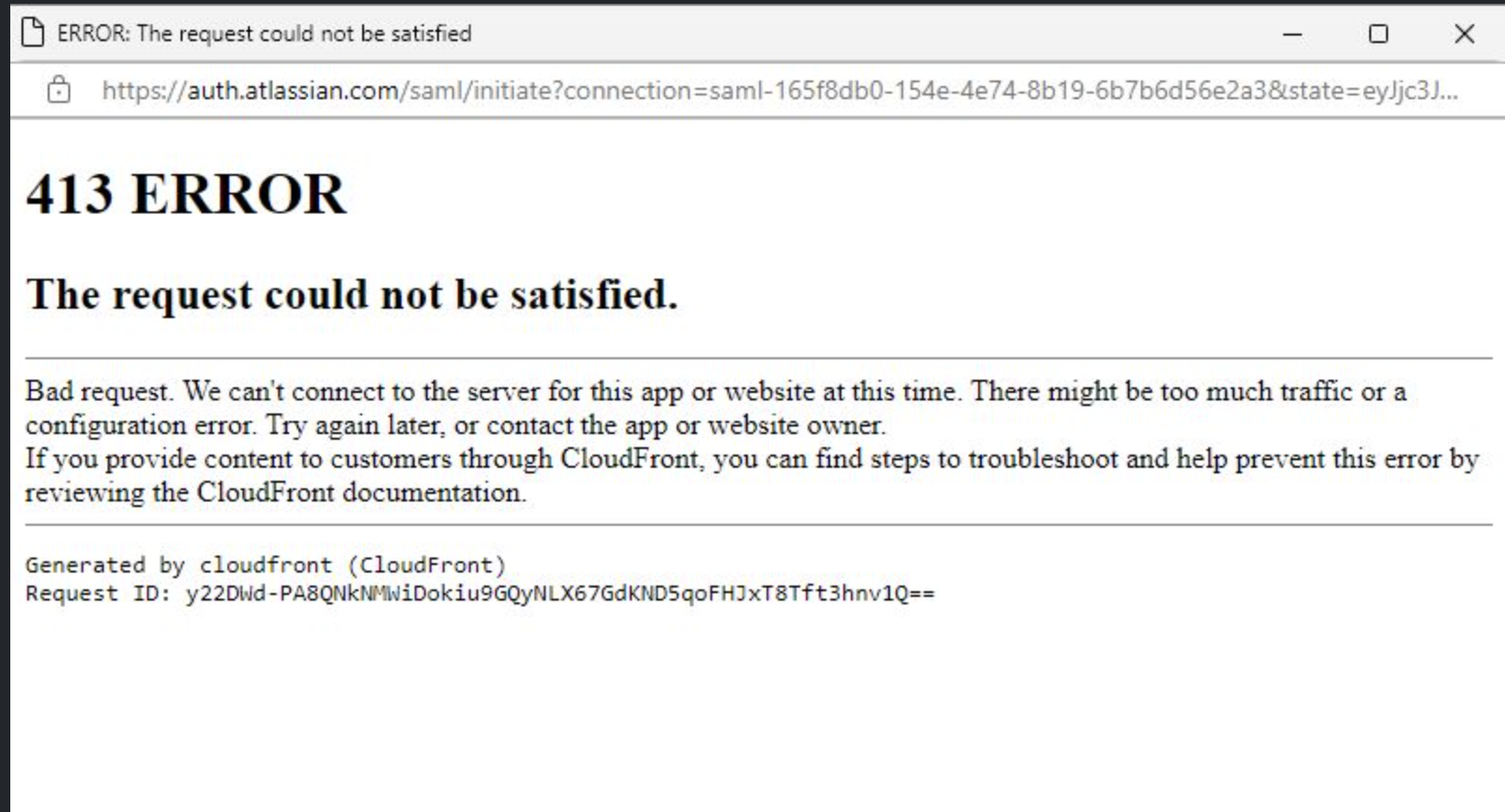
Environment
Jira Cloud
Solution
The issue is related to the user not using SAML SSO but rather attempting to use OAuth authentication by clicking on the Continue with Microsoft option after clicking on the Connect Now option.
Please follow the below steps to resolve the error received:
Login to id.atlassian.com on your browser
Enter your email
Click on Continue button (the blue one) do not click on the Microsoft icon
Follow the prompts to authenticate against your IdP
Once logged in, go to your Outlook web application
Go to your Apps
Find the Jira Cloud add-on
Click on Connect now
You will be redirected to authorize the application
Once approved you will be redirected to authenticate against Atlassian, on this step, make sure to also select the Continue button not the Microsoft icon
Was this helpful?