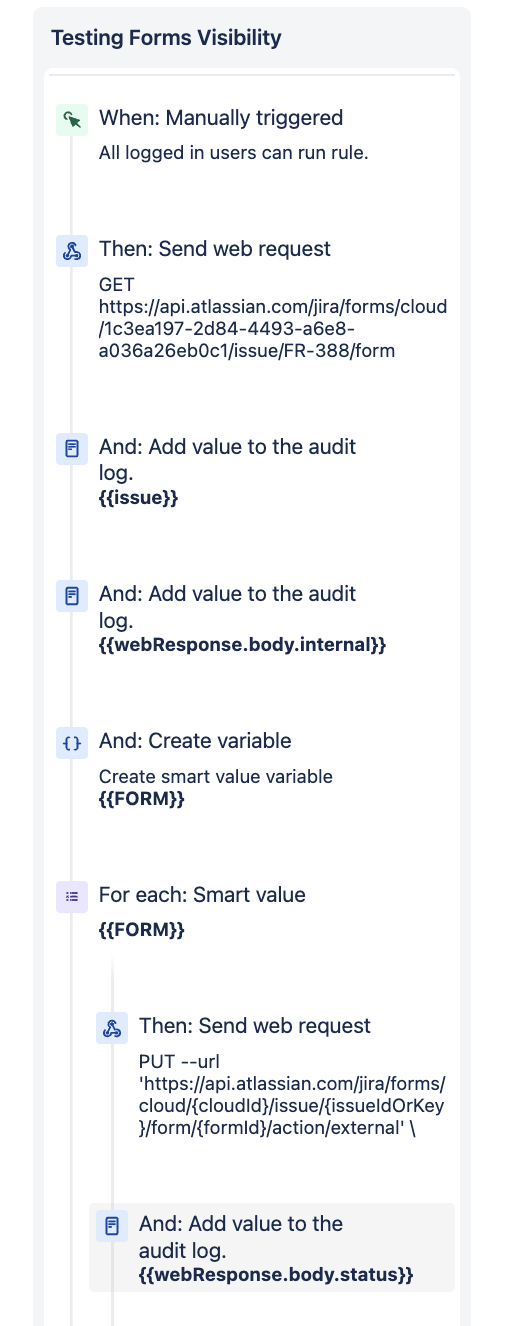Forms: Automation to Change the Visibility of Jira Forms on Issue
要約
This article discusses the implementation of automation to modify the accessibility of Forms associated with a Jira Issue, allowing them to be either accessible to external or restricted for internal.
環境
Jira Service Management Cloud
Jira Automation Cloud
ソリューション
We will use Rest API Calls to view the visibility of Forms attached to the Issue and then change the visibility to either external or internal.
- API Calls to Get the Current Visibility of the Form and it UUID: Get Form Visibility
- API Call to Change the Visibility of the Form: Change Visibility
Use the steps below to configure a built-in automation rule
To get Cloud ID :
Go to : https://admin.atlassian.com/
Click on your "site" of interest and you will get the Cloud id in the URL
Resulting URL Example: https://admin.atlassian.com/s/<Your_cloud_id>users