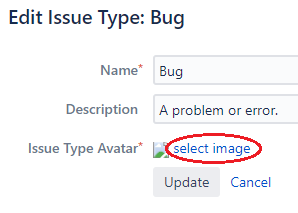Broken icons after Cloud to Server migration
プラットフォームについて: Server および Data Center のみ。この記事は、Server および Data Center プラットフォームのアトラシアン製品にのみ適用されます。
Support for Server* products ended on February 15th 2024. If you are running a Server product, you can visit the Atlassian Server end of support announcement to review your migration options.
*Fisheye および Crucible は除く
問題
After importing data from Cloud to Server, several types of icons do not reassociate correctly and instead show a broken image icon:
The icons are located in the proper Jira directory and proper folder:
- <Jira_install>/atlassian-jira/images
- <Jira_home>/data/avatars
Custom images
Note: If you have uploaded custom images, you will need to download these from Cloud and re-upload them to your Server instance. Custom images do not retain their filenames.
診断
環境
Any environment that has been migrated from Cloud to Server.
原因
Atlassian Cloud has diverged into a functionally different environment than Server. Cloud has slightly different icons than Server, although the directory and image names are the same. Therefore, the cached image does not resolve into the actual image.
ソリューション
Settings > Issues > choose the category with broken images > Edit > Select the broken image > Select this avatar > Right click > Load image.
This must be done for each individual broken image.