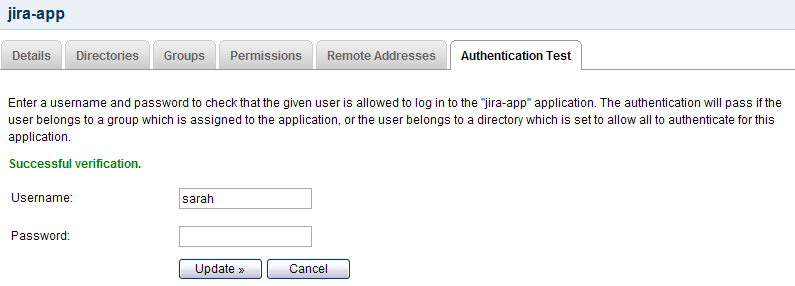Testing a User's Login to an Application
You can use an application's 'Authentication Test' tab to verify that a user will be able to log in to a given application, based on the user, directory and group associations in Crowd.
Performing the Test
The test works like this:
- You enter the username and password of the user you wish to verify has access to a given application.
- Crowd searches for the user with that username in the application's mapped directories, and verifies the password.
- If the user is not found or the password is invalid, the authentication fails the test.
- Crowd checks whether the directory is set to allow all to authenticate.
- If all can authenticate, the test passes.
- Else, Crowd checks the group(s) to which the user belongs and verifies whether those groups have access to the application.
- If the user belongs to an allowed group, the test passes, otherwise it fails.
To test a user's login to an application,
- Crowd Administration Console にログインします。
- Click the 'Applications link in the top navigation bar.
- This will display the Application Browser. Click the 'View' link that corresponds to the application you wish to verify.
- This will display the 'View Application' screen. Click the 'Authentication Test' tab.
- Enter the 'Username' and 'Password' that you wish to verify.
- Click the 'Update' button.
- A message appears above the 'Username', displaying one of the following:
- 'Successful verification' – The authentication has passed the test.
- 'Invalid verification' – The authentication has failed the test.
Below are some suggestions for the next steps you can take in each case.
Screenshot: Authentication test showing successful verification
Successful Verification
If this test is successful, but the user is having trouble authenticating to an application, then the problem is caused by the connection between the application and Crowd rather than by user authentication.
Next step: Check the 'Application Sessions' tab in the Session Browser to see if the application is connected to Crowd.
Failed Verification
If the test declares the login to be invalid, this means that the configuration is incorrect within Crowd.
Next steps:
Check the following - all must be true to allow successful verification.
- The user must belong to a directory which is mapped to this application.
- The password you used must be valid. In particular, check that the password is the one specified in the first directory in which the user appears. (If the user belongs to more than one directory, Crowd uses the first directory in which the user appears, as determined by the directory order.)
- 次のいずれかを実行します。
- The directory must be set to allow all to authenticate.
OR: - The user must belong to a group which has access to the application.
- The directory must be set to allow all to authenticate.
関連トピック
- Using the Application Browser
- アプリケーションの追加
- Integrating Crowd with Atlassian Bamboo
- Integrating Crowd with Atlassian Confluence
- Integrating Crowd with Atlassian CrowdID
- Integrating Crowd with Atlassian Crucible
- Integrating Crowd with Atlassian FishEye
- Integrating Crowd with Atlassian Jira
- Integrating Crowd with Atlassian Bitbucket
- Integrating Crowd with Acegi Security
- Integrating Crowd with Jive Forums
- Integrating Crowd with Spring Security
- Integrating Crowd with a Custom Application
- Configuring the Google Apps Connector
- Mapping a Directory to an Application
- Effective memberships with multiple directories
- Specifying an Application's Address or Hostname
- Testing a User's Login to an Application
- Enforcing Lower-Case Usernames and Groups for an Application
- Managing an Application's Session
- Deleting or Deactivating an Application
- Overview of SSO
- Configuring Options for an Application
- Disabling the OpenID client app