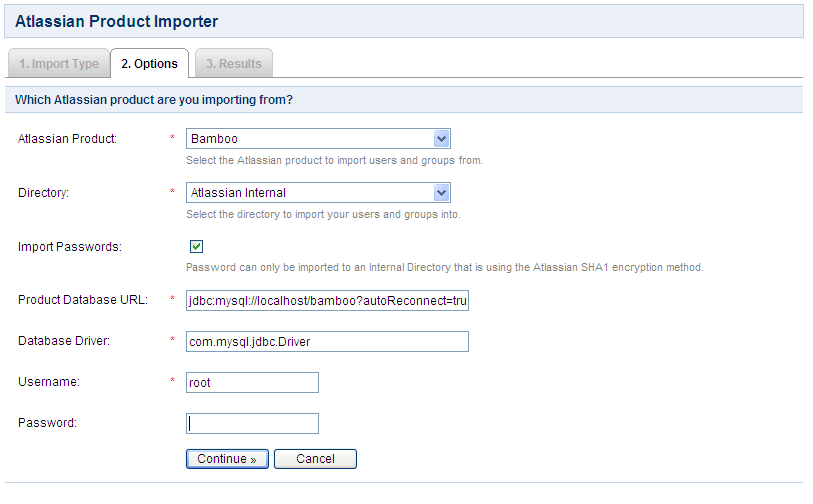Importing Users from Atlassian Bamboo
If you have already been using Atlassian Bamboo, and are now configuring Bamboo as a Crowd application, you will probably want to import your existing Bamboo users and groups into a Crowd directory.
We recommend that you import your Bamboo users into an internal Crowd directory that has its 'Password Encryption' set to 'ATLASSIAN-SHA1'. Otherwise, users' passwords will not be copied across to Crowd.
To import users and groups from Atlassian Bamboo into a Crowd directory,
- Ensure that the database drivers for the Bamboo database are on Crowd's classpath. To do this, simply copy the JDBC driver jar for your particular Bamboo database across to
apache-tomcat/common/libin your Crowd installation directory. Then restart Crowd. - Crowd Administration Console にログインします。
- Click the 'Users' link in the top navigation bar.
- This will display the User Browser. Click the 'Import Users' link.
- This will display the 'Import Type' screen. Click the 'Atlassian Importer' button.
- This will display the 'Options' screen. Complete the fields as follows:
- 'Atlassian Product' — Select 'Bamboo'.
- 'Directory' — Select the directory that you have created for your Bamboo users.
- 'Import Passwords' — Select this checkbox if you wish to import the users' passwords from Bamboo. You can only import passwords if the Crowd directory is using the 'Atlassian SHA1' encryption method.
- 'Product Database URL' — Type the URL of your Bamboo instance's database. The exact syntax will depend on which database you are using. See Database Configuration in the Bamboo Installation Guide.
- 'Database Driver' — Type the name of your Bamboo instance's database JDBC driver (e.g. for MYSQL, type
com.mysql.jdbc.Driver). - 'Username' — Type the username of the database user that Crowd will use to log in to your Bamboo instance's database.
- 'Password' — Type the password of the database user Crowd will use to log in to your Bamboo instance's database.
The import process will log in to the database, not into Bamboo.
- Click the 'Continue' button to import the users from your Bamboo instance into your Crowd directory.
- The 'Results' screen will be displayed, showing how many users and groups have been imported into your Crowd directory.
- Click the 'Users' button to view and manage the imported users and groups via the Crowd Administration Console (assuming the directory's permissions allow this).
Screenshot: 'Import Bamboo Users'
次のステップ
To give the imported groups access to the Bamboo application, see Specifying which Groups can access an Application.
関連トピック
- Using the Directory Browser
- ディレクトリの追加
- Configuring Caching for an LDAP Directory
- Using Naive DN Matching
- Specifying Directory Permissions
- ユーザーとグループをディレクトリにインポートする
- Configuring directories for failover authentication