Configuring the application navigator
Bitbucket Data Center と Server の管理
- Users and groups
- 高度なリポジトリ管理
- 外部ユーザー ディレクトリ
- グローバル権限
- Setting up your mail server
- アトラシアン アプリケーションとの連携
- Connect Bitbucket to an external database
- Migrating Bitbucket Server to another server
- Run Bitbucket in AWS
- Specify the Bitbucket base URL
- Configuring the application navigator
- アプリの管理
- 監査ログの表示と設定
- Update your license key
- Configuration properties
- Bitbucket のコンテキスト パスを変更する
- Data recovery and backups
- Git リポジトリへの HTTP(S) アクセスの無効化
- スマート ミラーリング
- プロジェクトとリポジトリのエクスポートとインポート
- Git Large File Storage
- Git Virtual File System (GVFS)
- Git リポジトリへの SSH アクセスを有効にする
- Use diff transcoding
- Change the port Bitbucket listens on
- Lockout recovery process
- プロキシとセキュアな Bitbucket
- High availability for Bitbucket
- Diagnostics for third-party apps
- Enabling JMX counters for performance monitoring
- Bitbucket guardrails
- Enable debug logging
- Bitbucket Server の拡張
- Add a shortcut link to a repository
- Administer code search
- Adding additional storage for your repository data
- Add a system-wide announcement banner
- アプリケーションを横断したプロジェクト リンクの構成
- レート制限でインスタンスの安定性を改善する
- Atlasssian Data Center アプリケーションで CDN を使用する
- Managing HTTP access tokens
- 他のアプリケーションにリンクする
- Setting a system-wide default branch name
- 非アクティブなプル リクエストを自動的に却下
- データベース パスワードの暗号化
- データ パイプライン
このページの内容
関連コンテンツ
- 関連コンテンツがありません
The application navigator, on the left of the Bitbucket Data Center and Server header, allows you to switch to your other applications, such as JIRA Software and Bamboo – or any other web application – all from the Bitbucket header:
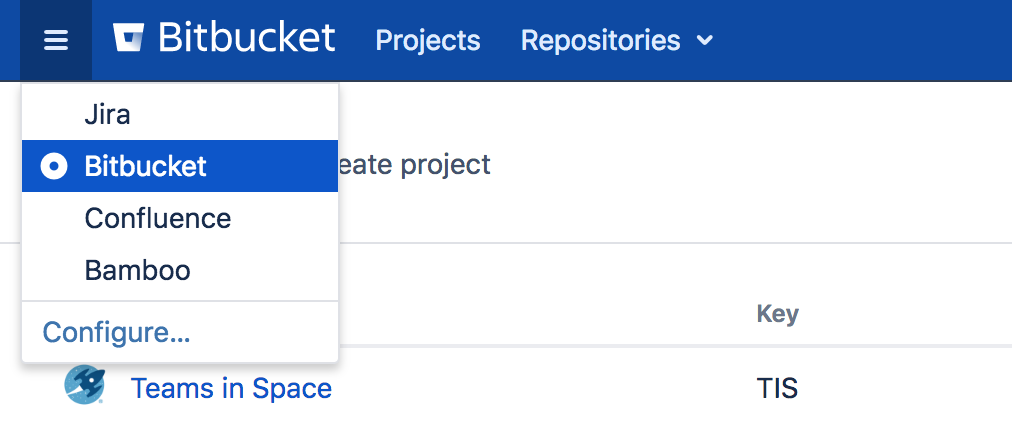
Users only see the application navigator when links are set up – if there are no links, only administrators can see it.
Bitbucket administrators can configure which apps appear in the navigator – just click Configure in the application navigator, or go to the Bitbucket admin area and click Application Navigator:
- Linked applications are automatically configured in the application navigator, and can't be deleted. Click Manage to configure those in the source application.
- Specify new links, as required by your users, by entering a Name and URL.
- Restrict the visibility of links to particular user groups, or hide the link completely. Click in a row, under the Groups column header, to edit those properties for existing rows.
- Use the 'handles' at the left to change the link order when seen in Bitbucket.

最終更新日: 2022 年 2 月 24 日
関連コンテンツ
- 関連コンテンツがありません
Powered by Confluence and Scroll Viewport.