画面の表示と構成
システム フィールドの管理
このページの内容
関連コンテンツ
- How to use NGINX to proxy requests for Confluence
- Using Apache with mod_proxy
- Confluence Basic Nginx Configurations for Proxy, Load balancing & Logging
- Proxy and HTTPS setup for Confluence
- Running Confluence Over SSL or HTTPS
- 'Can't get a secure connection' error on Confluence Data Center and Server mobile app
- Possible Confluence and Synchrony Configurations
- How to check if Confluence is accessible from the internet
- Configuring the Server Base URL
- SharePoint unable to connect to SSL-secured Confluence
Jira Data Center では、システム フィールドに画面を適用できます。また、特定のシステム フィールドに関連付けられた画面の数を確認できます。
システム フィールドに関連するすべての画面を表示して設定するには、次の手順に従います。
- 画面右上で [管理
 ] > [課題] の順に選択します。
] > [課題] の順に選択します。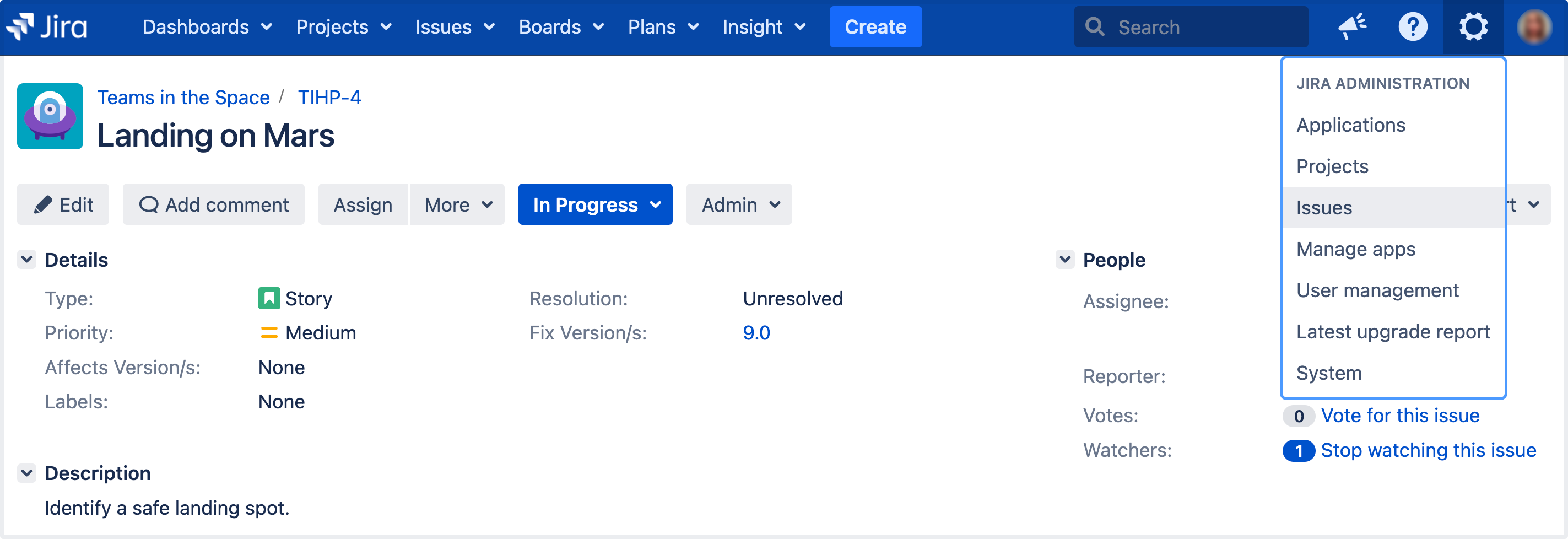
- [フィールド] (左側のパネル) で、[システム フィールド] を選択します。
- 画面を確認したいシステム フィールドに移動して、[アクション] > [画面] の順に選択します。
最終更新日: 2022 年 10 月 8 日
関連コンテンツ
- How to use NGINX to proxy requests for Confluence
- Using Apache with mod_proxy
- Confluence Basic Nginx Configurations for Proxy, Load balancing & Logging
- Proxy and HTTPS setup for Confluence
- Running Confluence Over SSL or HTTPS
- 'Can't get a secure connection' error on Confluence Data Center and Server mobile app
- Possible Confluence and Synchrony Configurations
- How to check if Confluence is accessible from the internet
- Configuring the Server Base URL
- SharePoint unable to connect to SSL-secured Confluence
Powered by Confluence and Scroll Viewport.