Locating the Companion App Log File
Platform Notice: Cloud and Data Center - This article applies equally to both cloud and data center platforms.
Support for Server* products ended on February 15th 2024. If you are running a Server product, you can visit the Atlassian Server end of support announcement to review your migration options.
*Except Fisheye and Crucible
Summary
The Atlassian Companion app enables users to edit Confluence files in their preferred desktop application, then save the file back to Confluence automatically. The download and re-upload of files is managed by the Atlassian Companion app, which needs to be installed on each user's machine to enable file editing.
However, in cases where some of the Companion App's functionalities do not work, the Companion App logs may be required for troubleshooting.
Solution
Environment
Confluence 6.11.0 and greater.
Companion App 0.5.3 and greater.
Location of the Companion App Log File
The Companion App log will be found in the machines where the app is installed. To locate the log, review the steps below:
Windows
To locate the Companion App log in a Windows machine:
On a user's Windows machine, right click on the Atlassian Companion App icon on the system tray.
Click on the View Logs option. This will redirect you to the Companion App log's location.
The log file is called
companion.log
Alternatively, you can directly navigate to the following directory to find the
companion.logfile1C:\Users\<user>\AppData\Roaming\Atlassian Companion
Mac OSX
To locate the Companion App log in a Mac OSX machine:
On a user's Mac OS machine, click on the Atlassian Companion App icon on the menu bar at the top of the screen.
Click on the View Logs option. This will redirect you to the Companion App log's location.
The log file is called
companion.log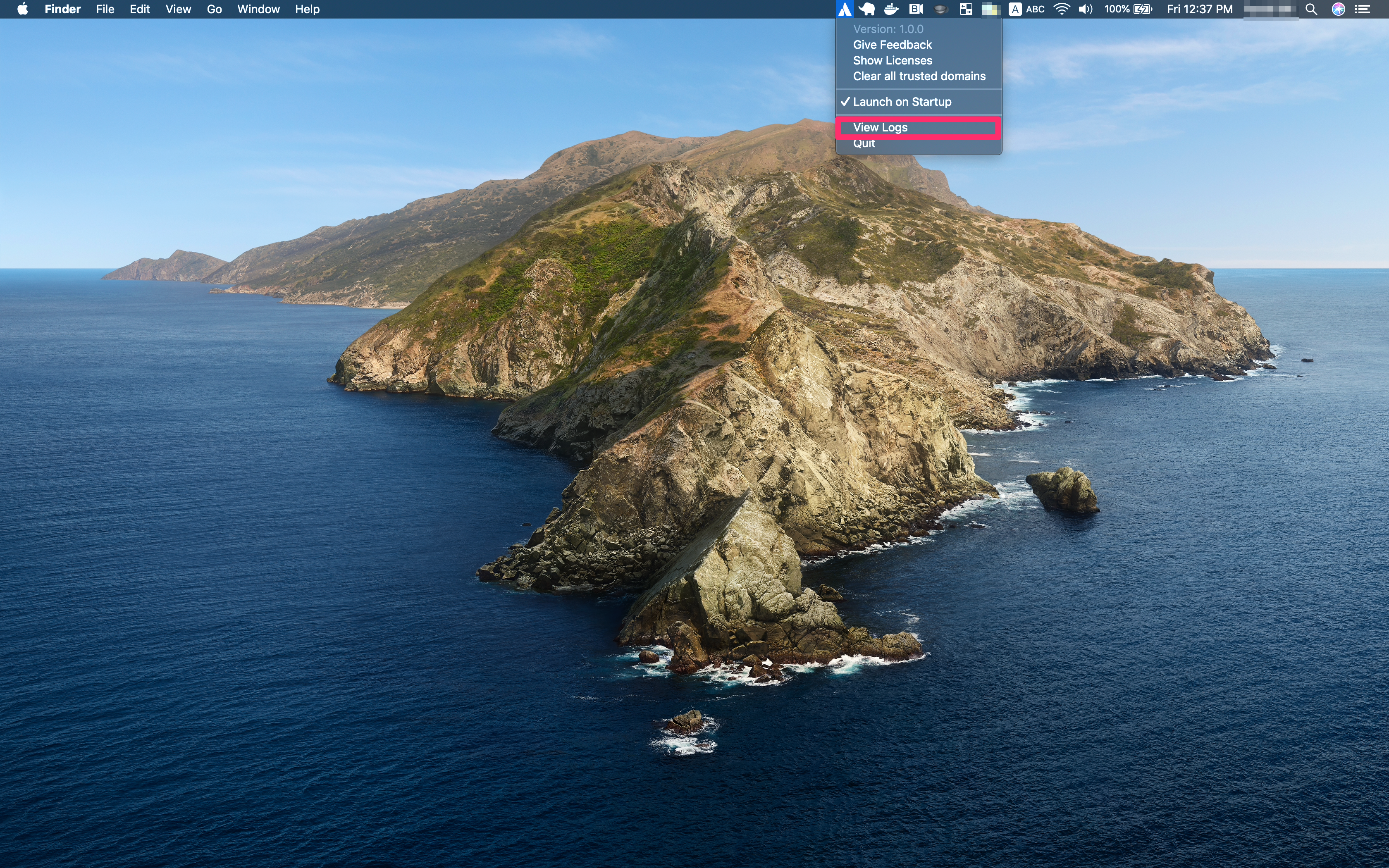
Alternatively, you can directly navigate to the following directory to find the
companion.logfile1/Users/<user>/Library/Application Support/Atlassian Companion
Was this helpful?