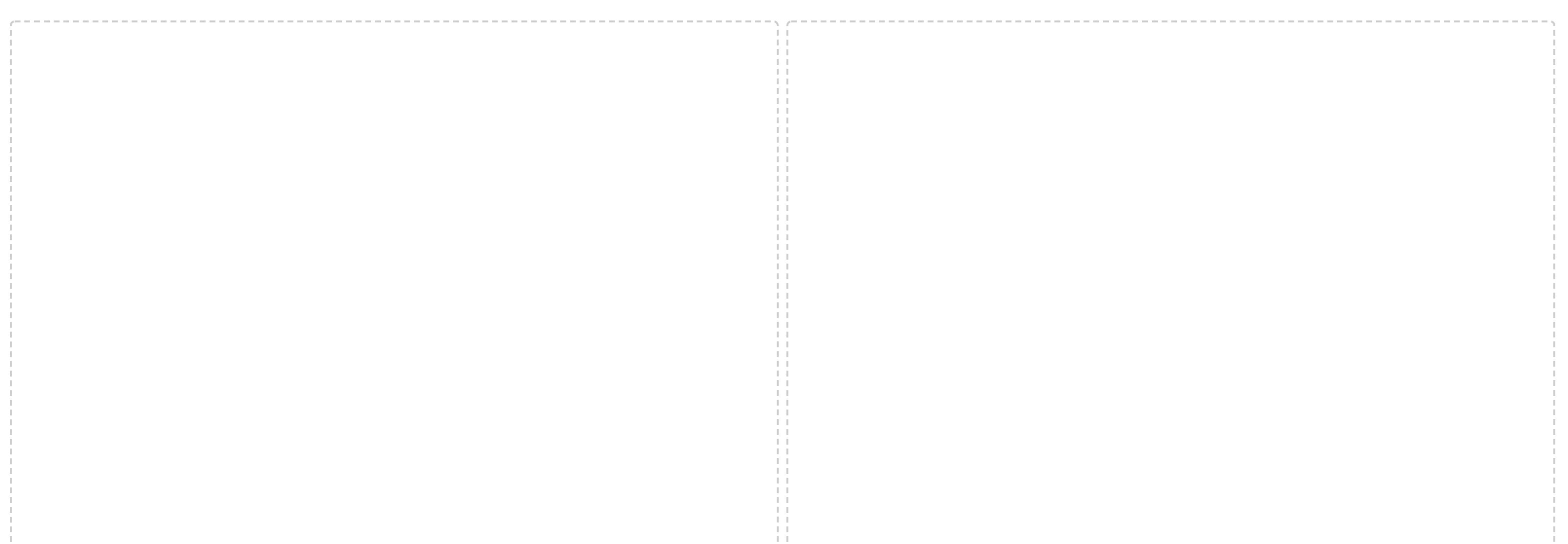Layout sections do not work on Confluence pages
プラットフォームについて: Cloud のみ - この記事は、 クラウド プラットフォームのアトラシアン製品にのみ適用されます。
要約
Upon editing a page that uses the legacy editor in Confluence, functions to change, add or remove section layouts do not work. Although a section can be added once, tapping the buttons to change it or add new ones will not work:
診断
- Check if Confluence has been recently migrated from Server to Cloud. This can happen with specific pages that end up using a different storage format for the layouts, not compatible with the Cloud edition.
Compare the impacted page sections' with a functional page that uses the Legacy editor in Cloud. For example, the lines around the layout will be slightly different:
Functional Layout Impacted Layout Check the storage format of a functional page and an impacted one via the ellipsis button at the top-right of the page > Advanced details > View Storage format. Impacted pages use a "div class" value for the layouts. For example:
Functional Layout Impacted Layout <ac:layout><ac:layout-section ac:type="two_equal"><ac:layout-cell><div class="columnLayout two-equal" data-layout="two-equal"><ac:layout-section ac:type="single"><ac:layout-cell><div class="columnLayout single" data-layout="single">
原因
Currently, there is no clear cause for this issue. Aligned with the symptom of having this happening with some pages that are migrated from Confluence Server to Cloud, this could happen due to how the layout has been created on the Server edition.
ソリューション
Re-create the layouts from the scratch and re-add the content:
- Go to the impacted page and edit it.
- Copy all of its content and add it to a separate page that would have the layouts properly working. A good recommendation could be to create the page first, configure all the layouts as they should be and then, paste the content on it to emulate the original, impacted page.
- Since the layout functions are not properly working, select all content (I.E. CMD/CRTL + A) and attempt to manually remove it. This should cause all the impacted sections to shrink and allow the functions to be available again.
- Tap the button to remove the sections of the layouts (Remove section) until it is all removed.
- Re-add the layouts and start pasting the content in each of the new sections that should no longer be corrupted. Using it from the fixed page can make the process faster.