Export to Word option is missing from the Menu
Platform Notice: Data Center Only - This article only applies to Atlassian products on the Data Center platform.
Note that this KB was created for the Data Center version of the product. Data Center KBs for non-Data-Center-specific features may also work for Server versions of the product, however they have not been tested. Support for Server* products ended on February 15th 2024. If you are running a Server product, you can visit the Atlassian Server end of support announcement to review your migration options.
*Except Fisheye and Crucible
Summary
You need to Export a Confluence page to Word. However, when clicking on

(top-right menu), the option Export a page to Word is not available on the menu:

Diagnosis
Open any Confluence page and click on

on the top-right menu. You can see there is no option to Export to Word.
The problem affect all the pages, regardless of permissions.
Cause
There are two possible causes for this issue:
The third-party app Forms for Confluence is causing the issue
A customization applied to Confluence is hiding that option
Solution
Solution 1
The easiest Solution to check is disable the plugin:
Navigate to

> Manage Apps
Search for Forms for Confluence
Disable the plugin
Check if the issue persist
If the issue isn't happening anymore, an upgrade on the Forms for Confluence is necessary. If you are in the latest version, contact the plugin vendor.
Solution 2
A customization could be hiding that option. Therefore is necessary to check all customization applied to your Confluence instance. To search for all possible customization, follow these steps:
Navigate to

> General Configuration
Find the Look and Feel section on the right menu
Check in all its sub-menus for customization:
Layouts
Stylesheet
Sidebar, header and footer
Custom HTML
Make a backup for each customization in a separate text editor (in case you need to reapply it), and then remove it
Workaround
If neither of the previous solutions can be applied, it's possible to Export to Word using the following workaround:
Open the page
Click on

>Page Information
Use the Export as: Word link
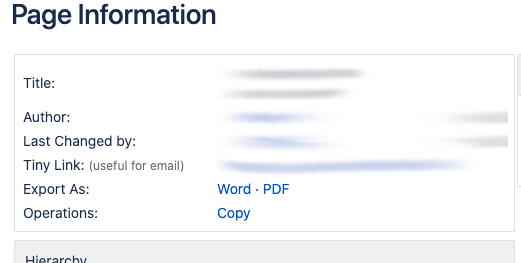
Was this helpful?