Disable the Create JIRA Issue plugin from Database in Confluence
Platform Notice: Data Center Only - This article only applies to Atlassian products on the Data Center platform.
Note that this KB was created for the Data Center version of the product. Data Center KBs for non-Data-Center-specific features may also work for Server versions of the product, however they have not been tested. Support for Server* products ended on February 15th 2024. If you are running a Server product, you can visit the Atlassian Server end of support announcement to review your migration options.
*Except Fisheye and Crucible
Summary
Summary
Disable the Create JIRA Issue Functionality from Confluence Page from Database
Solution
Environment
Confluence 7.2.1 and above.
For 7.2.0 and below versions, please refer https://confluence.atlassian.com/confkb/how-to-disable-the-create-jira-issue-functionality-in-confluence-681902357.html
Use Case
To help Users disable the Create Jira issue plugin from Database as the disable functionality has been removed from GUI from Confluence 7.2.1 and above
Screenshot from Confluence 7.2.1
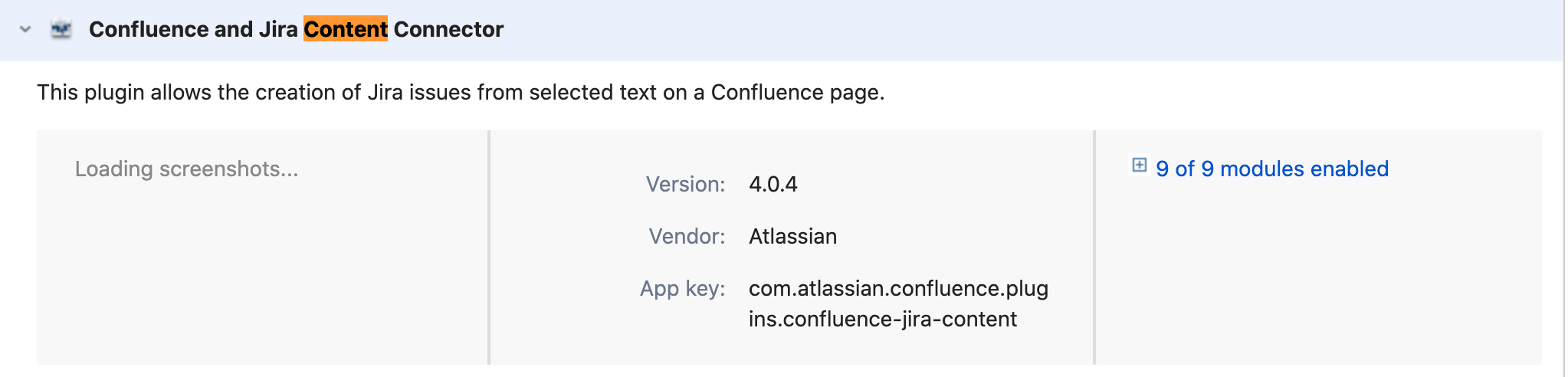
Resolution
This feature is provided by the Confluence and Jira Content Connector system plugin. To disable the Create JIRA Issue button that appears when you highlight content in Confluence, disable the plugin using the following instructions:

Always make a full backup of the database and be prepared to roll-back before making direct edits to the database.
Run the following query on your Confluence database:
1select BANDANAVALUE from BANDANA where BANDANAKEY = 'plugin.manager.state.Map';
This will return a value like below. It will look different in your instance.
1 2 3 4 5 6<map> <entry> <string>com.atlassian.confluence.ext.usage</string> <boolean>false</boolean> </entry> </map>
Copy the contents of the BANDANAVALUE column to a text editor.
Search in the text file, keyword 'com.atlassian.confluence.plugins.confluence-jira-content'
To disable the plugin, change the boolean value for the add-on in question to false like below
1 2 3 4<entry> <string>com.atlassian.confluence.plugins.confluence-jira-content</string> <boolean>false</boolean> </entry>
If 'com.atlassian.confluence.plugins.confluence-jira-content'keyword is not present in the text file, you have to add the below entry in the file.
1 2 3 4<entry> <string>com.atlassian.confluence.plugins.confluence-jira-content</string> <boolean>false</boolean> </entry>
Then execute the following UPDATE statement to commit these changes:
1update BANDANA set BANDANAVALUE='(copy the entire text from <map> to </map>)' where BANDANAKEY='plugin.manager.state.Map';
Note: You will be updating BANDANAVALUE with the entire contents of the text in your text editor, from <map> to </map> including portions of text that you did not update. Restart Confluence for this change to be picked up.
Was this helpful?