Broken avatars/icons in Confluence after an upgrade
Platform Notice: Data Center Only - This article only applies to Atlassian products on the Data Center platform.
Note that this KB was created for the Data Center version of the product. Data Center KBs for non-Data-Center-specific features may also work for Server versions of the product, however they have not been tested. Support for Server* products ended on February 15th 2024. If you are running a Server product, you can visit the Atlassian Server end of support announcement to review your migration options.
*Except Fisheye and Crucible
Summary
Symptoms
Users affected will see one or more of the following:
Certain macro icons are broken.
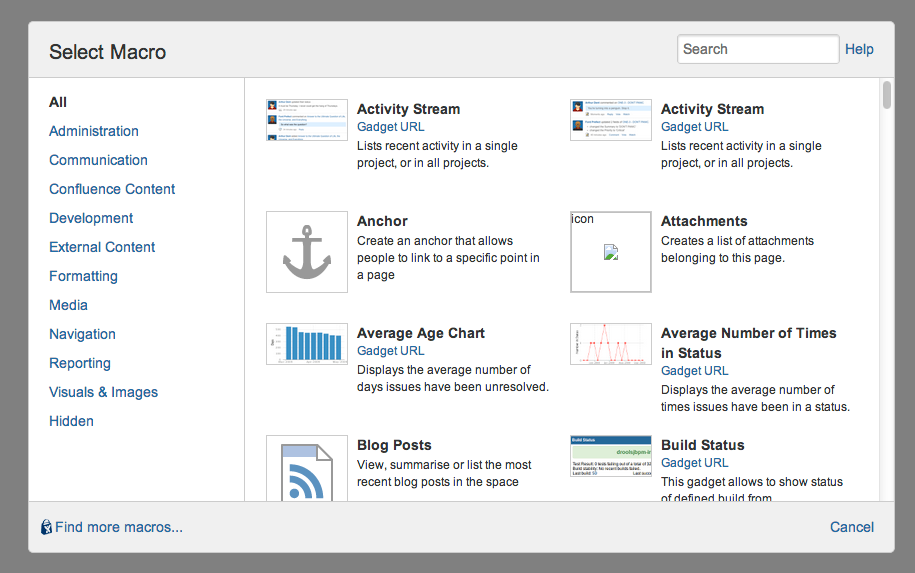
Quick-comment avatar is broken.
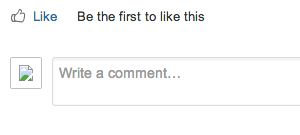
Profile macro icon in the toolbar is broken.
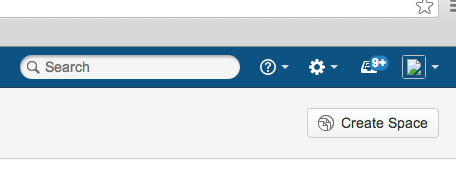
Diagnosis
The URL of the HTML element is pointing to a non-standard Confluence URL.
For example, when you inspect the HTML element, you will see a link that resembles this:
1
http://<ConfluenceURL>/s/en_GB-1988229788/4107/2dc2223027d89dca2a608ee3f1c532937863ead6.9/_/download/attachments/393218/davisd-70584-pp-me-large.png?version=1&modificationDate=1343228546000&api=v2Instead of this:
1
http://<ConfluenceURL>/confluence/download/attachments/393218/davisd-70584-pp-me-large.png?version=1&modificationDate=1343228546000&api=v2Cause
There are three known causes for this behavior:
Corrupted cache (The URL is pointing to an old cache)
Misconfigured base URL
Corrupted plugin cache
Solution
Resolution
Clear the contents of the <Confluence-Installation>/work directory and restart Confluence
Check the server base URL configuration at

> General Configuration > Server Base URL
Navigate to

> GeneralConfiguration > Cache Management and click Flush All
Clear Confluence Plugins Cache (see How to clear the apps (plugins) cache in Confluence Data Center)
Was this helpful?